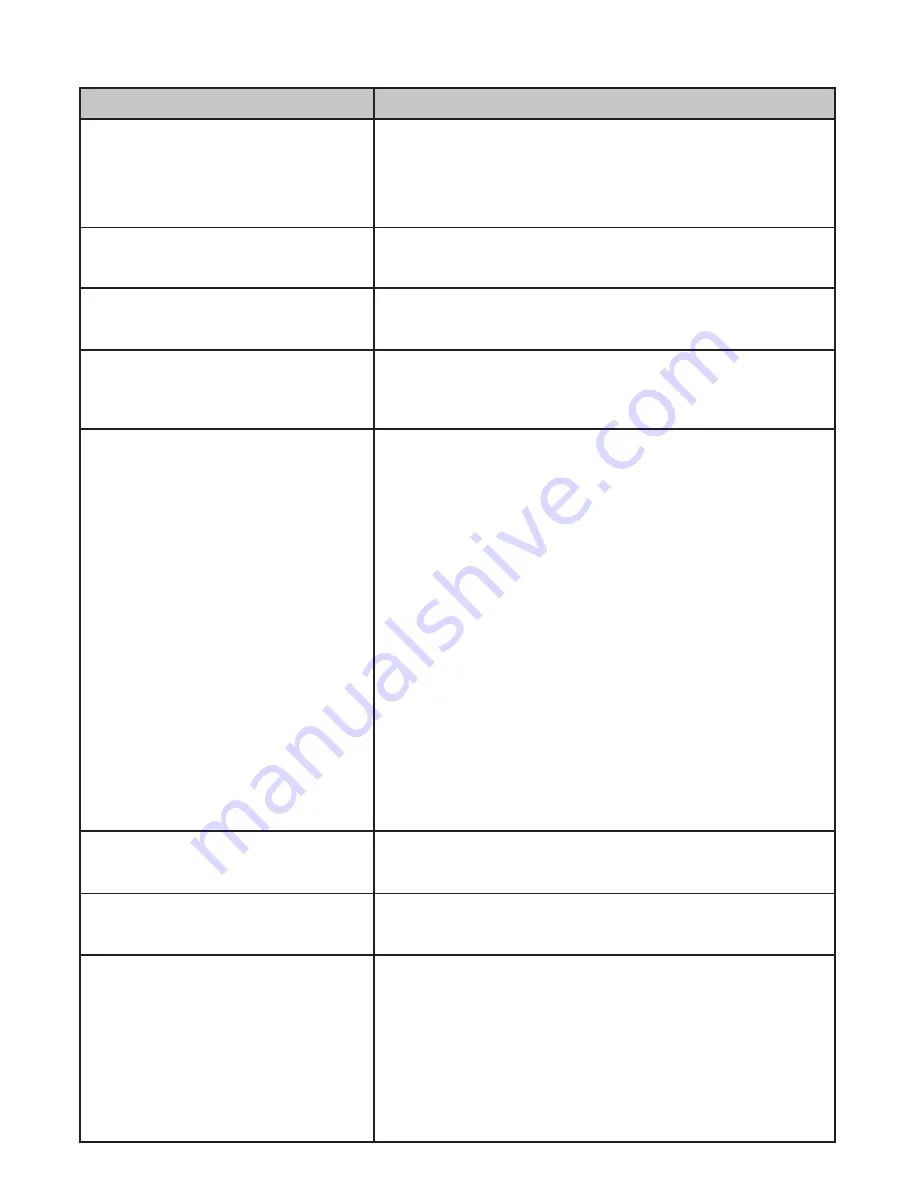
14
using Your G17xx series
To...
Do This
Change from quad view to
single view (or back)
With the screen in quad view, press
CH+
or
CH-
to cycle your cameras in full view mode. Once
all cameras have displayed, the next press takes
you back to quad mode.
Manually start recording
Press
ReC/DeL
button. Refer to
reCorder
Setup
, page 21 , for details.
Set up to record automatically
Refer to
reCorder Setup
, page
21
, for
details
Manually stop/cancel
recording in Manual or Motion
mode
Press
ReC/DeL
.
Manually cancel a Scheduled
Record (either future recording
or currently recording)
Because this recording block has been pre-set
to record for a specific amount of time, you must
reset that recording block from Schedule to
Manual or Motion Detect.
Press
ReC/DeL
after the recording has been going
for 15 seconds and quickly (within 5 seconds)
press
M
. The main menu displays.
Go to
reCorder Setup/reCord SChedule
and press
M
. Select
X : mANuA
L and press
M
again. Navigate to the block containing the
recording in progress’ time frame. Press
M
until
X
: mANuAl
is selected.
Press
esC
to back out of the screens.
Refer to
reCorder Setup
, page 21, for
details.
Playing back a recording
Select the record to play back (
eveNt liSt
, page
24) and press
M.
Cancel watching a recorded
video
Press
esC
. The
eveNt liSt
screen with video
files for a selected date and time displays.
Watching recorded video on
PC or television
To view on PC: Either place the memory card
in the PC’s memory slot or transfer the recorded
files from the memory card to the computer.
Uniden Media Player must be installed; it is
included on the CD.
To view on TV: Use the AV cable to connect the
monitor to the TV (refer to page 39).
Содержание G17 Series
Страница 50: ...50...
Страница 51: ...51...
Страница 52: ...52 2013 Uniden Australia Pty Ltd Uniden New Zealand Limited Printed in PRC...





























