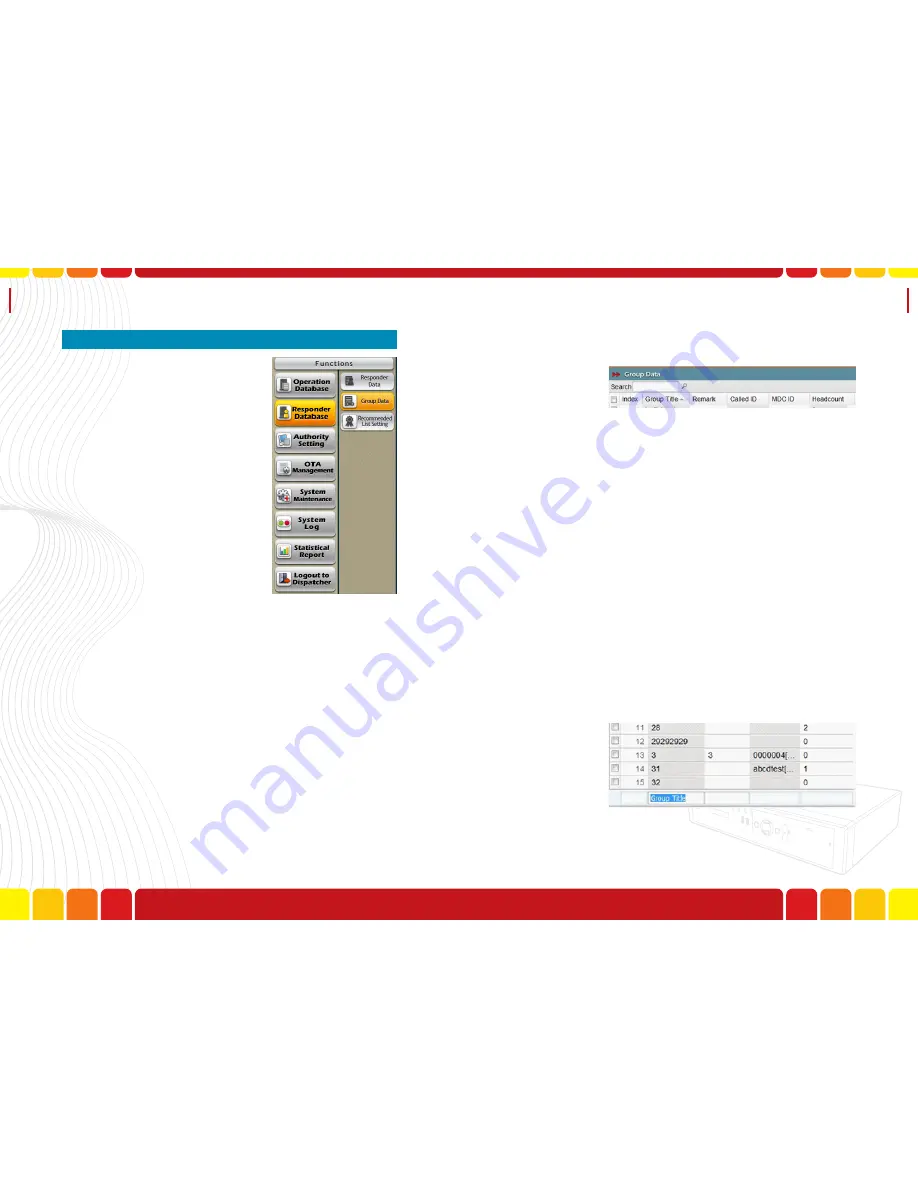
Group Data
Uni Voice
Pager Console
■
Group Data
In Uni Voice Pager Console, the
user may have to page to several
different groups depending on
each different incidents. The user
will have to establish groups first
so they will be able to page by dif-
ferent groups in each emergency
case.
Step1.Login as Administrator
Step2.Click ”Group Data” under “Responder Data-
base”
4-1.To add a group, click “Add” button, a blank data
column will be shown on the function area, the
user can input the group data in this column
A.
Index
- Indicates the number of each group
B.
Group Title
- The title / name of the group
C.
Remark
- The special information of the group
D.
Called ID
- The ID number to-be-called of the
group
E.
MDC ID
- The device ID number for console to
identify each responder in MDC protocol
F.
Headcount
- The responder numbers of the group
Step3.In function area, the user will see 6 columns,
which are:
Step4.The user will be able to Add / Edit / Delete /
Connect the group and Called ID, and edit the
responder list of the group
74
75
Содержание Uni Voice
Страница 1: ......
Страница 2: ......
Страница 6: ...System Introduction Uni Voice Pager Console System Introduction Part 3 Installation 10 11...
Страница 104: ......
Страница 105: ......






























