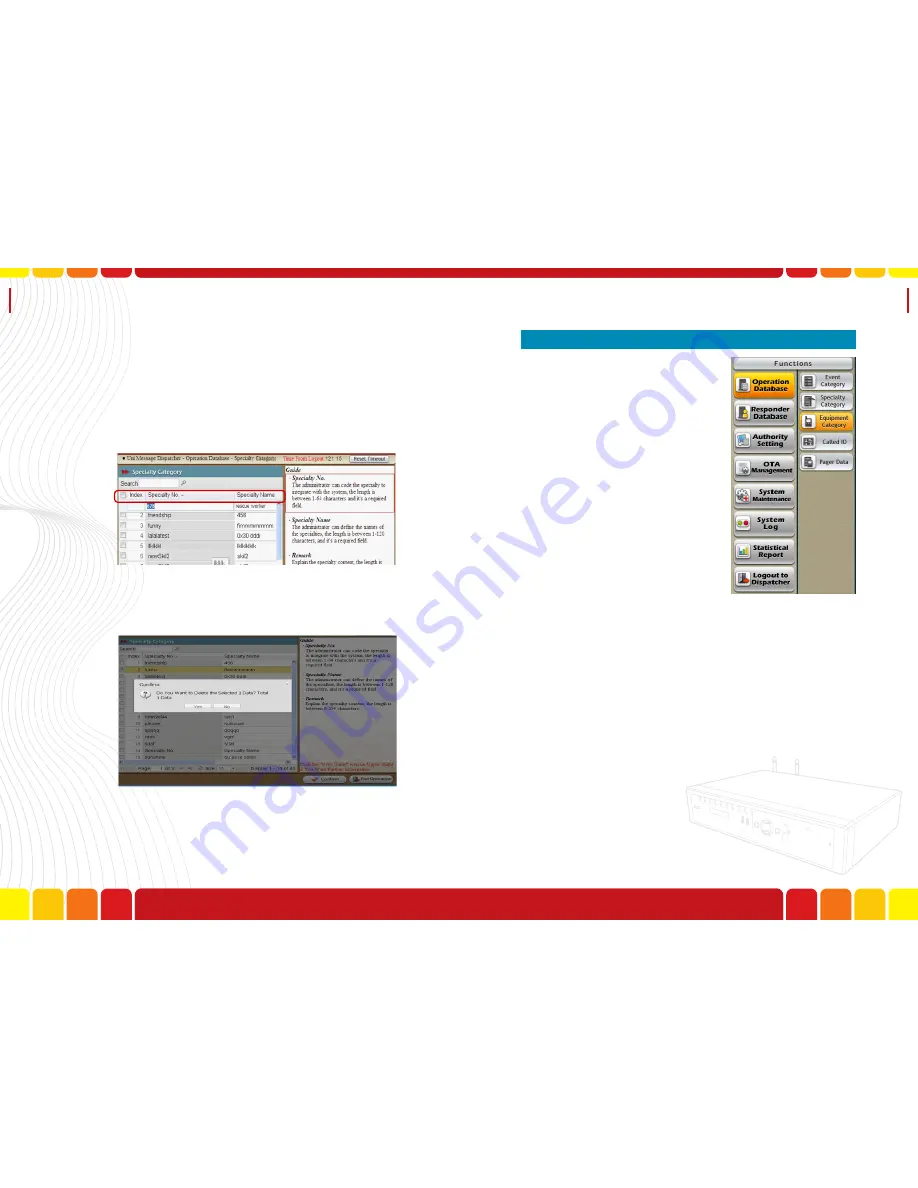
Specialty
Category
Uni Voice
Pager Console
Step6.Click “Delete” button to delete the unnecessary
setting in the column and then click “Confirm”
to save the setting.
Step7.The administrator click “End Operation” but-
ton to save the setting, and back to the system
page.
Step5.Click “Edit” button to input the Specialty No.,
Specialty Name and the remark in the column.
A.
Specialty No.
–Identification code of the specialty
B.
Specialty Name
- The name of the specialty
C.
Remark
- A notation space to mark any informa-
tion related to the specialty
■
Equipment Category
After creating the settings of the
incidents category and specialties,
the Uni Voice Pager Console al-
lows the users to setup the equip-
ment required for different inci-
dents. In the Equipment Category,
the users can setup the category
of equipment under this function.
Step1.Login as Administrator
Step2.Select “Equipment” under “Operation Data-
base”
62
63
Содержание Uni Voice
Страница 1: ......
Страница 2: ......
Страница 6: ...System Introduction Uni Voice Pager Console System Introduction Part 3 Installation 10 11...
Страница 104: ......
Страница 105: ......






























