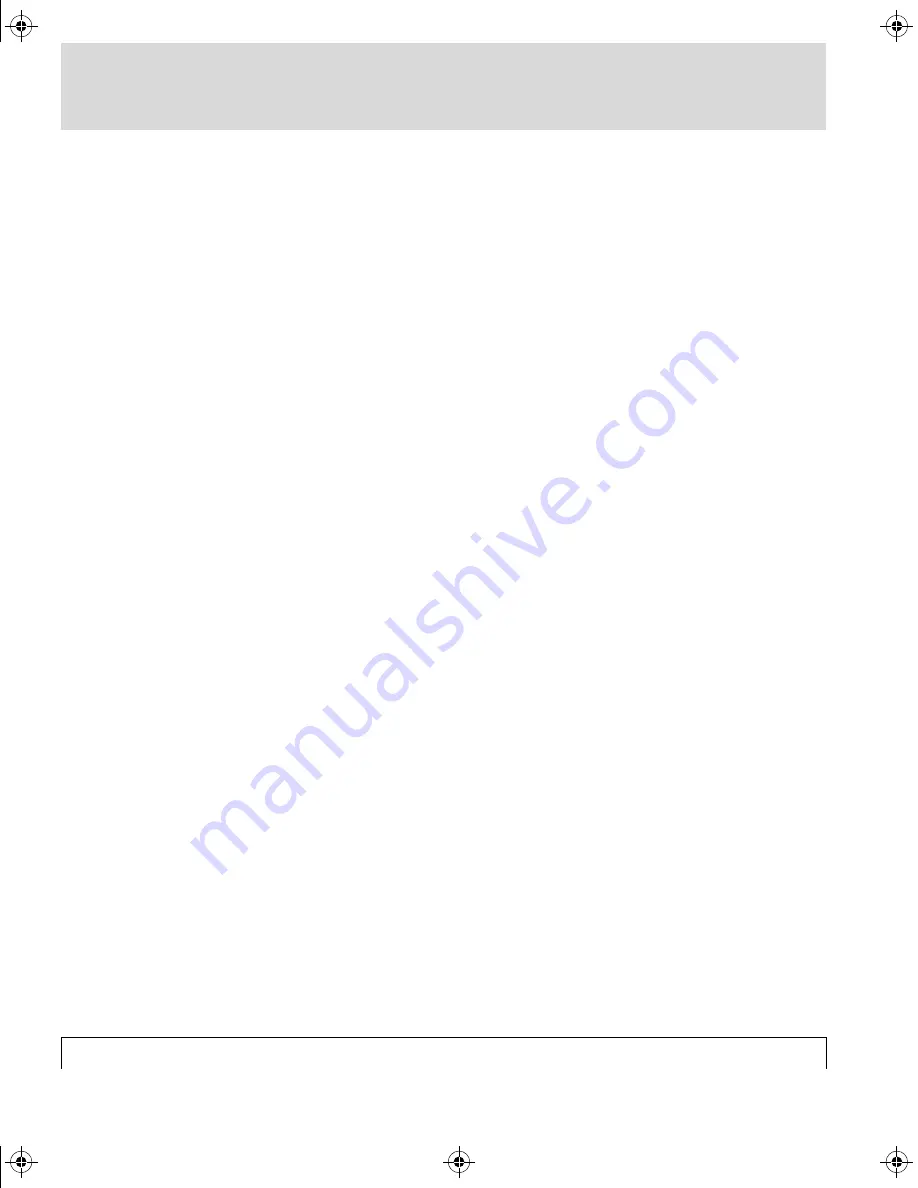
1-4
Edition March 1995
1 - Notes on Technical Safety
The unit does not contain any parts which require servicing by the
operator.
3
ATTENTION: Unauthorized opening of the cabinet or improper
repairs can expose the operator to great danger. Service work may
only be performed by authorized personnel specialized in this field.
The appropriate regulations for the prevention of accidents are to
be adhered to when the equipment is serviced.
Failure to observe the safety regulations may result in the loss of
accident insurance!
■
Cleaning the Unit
3
The unit must be disconnected from the power supply by pulling
out the mains plug if cleaning the unit involves using liquids.
The unit surfaces can be cleaned using a dry cloth.
If the unit is very dirty, it may be cleaned with a damp cloth which
has been dipped in washing-up liquid and well drained. Make sure
that no liquid gets inside the unit and keep moisture away from the
connection sockets at the rear of the unit.
2
Never use abrasive cleansings or solvents!
3000/4000 UM : Chapter 1 (Safety) Page 4 Wednesday, September 4, 1996 8:28 AM










































