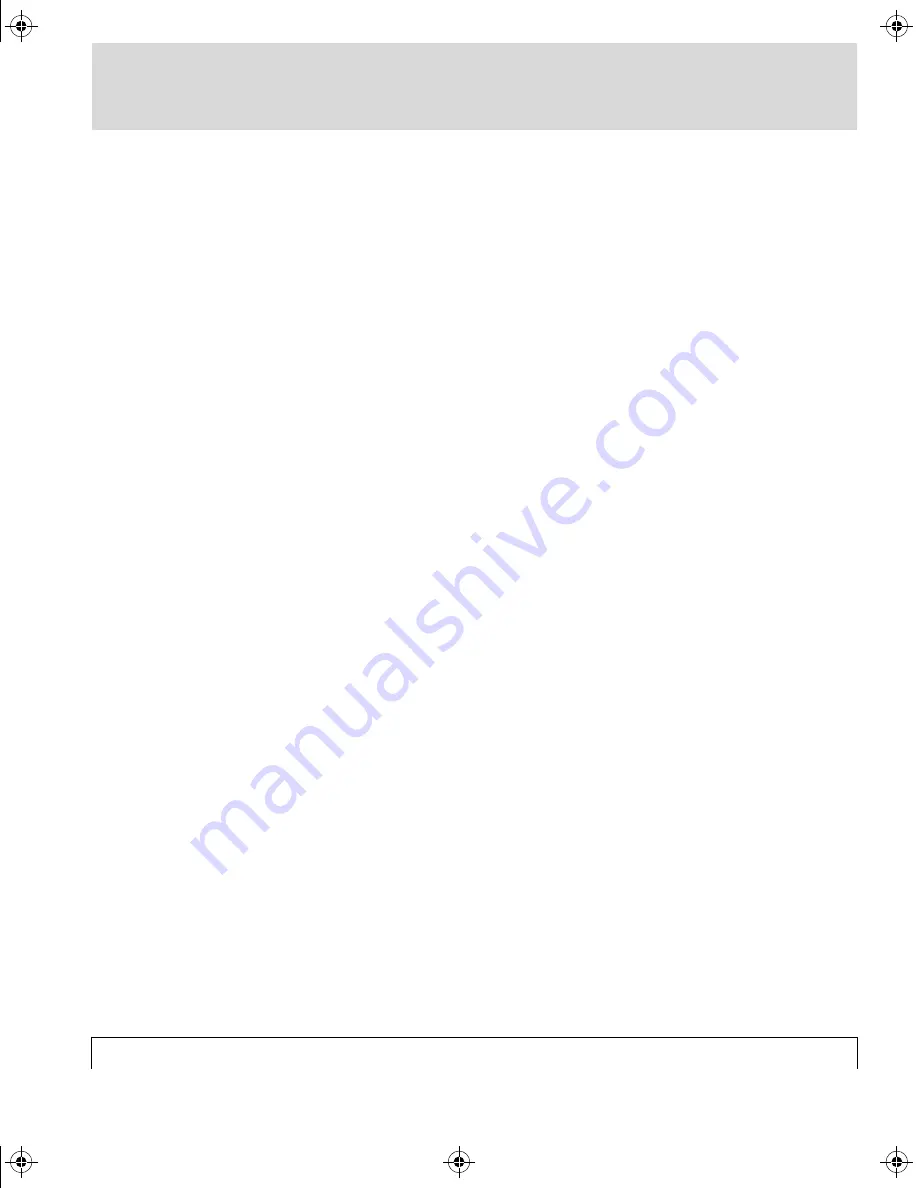
Ultre 3000/4000 - User Manual
3-9
Control Panel - 3
■
Vertical Resolution
The Vertical Resolution Field, located on the top line, shows the
programmed vertical resolution in dots per inch (dpi). "V1200", for
example, indicates that the vertical resolution has been set for
1200 dpi (See Chapter 5, "Changing Default Settings", for changing
resolution).
■
Film Counter
The Film Counter Field, located in the lower left corner,
increments every one foot and indicates how many feet of film have
been put into the Take-up Cassette. The film counter resets every
time the film is cut.
■
Status
The Status Field, located in the center of the bottom line, indicates
the current status of the machine. "READY", for example, indicates
that the machine is ready to receive commands from the host
system or via the control panel. If the machine is otherwise
engaged, the status display might read, "CUT", "FILM ADVANCE",
"PRINTING", "REMOVE CASSETTE"; or it might display an error
message (See Chapter 6, "Messages", for a description of LCD
status messages).
3000/4000 UM : Chapter 3 (Controls) Page 9 Wednesday, September 4, 1996 8:28 AM
















































