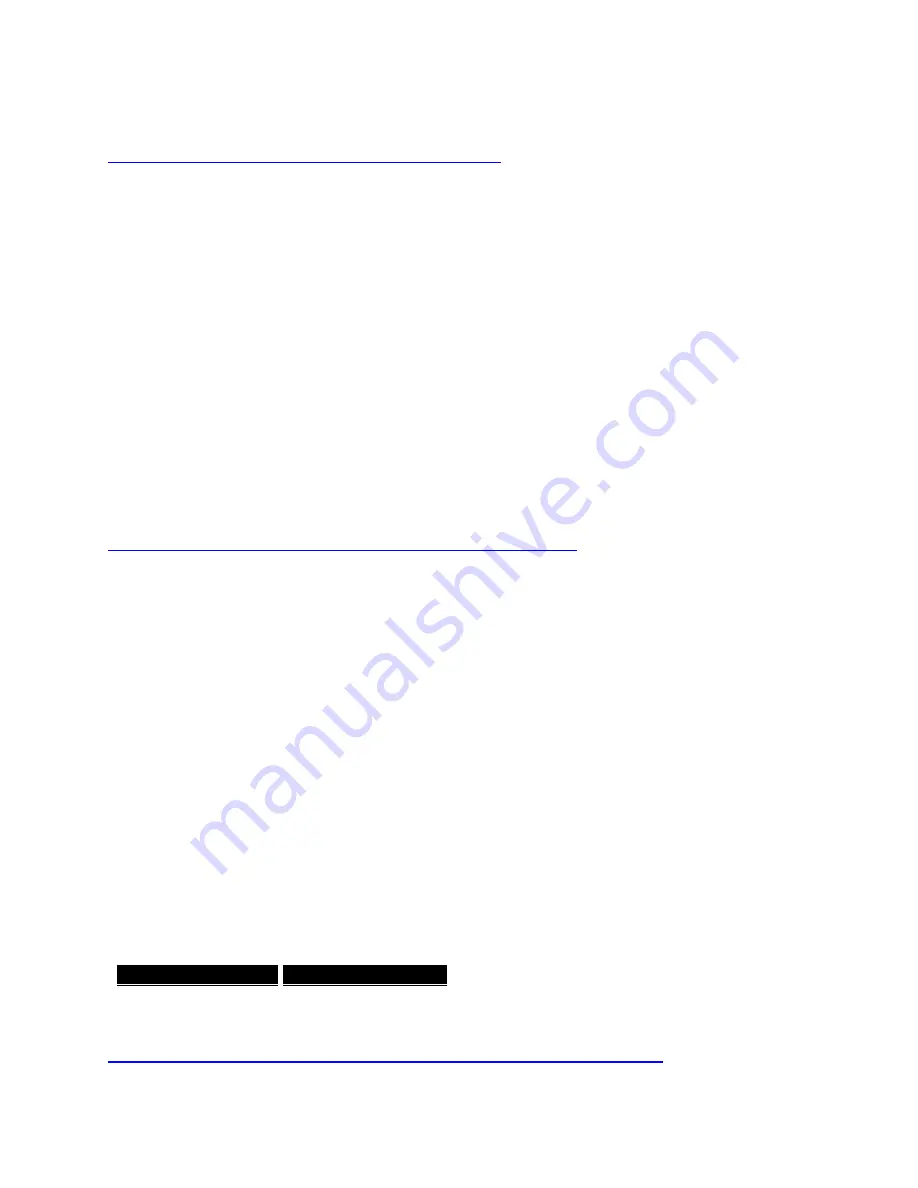
2
My speaker is not recognized by the updater / diagnostic tool.
The Symptoms:
The UE Speaker Update Assistant Tool can't find the BLAST or MEGABLAST
The UE Speaker Update Assistant Tool finds the speaker, then loses it, finds it, loses it
and so on.
The Issue:
Logitech Gaming Software (LGS) is installed on the PC used to update the UE Speaker. Having
LGS installed in the same computer will create a conflict with the speakers.
The workaround:
Uninstall the Logitech gaming Software from the PC used to update the UE speaker
Try a PC that doesn't have the Logitech Gaming Software installed on it.
3
How do I update the software on my ULTIMATE EARS MEGABLAST?
Update using the app
Your ULTIMATE EARS speaker gets better all the time through regular, over-the-air updates.
These updates are quick and easy and can be wirelessly downloaded through your ULTIMATE
EARS speaker app. To get started, connect your ULTIMATE EARS speaker to your smart
device, open the app for your ULTIMATE EARS speaker, and tap on “More” to see if there are
updates available. If there are, just tap to begin the update and the app will take care of the rest.
Update without the app
While it is quickest and easiest to update over-the-air with the app for your ULTIMATE EARS
speaker, if you can’t update using the app or you simply prefer to use an old-school
desktop updater, we’ve still got you covered. Click on the Mac or Windows download link
below to download the update utility. After you download the app, run it and follow the on-
screen instructions. You’ll need to connect your ULTIMATE EARS speaker to your computer to
complete the update.
REQUIREMENTS: This update supports Windows 7 and above, Mac OS X (10.8.x) and above.
4
Can I pair BOOM, MEGABOOM, or WONDERBOOM with BLAST/MEGABLAST?





































