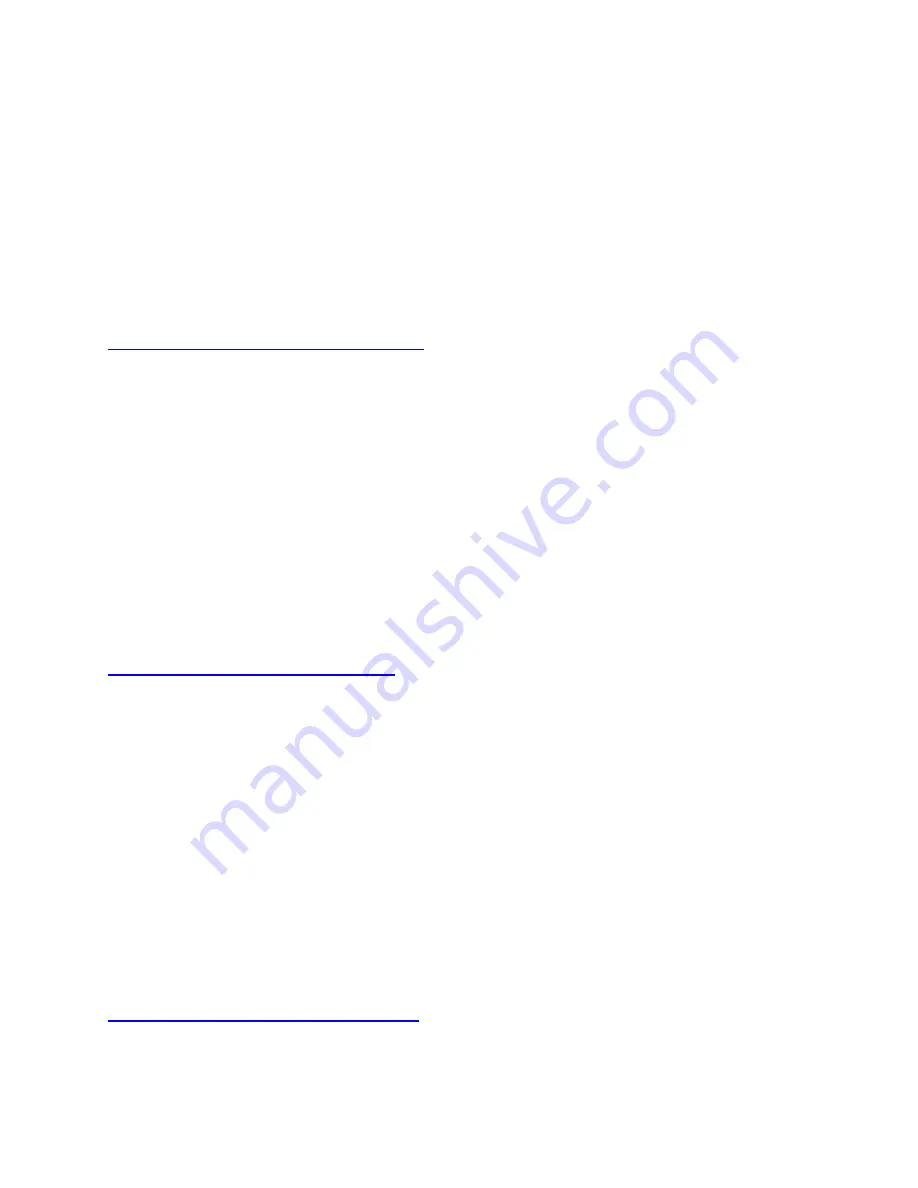
Bluetooth allows you to stream other music/content services directly to the speaker as long as
you have the app for the service. Here’s a list of a few services you can stream through
Bluetooth:
YouTube Red
Apple Music
Local music (iTunes, Google Play Music)
36
Connect your speaker directly through Bluetooth
Important:
While you can connect your speaker directly through Bluetooth, we recommend that
you go through the app for initial setup. Right out of the box, your speaker is ready to pair
through Bluetooth. If you are connecting additional Bluetooth source devices, do the following:
1.
Press and hold the Bluetooth button on top of your speaker (next to the Power button) for
five seconds or until you hear a tone indicating it is ready to pair. The Bluetooth LED
indicator should blink white rapidly.
2.
In your device’s Bluetooth devices list, look for your speaker (BLAST or
MEGABLAST) and tap it to connect.
3.
You will hear a tone indicating that the speaker is connected and the Bluetooth LED will
be solid white.
37
Speaker fails to pair to phone over Bluetooth
If your speaker fails to connect to your phone over Bluetooth, try the following:
Make sure your speaker is turned on and is discoverable — press and hold the Bluetooth
button down for five seconds or until you hear the tone confirming the speaker is in
pairing mode.
Move your speaker closer to your phone — it might be out of range.
Move your speaker and your phone away from other wireless sources — you could be
experiencing interference.
Turn your speaker off, then back on again.
Turn your phone’s Bluetooth off, then back on again.
If you have multiple Ultimate Ears speakers, make sure you’re trying to pair to the
correct one.
38
Phone can’t find speaker during Bluetooth setup
If your mobile phone can’t find your speaker, try the following.




















