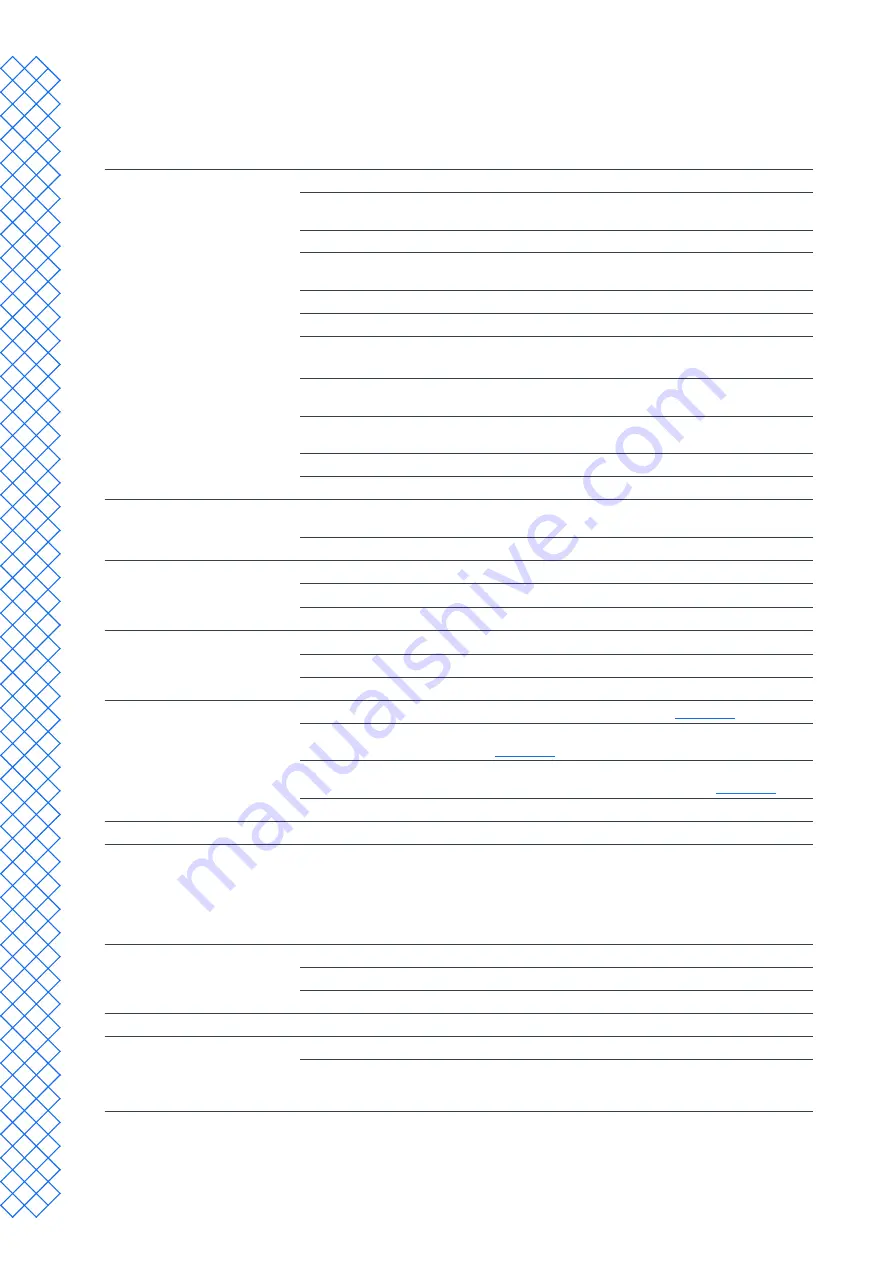
EN
UltiMaker S7
Installation and user manual
9
UltiMakerS7specifications
Properties
Technology
Fused filament fabrication (FFF)
Print head
Dual-extrusion print head with a unique auto-nozzle lifting
system and swappable print cores
Build volume (XYZ)
330 x 240 x 300 mm
(~ 13 x 9.4 x 11.8 in)
Layer resolution
60 – 400 microns
(depending on the print core nozzle size and print profile)
XYZ resolution
6.9, 6.9, 2.5 microns
Build speed
< 24 mm
3
/s
Build plate
Heated flexible build plate
20 – 125
°
C
(68 ºF – 257 ºF)
Nozzle diameter
0.4 mm
(included)
0.25 mm, 0.6 mm, 0.8 mm
(sold separately)
Air Manager
Air extraction by low-noise brushless fan and EPA filter
removes up to 95% of UFPs
Operating sound
< 50 dBA
Connectivity
Wi-Fi, LAN, USB port
Physical dimensions
Dimensions
495 x 585 x 800.5 mm
(~ 19.5 x 23 x 31.5 in)
(inc. spool holder)
Net weight
30 kg
(66 lbs)
Ambient conditions
Operating ambient temperature
15 – 32 ºC
(59 – 90 ºF)
Non-operating (storage) temperature
0 – 32 ºC
(32 – 90 ºF)
Relative humidity
10 – 90 % RH non-condensing
Electrical requirements
Voltage
100 – 240 VAC
Frequency
50 – 60 Hz
Power
Max. 500 W
Software
UltiMaker Cura
Our free print preparation software.
UltiMaker Digital Factory
Our online printer and print job management solution.
Software plans
UltiMaker Essentials, Professional, and Excellence help scale
3D printing innovation across organizations.
Supported OS
Windows, MacOS, Linux
Warranty
Warranty period
12 months
2.2 Specifications
UltiMakerS7ProBundlespecifications(withMaterialStation)
Physical dimensions
Dimensions
495 x 488 x 1187.5 mm
(~ 19.5 x 19.2 x 46.8 in)
Net weight
48 kg
(106 lbs)
Total weight (incl materials)
Up to 57 kg
(126 lbs)
Electrical requirements
Power
Max. 600 W
Materials
Material bays
6 with NFC recognition
Compatible spool dimensions
Width: 50 – 70 mm
(2 – 2.7 in)
Diameter: 197 – 203 mm
(7.8 – 8 in)
Core diameter: > 98 mm
(3.8 in)
Содержание S7
Страница 4: ...1 Safety and compliance...
Страница 8: ...2 Introduction...
Страница 11: ...3 Installation...
Страница 20: ...4 Operation...
Страница 29: ...5 Maintenance...
Страница 33: ...6 Troubleshooting...
Страница 36: ...7 Warranty...










































