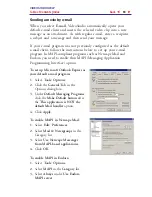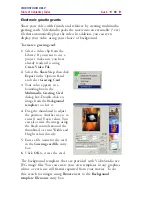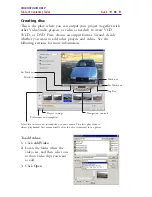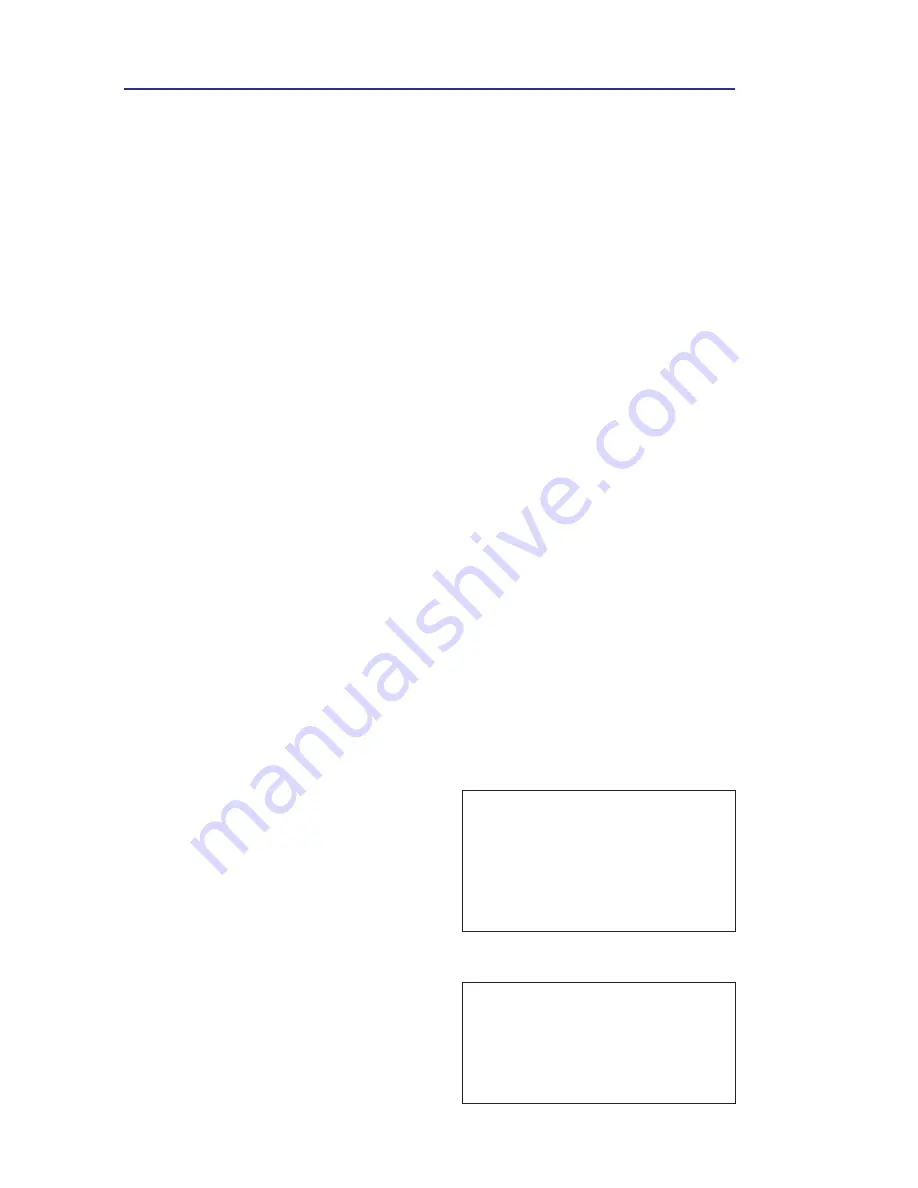
VIDEOSTUDIO HELP
Table of Contents
|
Index
Back
80
Share
Render your project into a video file format that is suitable for your
audience or purpose. Then, export the rendered video file as a Web
page, multimedia greeting card, or send it to a friend by e-mail. All
these and more can be done in VideoStudio’s
Share Step
.
A DVD authoring wizard is also integrated in this step, enabling
you to directly burn your project as a DVD, SVCD, or VCD.
Creating and saving a video file
Before rendering your entire project into a movie file, select
File:
Save
or
Save As
to save it first as a VideoStudio project file (*.VSP).
This allows you to return to your project anytime and make edits.
If you want to preview your project before creating a movie file,
select
File: Preferences - General
and make sure
Playback Method
is
set to
High Quality Playback
. Then switch to
Project Mode
and
click the
Play
button in the Navigation Panel to preview your
project.
To render a movie:
1.
Click
Create Video File
on the
Options Panel.
A selection menu of movie
templates then opens.
2.
To create a movie file using the
current project settings, select
Same as Project Settings
.
Or, select one of the preset movie
templates. These templates let you
create a movie file that is suitable
for the Web or for output to
DVD, SVCD or VCD.
3.
Enter the desired file name for
your movie and click
Save
.
The movie file will then be saved
and placed in the Video Library.
Note:
To check current project
settings, select
File: Project
Properties
. To check the saving
options provided by a movie
template, select
File: Make
Movie Manager
.
Tip:
To save on rendering time,
use the same settings for your
source video (e.g. captured
video), VideoStudio project, and
movie template.