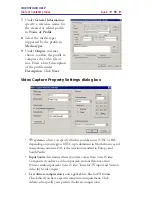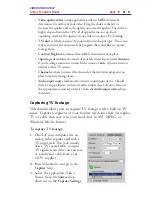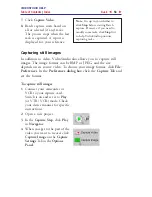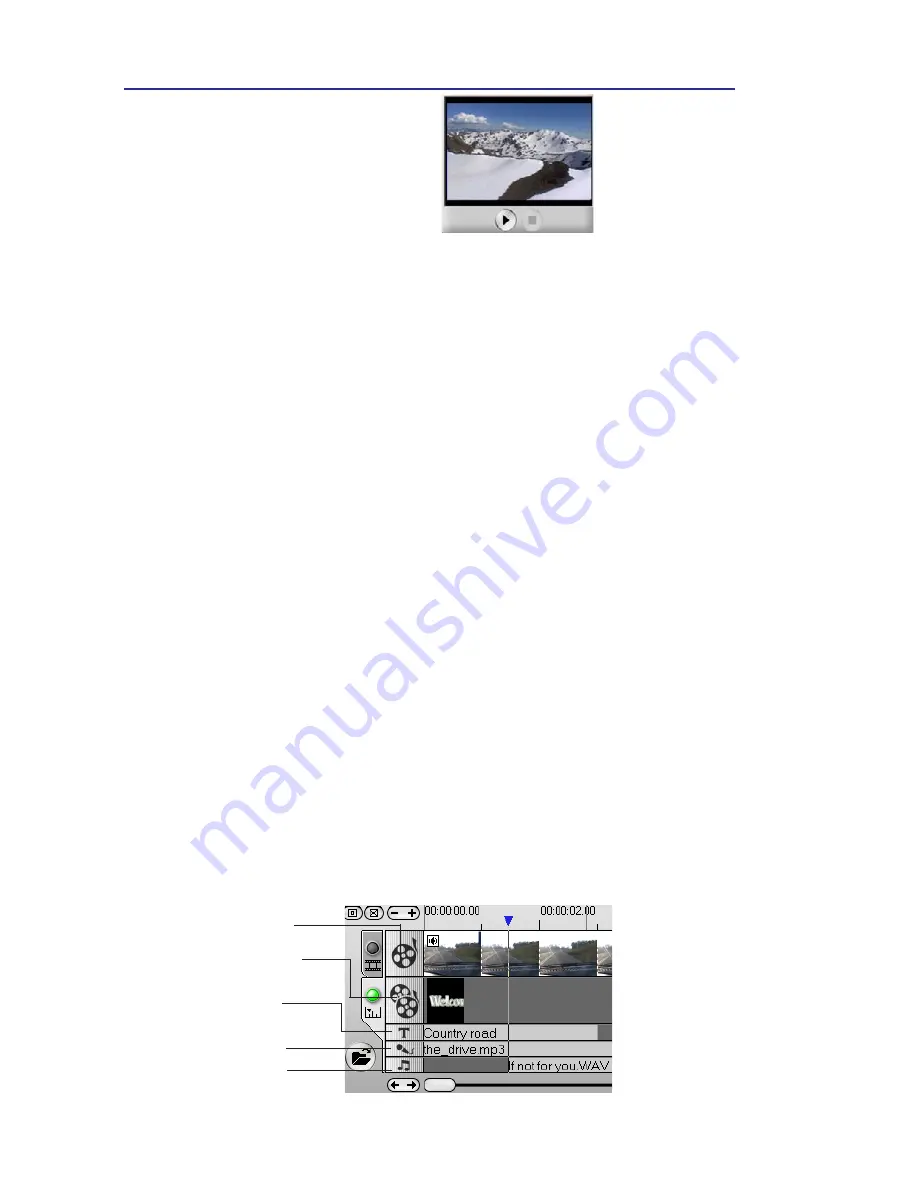
VIDEOSTUDIO HELP
Table of Contents
|
Index
Back
56
Timeline Mode
The
Timeline Mode
allows you to fine tune effects and perform
frame-accurate trimming and editing. The Timeline Mode shows
exactly when and where events in your story occur based on the
position of clips in each track. Clips are simply dragged from the
Library
to the
Timeline
. They are displayed here as short sequences.
The length of a clip accurately represents its duration in your
project. The ruler units, represented by timecodes, can be adjusted
to give you precise control over trimming and editing. Use the
Zoom
controls or click the
Ruler menu
to adjust the ruler units.
Click
Fit project in window
to see the entire project displayed on
one screen. If you have a mouse with a scroll button, the scroll
button can be used to scroll through the timeline.
Tracks
The Timeline is divided horizontally into the Video, Overlay, Title,
Voice, and Music Tracks.
Music
Video
Title
Voice
The tracks
Overlay
To switch to different tracks:
• Click the Step menu item that corresponds to the track.
• Click the track’s icon.
• Double-click the track or the clip.
Furthermore, there is a small
screen at the bottom of the
window where you can preview
a selected clip.