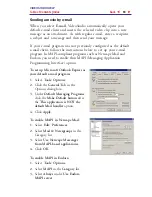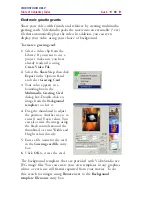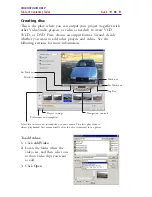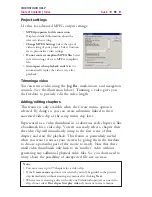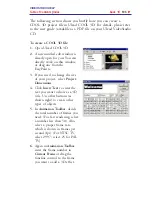VIDEOSTUDIO HELP
Table of Contents
|
Index
Back
103
To create a COOL 3D file:
1.
Open Ulead COOL 3D.
2.
A new untitled edit window is
already open for you. You can
directly work on this window,
or drag one from the
EasyPalette.
3.
If you need to change the size
of your project, select
Project:
Dimensions
.
4.
Click
Insert Text
to enter the
text you want to show as a 3D
title. Use other buttons (as
shown right) to create other
types of objects.
5.
In
Animation Toolbar
, decide
the total number of frames you
need. (For fast rendering, select
a number less than 50.) Also,
select a proper frame rate,
which is shown in frames per
second (fps). (For NTSC TV,
select 29.97; select 25 for PAL
TV).
6.
Again in
Animation Toolbar
,
enter the frame number in
Current Frame
or drag the
timeline control to the frame
you want to add a 3D effect.
The following section shows you briefly how you can create a
COOL 3D project file in Ulead COOL 3D. For details, please refer
to the user guide (available as a PDF file on your Ulead VideoStudio
CD.