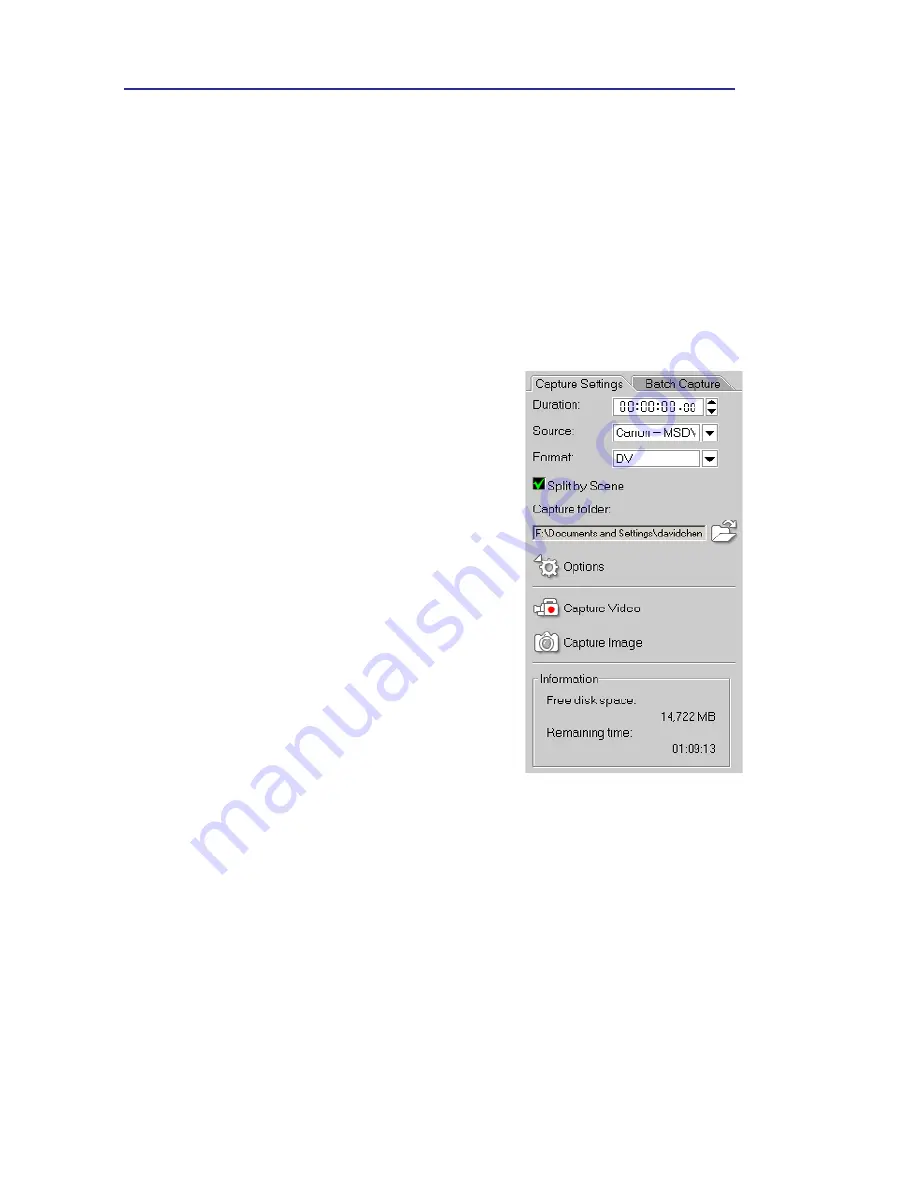
VIDEOSTUDIO HELP
Table of Contents
|
Index
Back
20
The Options Panel
The Options Panel changes depending on the program’s mode and
the step or track you are working on. The Options Panel may
contain one or two tabs. Information in each tab vary, depending on
the selected clip.
Capture Options Panel
Capture Settings tab
• Duration:
Sets the length of time for the
capture.
• Source:
Displays the detected capture
device and lists other capture device drivers
installed in your computer.
• Format:
Where you select a file format for
saving your captured video.
• Split by Scene:
Automatically separates
captured video into several files based on
changes in recording date and time. (This
feature can be used only when capturing
video from a DV camcorder.)
• Capture folder:
Where a copy of your
captured file is saved.
• Options:
Displays a menu allowing you to
modify your capture settings.
• Capture Video:
Transfers video from your
source to your hard disk.
• Capture Image:
Captures the displayed
video frame as an image.
Batch Capture tab
• Capture Video:
Begins the batch capturing
process. Batch Capturing allows you to
choose DV segments from a tape from a
DV device, and capture them all in a single
session.
• Play Selected Tasks:
Plays the selected video
clip from the list.
















































