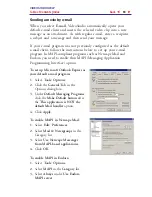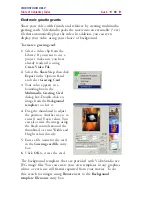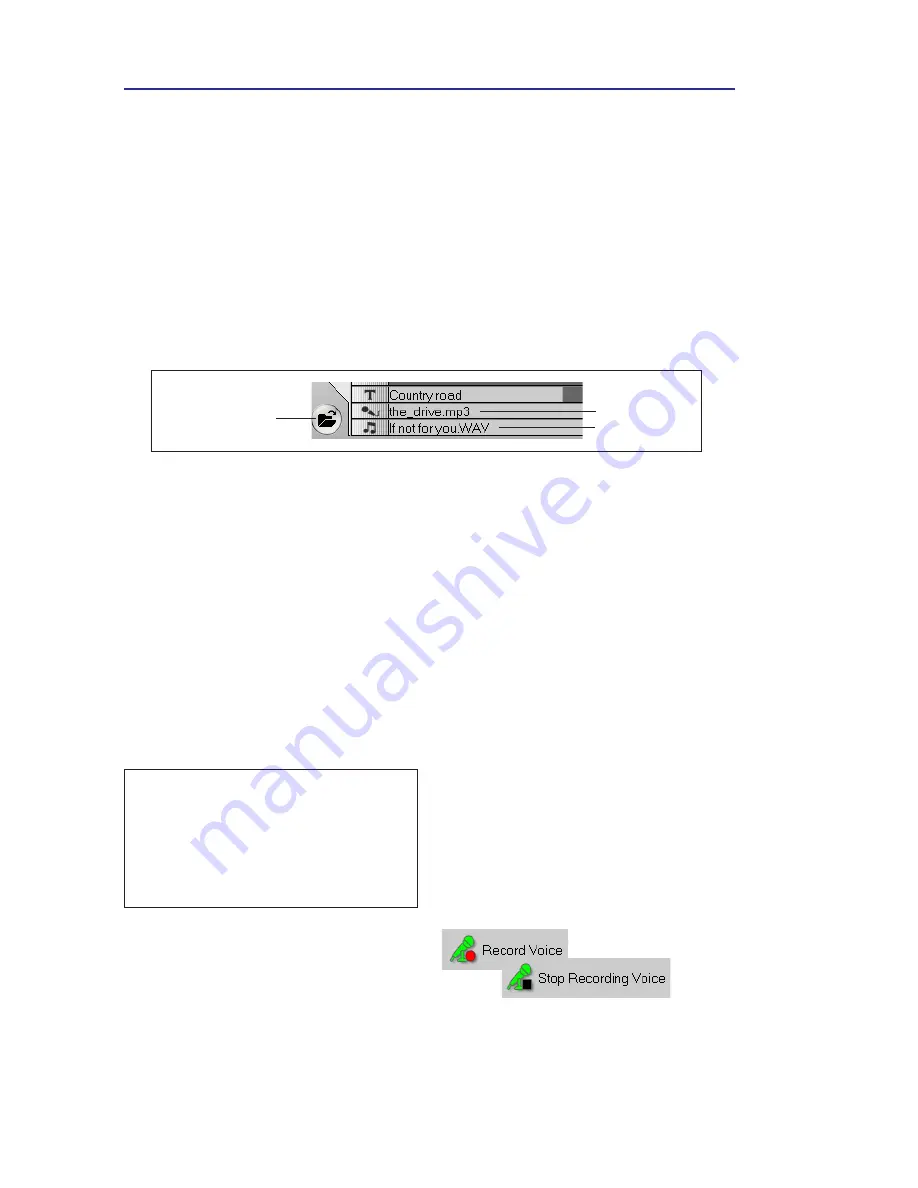
VIDEOSTUDIO HELP
Table of Contents
|
Index
Back
76
Creating voiceover narration
Documentaries and news features often use narrations to help the
audience understand what is going on in the video. VideoStudio
allows you to create your own narration with crisp and clear results.
The red circle of the
Record Voice
button
turns into a black square when recording.
To create voiceover narration:
1.
Move to the section of the
video you want to insert your
narration by using the Jog Bar.
Audio
Sounds are one of the elements that determine the success of your
video production. VideoStudio’s Audio Step allows you to add both
narration and music to your project.
The Audio Step consists of two tracks:
Voiceover
and
Music
. Insert
your narrations in the
Voice Track
and your background music or
sound effects on the
Music Track
. You can even access music files
from multiple CD-ROMs simultaneously.
Details of the Timeline showing the two audio tracks with WAV and MP3 file clips
Insert media files
Voice Track
Music Track
Note:
You cannot record over an
existing clip. When a clip is
selected, recording is disabled.
Make sure that a clip is not selected
by clicking on an empty area on the
Timeline.
2.
Click
Record Voice.
The
Adjust Volume
dialog box
appears.