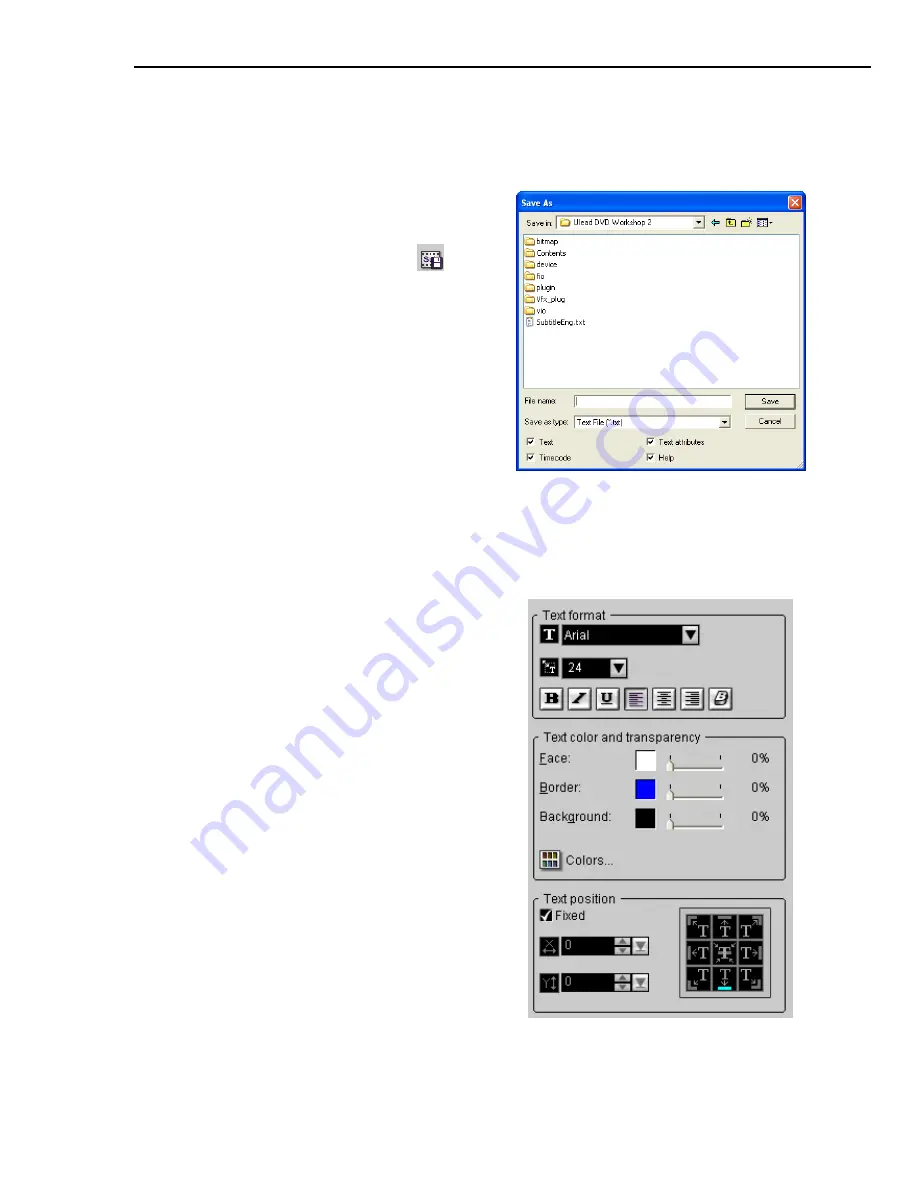
ULEAD DVD WORKSHOP USER GUIDE 77
Saving to a text file
DVD Workshop allows you to save your subtitles as text files so that you can
retrieve and use them again.
Changing text attributes
The
Add/Edit Subtitles
dialog box provides a variety of tools that you can use to
customize your subtitle text.
To save a subtitle to a text file:
1. In the
Add/Edit Subtitles
dialog
box, click
Save to a text file
to
open the
Save
dialog box.
2. Enter a name and browse for a folder
where you want to save the text file
in
File name
.
3. Select the subtitle properties you
want to include in the text file under
Options
.
4. Click
OK
.
•
Text format
Allows you to change
the type, size and style of the text as
well as add borders and change the
alignment.
•
Text color and transparency
Allows you to assign colors for the
text face, border, and background
using the
Color Palette
. Drag the
sliders to control the transparency of
the text and its other attributes. Click
Colors to open a dialog box where
you can set custom colors using the
Color Picker
.
•
Text position
Allows you to specify
the location of the subtitle text on the
screen. Enter a value or drag the
slider in the X and Y fields. Select
Fixed
to choose a preset position.
Содержание DVD WORKSHOP 2 -
Страница 1: ...User Guide Ulead Systems Inc December 2003 ...
Страница 7: ......
Страница 8: ......
Страница 13: ......
Страница 14: ......
Страница 33: ......
Страница 34: ......
Страница 37: ......
Страница 38: ......
Страница 51: ......
Страница 52: ......
Страница 79: ......
Страница 80: ......
Страница 95: ......
Страница 96: ......
Страница 109: ......
Страница 110: ......
Страница 117: ......
Страница 118: ......
Страница 123: ......
Страница 124: ......
Страница 132: ...NOTES ...
Страница 133: ...NOTES ...
Страница 134: ...NOTES ...
Страница 135: ...NOTES ...
Страница 136: ...NOTES ...






























