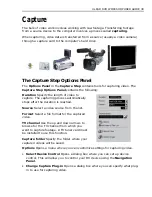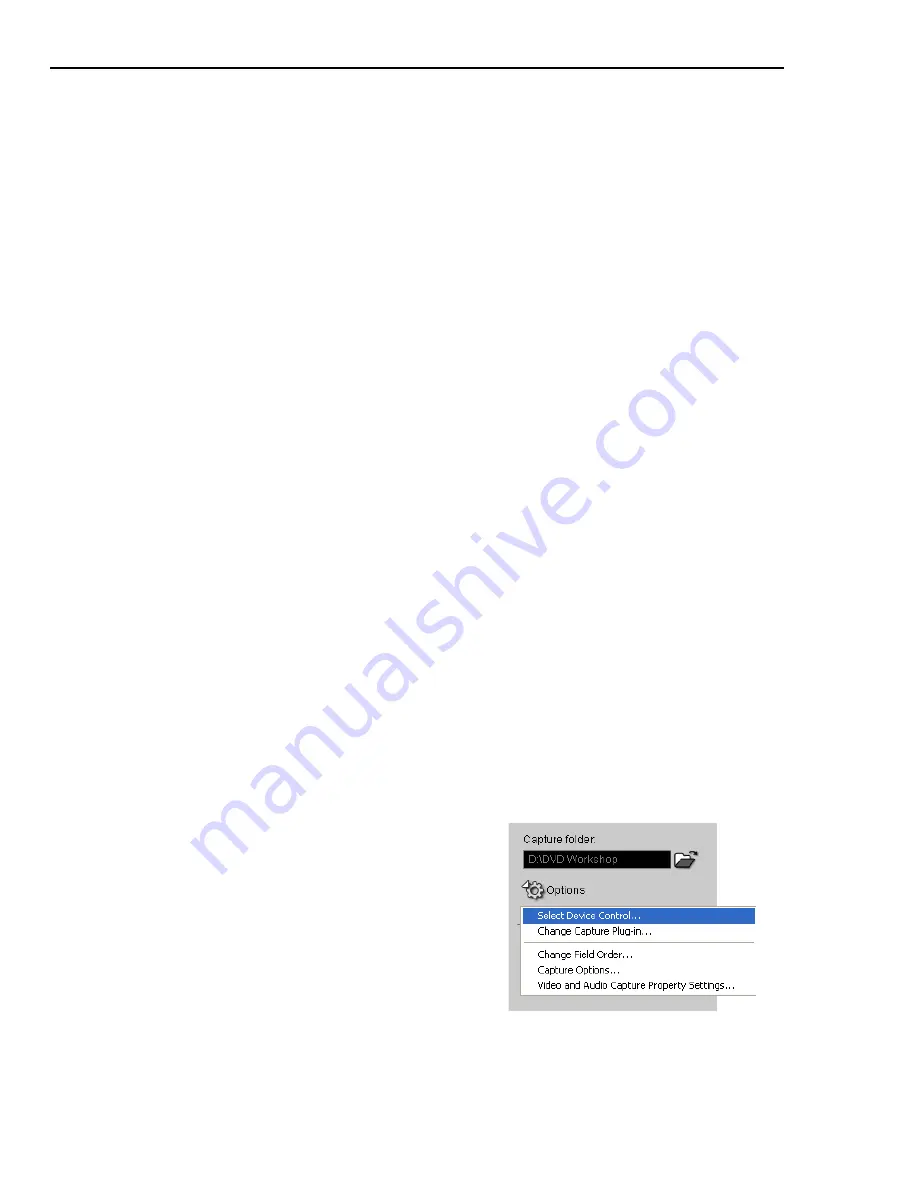
40 ULEAD DVD WORKSHOP USER GUIDE
•
Change Field Order
Opens a dialog box where you can set the field order to
use when capturing videos. There is also an option where you can let DVD
Workshop automatically detect the field order used by the video source.
•
Capture Options
Opens a dialog box where you can set DVD Workshop to
capture the audio, detect scenes, and preview the video while being captured.
This is also where you specify the capture frame rate.
•
Video and Audio Capture Property Settings
Opens a dialog box where you
can specify the video and audio input source, TV system, and settings for your
TV tuner. You can also customize the video format of the captured video.
Add Video to Title List
Select to automatically add the captured video clip to the
Title List
.
Capture Video/Stop Capture
Starts/ends the capturing process.
Capture Image
Captures the currently displayed frame in the
Preview Window
and save it as an image file.
Capturing Digital Video (DV)
Digital Video
(DV) combines a movie’s audio and video aspects into a single
binary language that can be broken down by computers. This gives DV the
capability of getting digitally enhanced, edited, and adjusted.
To connect a DV camcorder to your computer:
1. Connect the DV camcorder to the IEEE-1394 interface card.
2. Insert your video tape into the camcorder and turn it on. Make sure it is in
Play
(
VCR
/
VTR
) mode. (Check your camcorder’s manual for instructions.)
3. Click
Capture Step
and check that your device is displayed in the
Options
Panel
under
Source
.
To capture Digital Video:
1. Turn on your camcorder and set it to
Play
(
VCR
/
VTR
) mode.
2. Create a new project or open an existing
one and go to
Capture Step
.
3. Select the format you want to capture in
Format
.
4. Enter or locate the path where you want to
save your captured video in
Capture
Folder
.
Содержание DVD WORKSHOP 2 -
Страница 1: ...User Guide Ulead Systems Inc December 2003 ...
Страница 7: ......
Страница 8: ......
Страница 13: ......
Страница 14: ......
Страница 33: ......
Страница 34: ......
Страница 37: ......
Страница 38: ......
Страница 51: ......
Страница 52: ......
Страница 79: ......
Страница 80: ......
Страница 95: ......
Страница 96: ......
Страница 109: ......
Страница 110: ......
Страница 117: ......
Страница 118: ......
Страница 123: ......
Страница 124: ......
Страница 132: ...NOTES ...
Страница 133: ...NOTES ...
Страница 134: ...NOTES ...
Страница 135: ...NOTES ...
Страница 136: ...NOTES ...