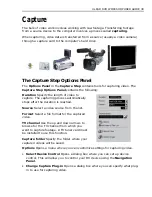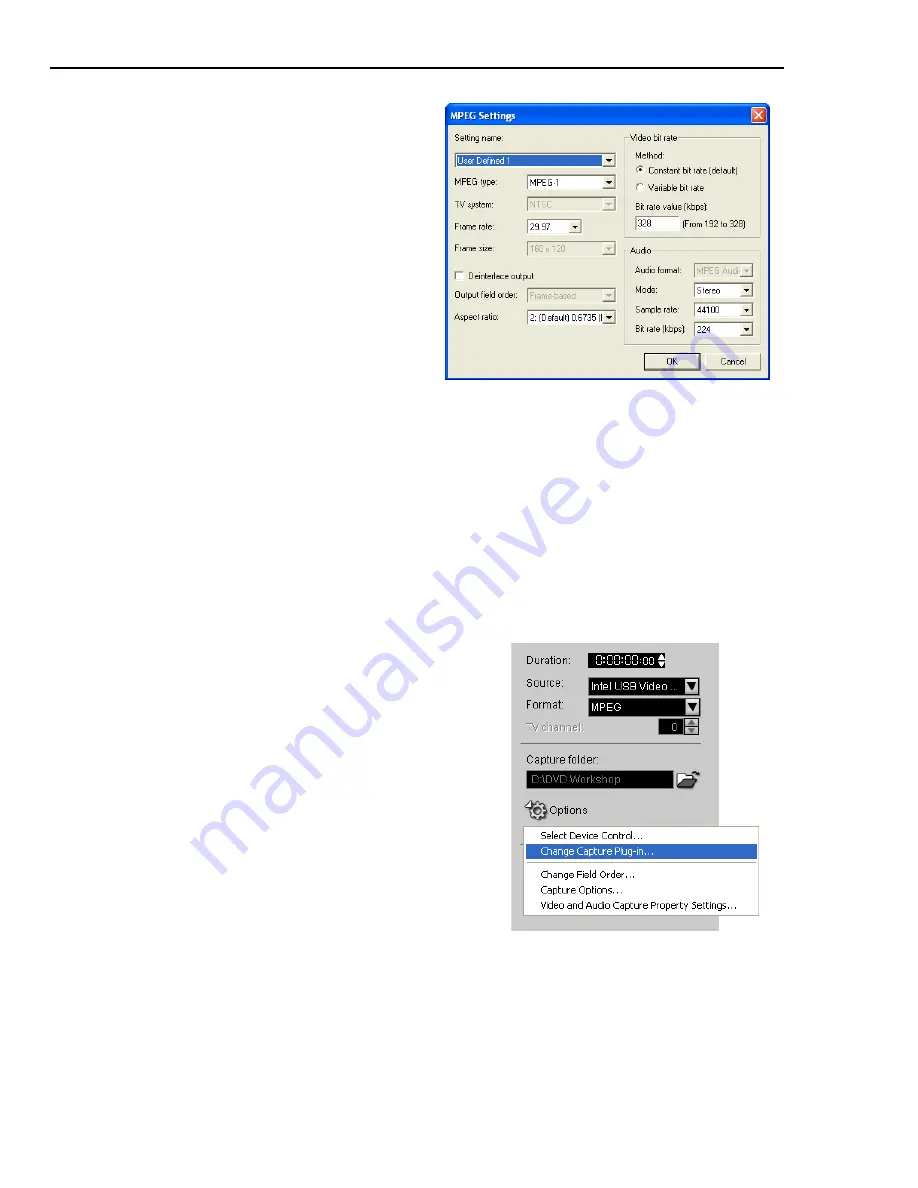
46 ULEAD DVD WORKSHOP USER GUIDE
7. Click
Stop Capture
or press
[Esc]
to stop capturing.
Capturing MICROMV format
DVD Workshop supports capturing footages from Sony® MICROMV camcorders.
MICROMV tapes are 70% smaller than MiniDV tapes and provide up to 60 minutes
of high quality digital video footage.
To capture MICROMV format:
5. In the
Video and Audio Capture
Property Settings
dialog box, click
Advanced
. Choose the type of MPEG
you would like to apply for your
captured video in the
MPEG Settings
dialog box then set other attributes.
Note:
If you are capturing from a
USB device or analog source, select
Video and Audio Capture
Property Settings
from the
Options
menu to specify the desired
frame size.
6. Click
Capture Video
to start
capturing.
1. Connect your Sony MICROMV camcorder to
the IEEE-1394 interface card.
2. Insert your video tape into the camcorder
and turn it on. Make sure it is in
Play
(
VCR
/
VTR
) mode.
3. Create a new project or open an existing
one and go to
Capture Step
.
4. Select the format you want to capture in
Format
.
5. Enter or locate the path where you want to
save your captured video in
Capture
Folder
.
6. Click
Options
in the
Options Panel
then
select
Change Capture Plug-in
.
Содержание DVD WORKSHOP 2 -
Страница 1: ...User Guide Ulead Systems Inc December 2003 ...
Страница 7: ......
Страница 8: ......
Страница 13: ......
Страница 14: ......
Страница 33: ......
Страница 34: ......
Страница 37: ......
Страница 38: ......
Страница 51: ......
Страница 52: ......
Страница 79: ......
Страница 80: ......
Страница 95: ......
Страница 96: ......
Страница 109: ......
Страница 110: ......
Страница 117: ......
Страница 118: ......
Страница 123: ......
Страница 124: ......
Страница 132: ...NOTES ...
Страница 133: ...NOTES ...
Страница 134: ...NOTES ...
Страница 135: ...NOTES ...
Страница 136: ...NOTES ...