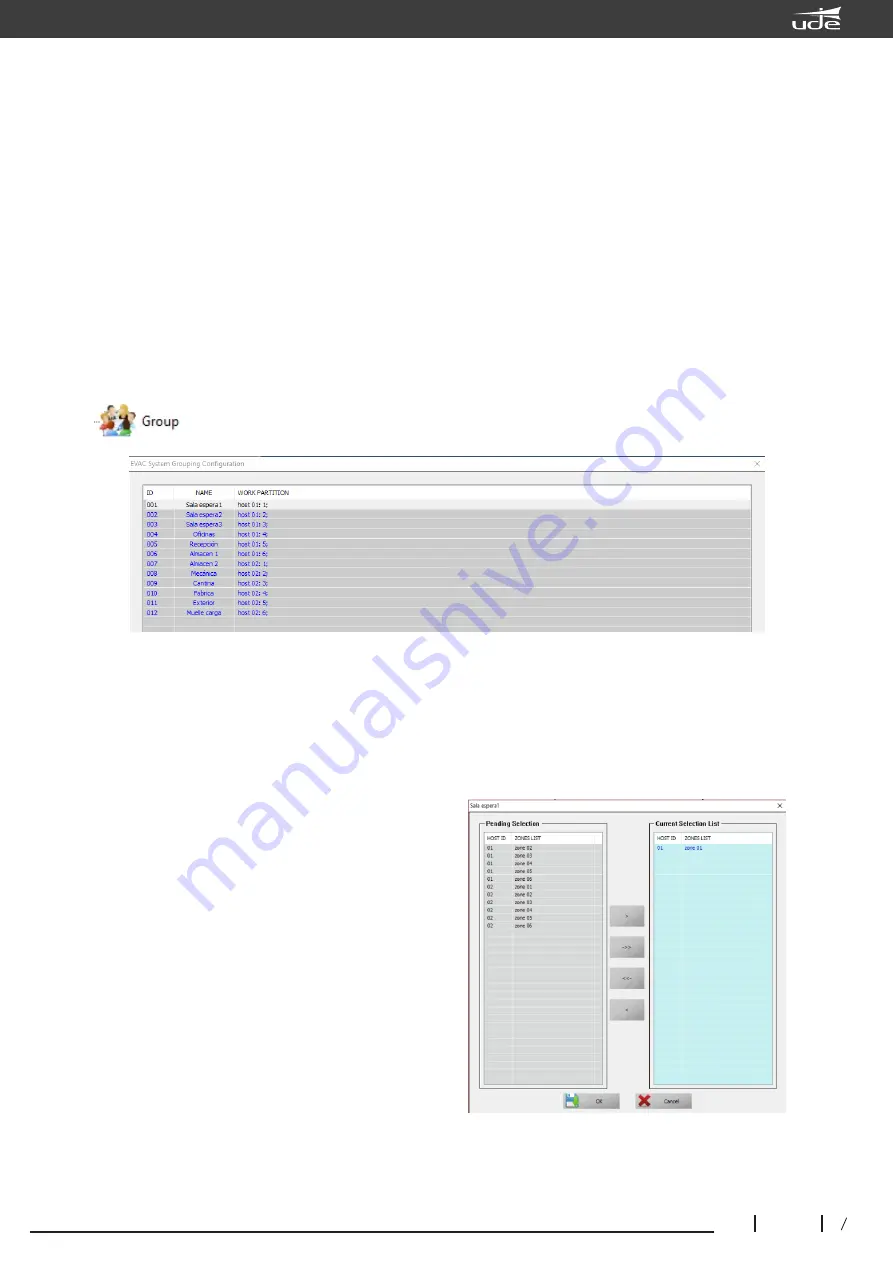
UDEVAC-500
36
32
610.592A
Rev.
1
Group"
to configure the parameters of the zone groups.
Description:
"ID"
is an identification number in the system and cannot be modified.
"NAME"
This is the name that the user can enter to easily identify a group of announcement zones. Click on
the item and then type the text of no more than 12 characters and press "Enter" to save.
"WORK PARTITION"
Show list of zones in current group, double click to Add or delete zones..
The upper left of the dialog box shows the current zone number or name (Waiting Room 1).
The upper left of the dialog box shows the
current zone number or name (Waiting Room 1).
The central left part shows the current list of
equipment (HOST ID, Host 01, Host 02) and
zones (ZONE LIST), we can select the zone and
add it to the right to add that zone in the current
group (Waiting room1) , you can double click on
the corresponding zone or by means of the
arrows ">" and "<" add or remove the zones, you
can also add or remove all the hit zones by
means of the arrows "
<<
" and "
>>
".
Nota
:
Please click "OK" after modifying
the settings to save those settings.
We can select one or more of the output relays that will be activated with the input contact that we are
programming at this moment.
We can see the information of the equipment and the contact entries, in addition, if specific zones have
been selected, it will also appear which zones will be activated and from which equipment (Host 01, Host 02,
etc.).
Once all the parameters have been configured, if we select the "Application" button, the communication
window with the equipment will open and the configurations will be saved, if we press "OK" the changes will
be saved in a configuration file that we can save, if press the "Cancel" button, nothing will be saved.
Note:
(1).
Different contacts can be configured to activate different types of emergency messages, such
as contact 1 of the control team will activate the evacuation message, contact 2 will activate the alert
message.
(2).
Different input contacts can select the same emergency message, after activating the input, the
priorities of messages, microphones and audio inputs will be applied.



















