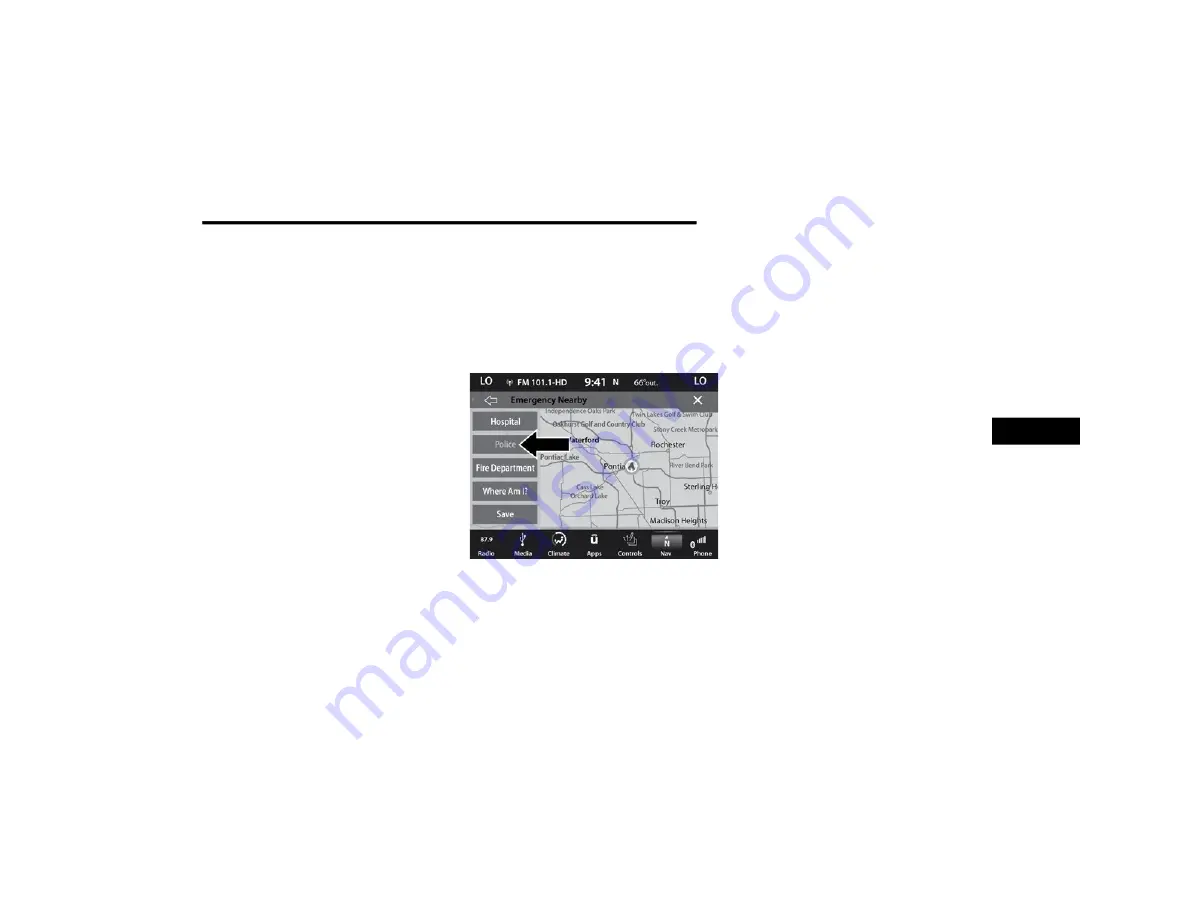
NAVIGATION MODE — IF EQUIPPED (4C NAV ONLY)
75
NOTE:
In case of emergency, please contact the facility
to verify their availability before proceeding.
3. Press the desired Hospital and press “Route
To” to confirm your route, and then press
“GO!” to confirm the destination and begin
route guidance.
If you are currently on a route guidance and you
select a Hospital the system will ask you to
choose one of the following:
Cancel previous route
Add to Current Route
Within “Add to Current Route”, you can add
the destination to your current route, or set it
as your final destination.
NOTE:
You can press the Back Arrow button on the
touchscreen to return to the previous screen or
the X button on the touchscreen to exit.
Emergency — Police
To search for a Police Station close to your
current location, follow these steps:
1. While in the Nav Main Menu, press the
Emergency button on the touchscreen.
2. Press the Police button on the touchscreen.
You can search for a Police Station by the
following categories, which are button tabs
at the top of the screen:
Name
Distance
ABC (Search)
NOTE:
In case of emergency, please contact the facility
to verify their availability before proceeding.
3. Press the desired Police Station and press
“Route To” to confirm your route, and then
press “GO!” to confirm your destination and
begin route guidance.
If you are currently on a route guidance and you
select a Police Station the system will ask you to
choose one of the following:
Cancel previous route
Add to Current Route
Within “Add to Current Route”, you can add
the destination to your current route, or set it
as your final destination.
NOTE:
You can press the Back Arrow button on the
touchscreen to return to the previous screen or
the X button on the touchscreen to exit.
5
20_00_U4C8_EN_USC_t.book Page 75
Содержание 4
Страница 115: ......






























