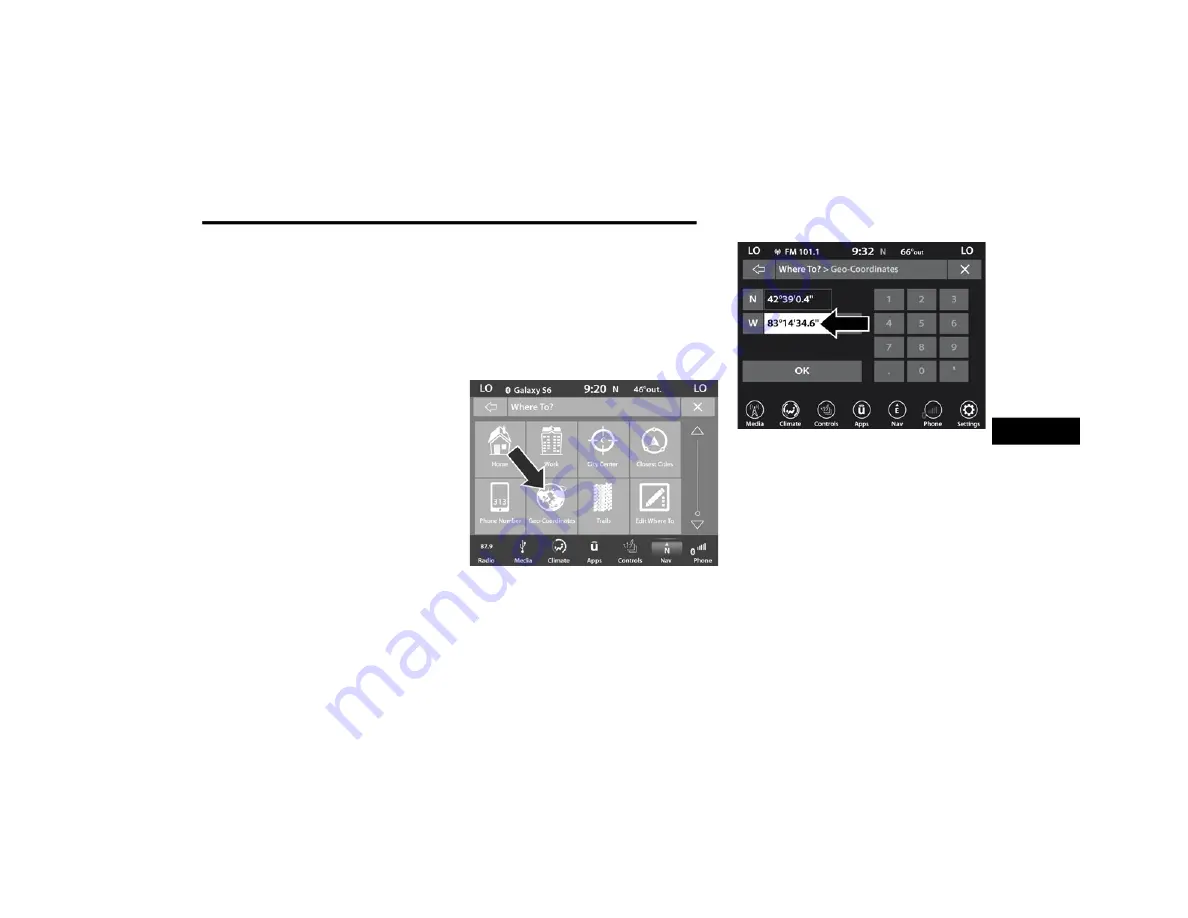
NAVIGATION MODE — IF EQUIPPED (4C NAV ONLY)
61
2. Enter the Phone Number of the destination
you would like to route to.
3. Press the desired destination from the list.
4. Press the Route To button on the
touchscreen to confirm your route, and then
press “GO!” to confirm your destination and
begin your route.
If you are currently on a route guidance and you
select a Phone number destination, the system
will ask you to choose one of the following:
Cancel previous route
Add to Current Route
Within “Add to Current Route”, you can add
the destination to your current route, or you
can set it as your final destination.
NOTE:
You can press the Back Arrow button on the
touchscreen to return to the previous screen or
the X button on the touchscreen to exit.
Where To? — GEO-Coordinates
To route to a GEO-Coordinates, follow these
steps:
1. While in the Nav Main Menu, press the
Where To? button on the touchscreen then
press the GEO-Coordinates button on the
touchscreen.
2. Enter the Latitude by typing in the numbers.
Use the dial pad to select specific numbers
in the location shown.
3. Press the OK button on the touchscreen.
4. Enter the Longitude by typing in the
numbers. Use the dial pad to select specific
numbers in the location shown.
5. Press OK to confirm the destination.
5
20_00_U4C8_EN_USC_t.book Page 61
Содержание 4
Страница 115: ......






























