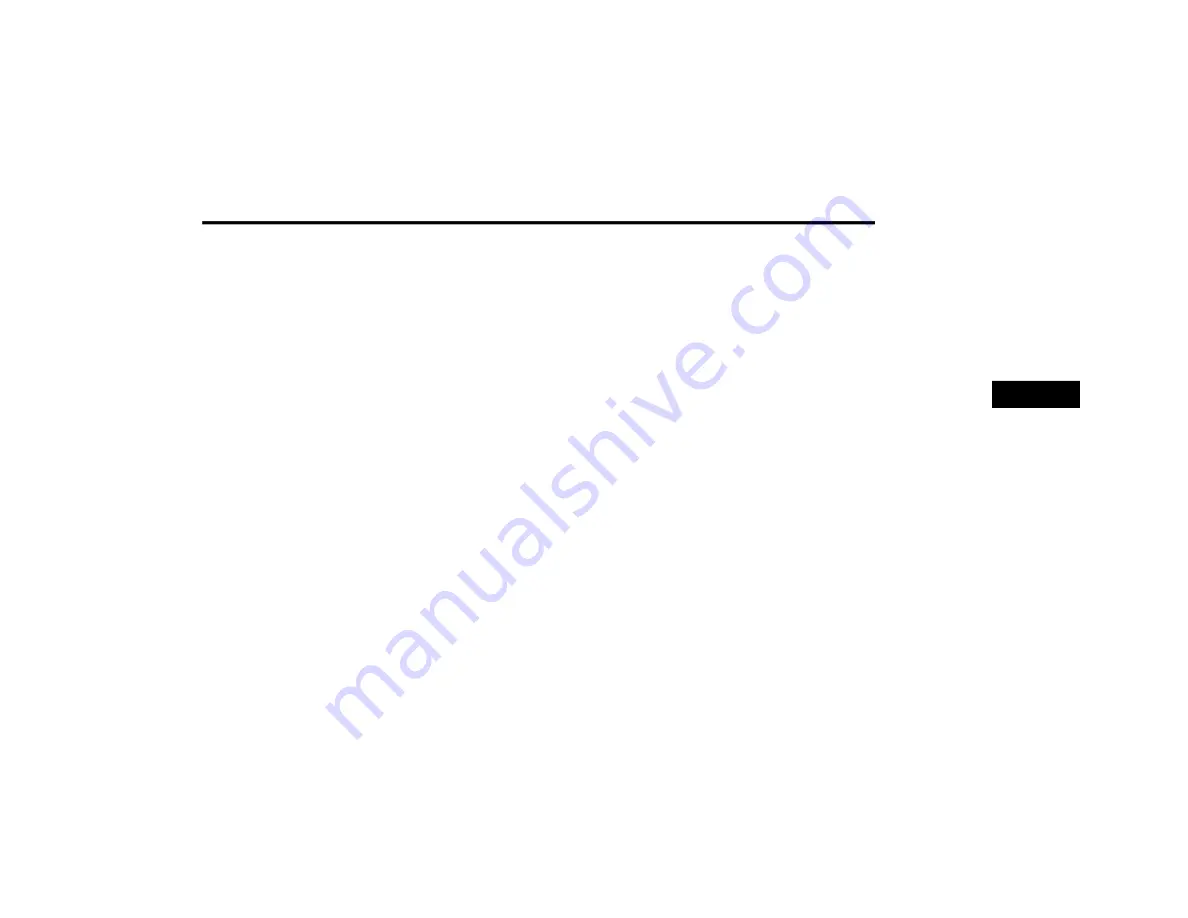
PHONE MODE
35
Call By Saying A Phonebook Name
1. Push the VR button on your steering wheel
to begin.
2. After the “Listening” prompt and the
following beep, say “Call John Doe Mobile.”
3. The Uconnect Phone will dial the number
associated with John Doe, or if there are
multiple numbers it will ask which number
you want to call for John Doe.
Call Controls
The touchscreen allows you to control the
following call features:
Answer
End Call
Ignore/Decline
Hold/Unhold/Resume
Mute/Unmute
Transfer the call to/from the phone
Swap two active calls
Join two active calls together
Touch-Tone Number Entry
1. Press the Phone button on the
touchscreen.
2. Press the Dial/Keypad button on the
touchscreen.
3. The Touch-Tone screen will be displayed.
4. Use the numbered buttons on the
touchscreens to enter the number and
press Dial/Call.
If your vehicle has two buttons on the steering
wheel (VR and Phone), press the VR button on
your steering wheel to send a touch-tone. If your
vehicle has three buttons on the steering wheel
(VR, Phone Send, and Phone End), press the
Phone Send button on your steering wheel to
send a touch-tone and say “Send 1234#” or you
can say “Send Voicemail Password” if Voicemail
password is stored in your mobile phonebook.
Recent Calls
You may browse a list of the most recent of each
of the following call types:
All Calls
Incoming Calls
Outgoing Calls
Missed Calls
These can be accessed by pressing the Recent
Calls button on the Phone main screen.
You can also push the VR button on your
steering wheel and say “Show my incoming
calls” from any screen and the incoming calls
will be displayed.
NOTE:
Incoming can also be replaced with “Outgoing,”
“Recent”, or “Missed.”
4
20_00_U4C8_EN_USC_t.book Page 35
Содержание 4
Страница 115: ......






























