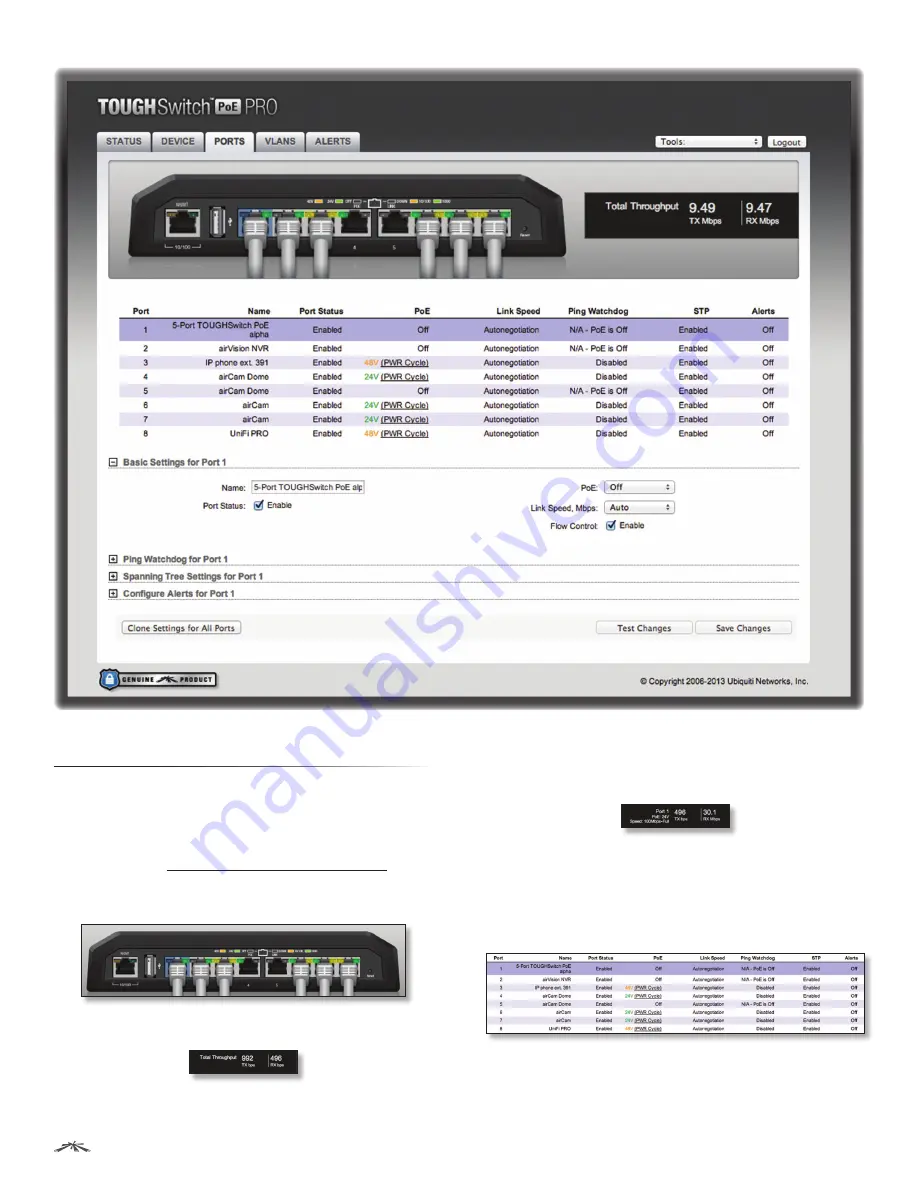
23
Chapter 6: Ports Tab
TOUGHSwitch
™
PoE User Guide
Ubiquiti Networks, Inc.
Chapter 6: Ports Tab
The
Ports
tab allows you to configure the
Basic Settings
,
Ping Watchdog
settings,
Spanning Tree Settings
, and alerts
for each port of the TOUGHSwitch.
The TOUGHSwitch image displays the active LEDs and
connections. See
“Hardware Overview” on page 1
for more information. To change a port’s settings, click the
port on the image. Then the port is highlighted in blue.
Total Throughput
for
TX
and
RX
are also displayed.
Place your mouse over a port to view its
PoE
status,
Speed
setting, duplex mode, and statistics for
TX
and
RX
throughput.
For each port, the
Ports
tab displays its
Port
number,
Name
,
Port
Status
,
PoE
status,
Link Speed
,
Ping Watchdog
,
STP
status (if enabled on the
Device
tab), and
Alerts
status.
To sort the ports in a specific order, click the appropriate
column head.
PWR Cycle
To power off the connected PoE device for
five seconds and then power it back on, click PWR Cycle
.






























