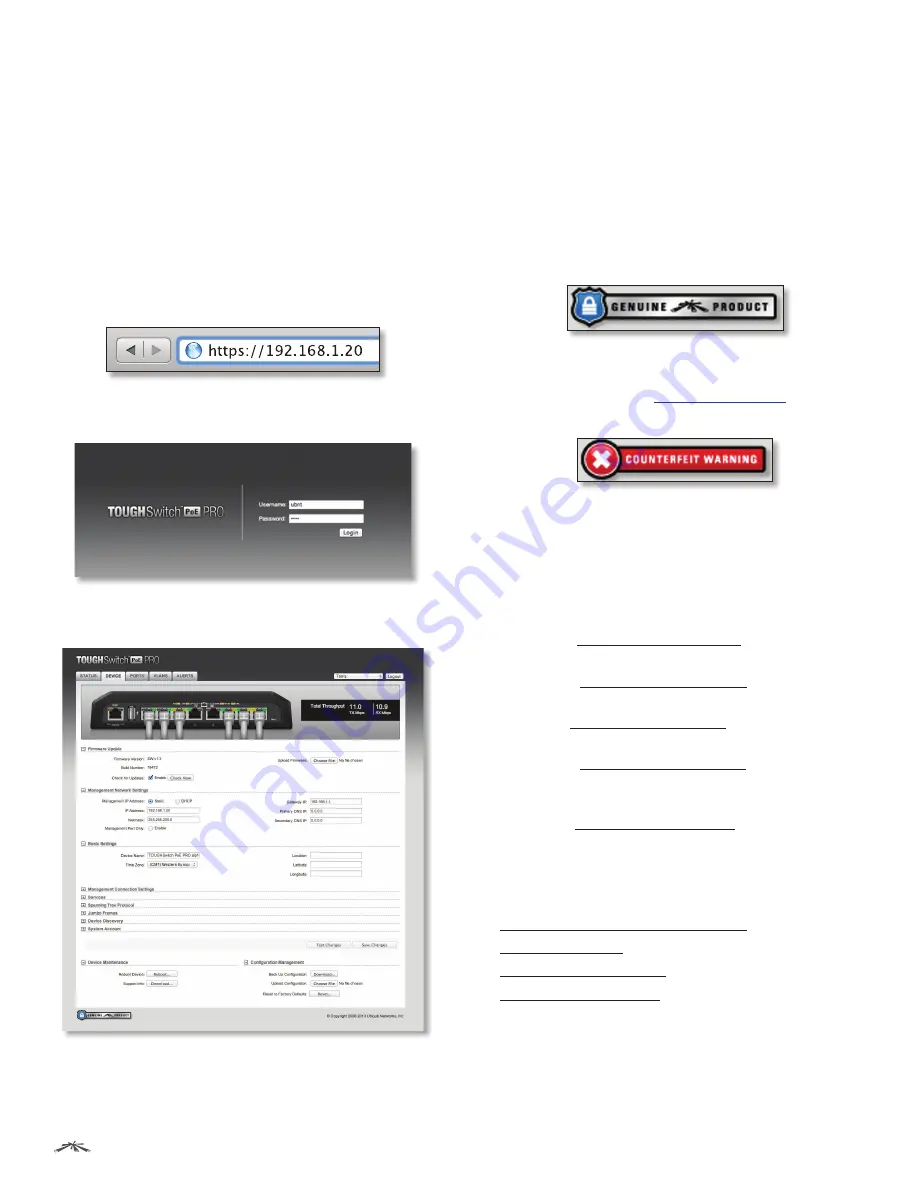
12
Chapter 3: Navigation
TOUGHSwitch
™
PoE User Guide
Ubiquiti Networks, Inc.
Configuring the TOUGHSwitch PoE
CARRIER
ToughSwitch A and B have the same default IP address,
192.168.1.20
, so you will need to change the IP address of
at least one TOUGHSwitch. Follow the instructions in this
section to configure one TOUGHSwitch at a time, starting
with TOUGHSwitch A.
1. Configure the Ethernet adapter on your host system
with a static IP address on the 192.168.1.x subnet (e.g.,
192.168.1.100).
2. Launch your web browser. Type
https://192.168.1.20
in the address field. Press
enter
(PC) or
return
(Mac).
3. The login screen will appear. Enter
ubnt
in the
Username
and
Password
fields. Click
Login
.
4. Change the
Static Management IP Address
to a unique
IP address on the
Device
tab. Click
Save Changes
.
5. You can enable PoE on the
Ports
tab and customize
additional settings as needed.
6. Disconnect the Ethernet cable from the
Management
port of TOUGHSwitch A and connect it to the
Management
port of TOUGHSwitch B. Then repeat
steps 1-5 on TOUGHSwitch B.
Product Verification
The Configuration Interface will verify whether a product
is genuine or counterfeit.
For a genuine TOUGHSwitch, the Configuration Interface
will display a Genuine Product logo in the lower left corner
of the screen.
For any product that is not an official Ubiquiti product, the
Configuration Interface will display a counterfeit warning.
Please contact Ubiquiti at
regarding
this product.
Interface Tabs
The Configuration Interface contains five main tabs, each
of which provides a web-based management page to
configure a specific aspect of the TOUGHSwitch. This User
Guide covers each tab with a chapter. For details on a
specific tab, refer to the appropriate chapter.
•
Status
The
“Status Tab” on page 13
displays status
information and statistics for each port.
•
Device
The
“Device Tab” on page 17
configures
system settings and services for the TOUGHSwitch.
•
Ports
The
“Ports Tab” on page 23
configures
settings and services for each port.
•
VLANs
The
“VLANs Tab” on page 26
configures
Virtual Local Area Networks (VLANs) for the various
ports.
•
Alerts
The
“Alerts Tab” on page 28
displays alerts if
alert logging is configured and system log messages if
system logging is enabled.
Each page also contains network administration and
monitoring tools:
•
“MAC Forwarding Table” on page 30
•
“Ping” on page 31
•
“Traceroute” on page 31
•
“Discovery” on page 31






























