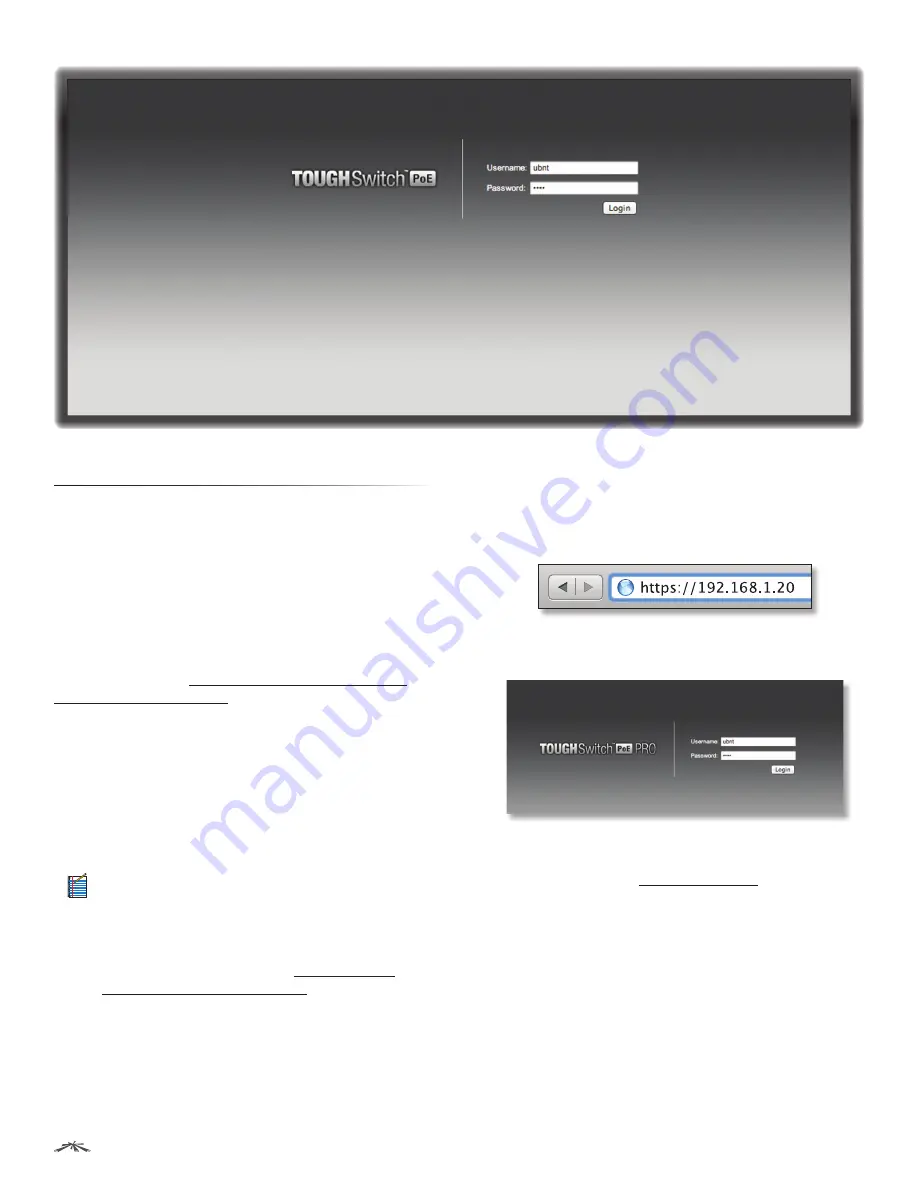
11
Chapter 3: Navigation
TOUGHSwitch
™
PoE User Guide
Ubiquiti Networks, Inc.
Chapter 3: Navigation
The Configuration Interface is an advanced operating
system accessed through a simple and intuitive user
interface. The TOUGHSwitch uses the Configuration
Interface for convenient configuration and management
via a web browser.
If your TOUGHSwitch model is the TOUGHSwitch PoE
or TOUGHSwitch PoE PRO, proceed to the next section,
Accessing the Configuration Interface
.
If your TOUGHSwitch model is the TOUGHSwitch PoE
CARRIER, proceed to
“Configuring the TOUGHSwitch
PoE CARRIER” on page 12
.
Accessing the Configuration
Interface
Connect to the Configuration Interface by performing the
following steps:
1. Ensure that your computer (or other host machine)
is connected to the
Management
port on the
TOUGHSwitch.
Note:
By default, you can configure the
TOUGHSwitch via any port; however, we
recommend the
Management
port. (Access to
the Configuration Interface can be limited to the
Management
port only. You can configure this
setting on the
Device
tab; see
“Management
Network Settings” on page 18
.)
2. Configure the Ethernet adapter on your host system
with a static IP address on the 192.168.1.x subnet (for
example, 192.168.1.100).
3. Launch your web browser. Type
https://192.168.1.20
in the address field. Press
enter
(PC) or
return
(Mac).
4. The login screen will appear. Enter
ubnt
in the
Username
and
Password
fields. Click
Login
.
5. The Configuration Interface will appear, allowing you to
customize your settings as needed. You can enable PoE
on the
Ports
tab; see
“PoE” on page 24
.





























