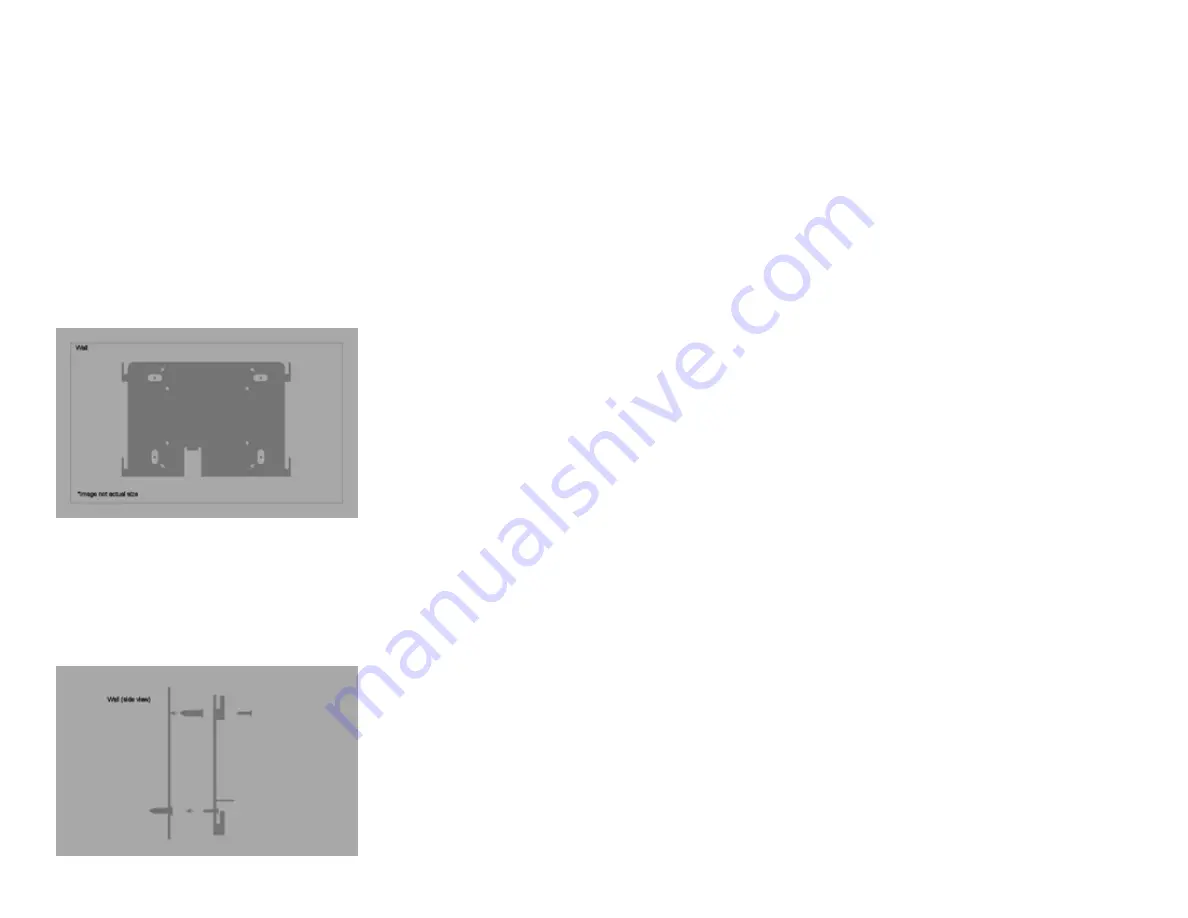
3.0 setting up And using
the cb1000
Now that you have set up your uAttend account, you may mount your timeclock and
link it to your account.
3.1 mounting Your cB1000
Follow these steps to mount your timeclock to a wall:
1. Find a location near a power outlet and a router, switch, or ethernet
jack where you would like to mount the timeclock.
2. place the metal back plate against the wall, as shown below, and
mark the four screw holes against the wall.
3. Insert the wall studs into the center of the wall marks in all four
locations.
4. place the metal back plate against the wall, with prongs facing away
from the wall and pointing upward, and screw the back plate to the
wall in all four locations.
27
6
6.3.1 transferring Fingerprint templates to other timeclocks
Transferring a fingerprint template to additional timeclocks requires interaction with
both the BN2500 and your uAttend account.
Follow these steps from your uAttend account:
1. click the users tab on the main menu.
2. click manage Fingerprint templates.
3. check all of the fingerprint templates that you wish to transfer to an
additional timeclock.
4. use the drop-down menu to select the timeclock(s) to which you
wish to transfer the templates.
5. click Submit.
Follow these steps on each timeclock that you selected to receive the templates:
1. press the menu key.
2. enter the default password (53178) if it has not been changed, then
press oK.
The User Management icon will be selected.
3. press oK.
4. Scroll to select download templates, using the down arrow key.
5. press oK.
6. Wait for the templates to download to the timeclock.
7. At the Success screen, press oK.
6.4 overview of the Bn2500
The BN2500 timeclock is a biometric time-recording device that allows employees
to punch in or out using a fingerprint or PIN. This timeclock can store 2,000
fingerprint templates.



















