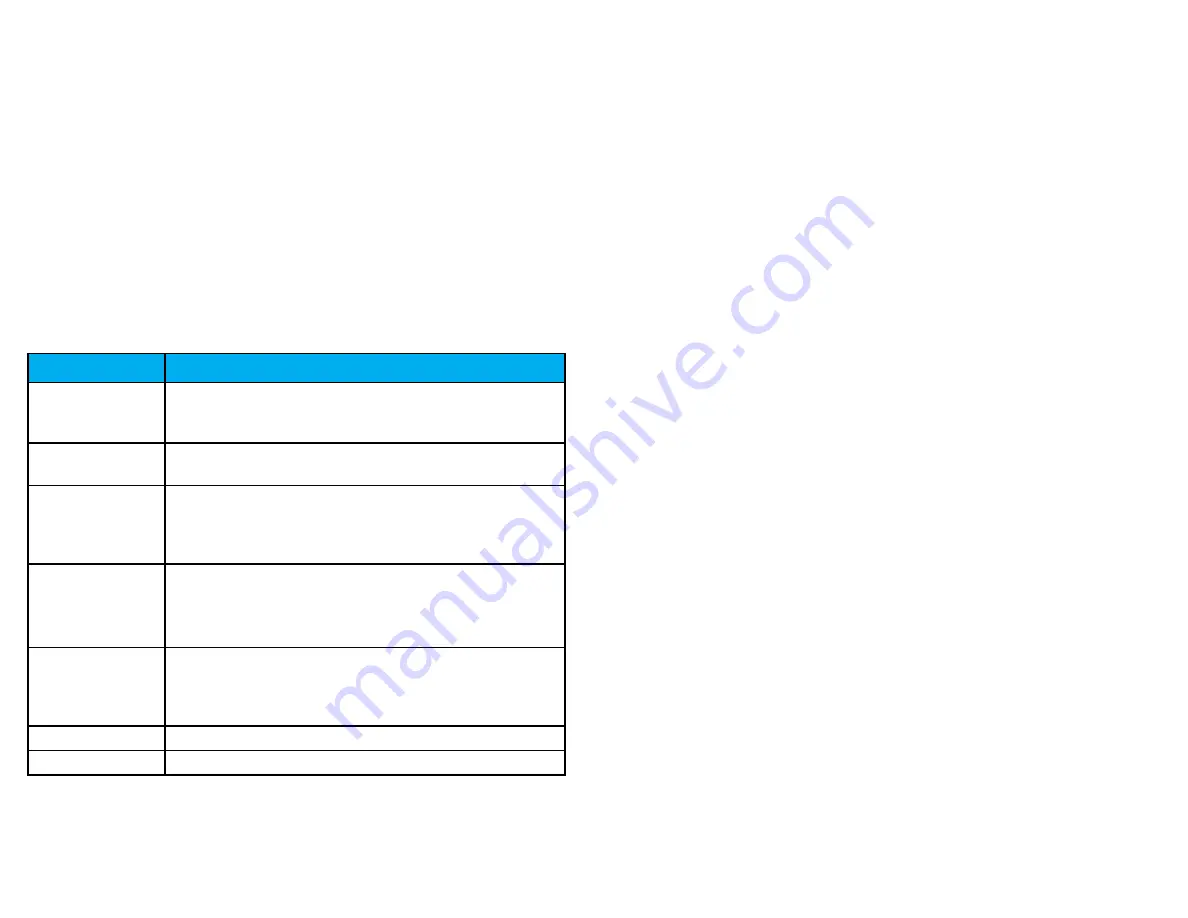
7. In the name/location field, enter the name for the timeclock.
This field is used to easily identify the timeclock.
8. click Add.
9. ImportAnt: restart the timeclock.
The timeclock will now be linked to your uAttend account.
3.3 overview of the cB1000
The CB1000 timeclock features an RFID reader that allows employees to punch in
or out using an RFID card or PIN.
3.3.1 using the cB1000 Keypad
The following table explains the functions of each key on the CB1000 keypad.
3.3.2 using the cB1000 menus
There are three main menu screens on the CB1000: Device Management,
Communications, and System Management.
KEY
FUNCTION
1-0
function As the numbers they represent.
use the keypAd to enter A pin by pressing
the correct four digits, then pressing ok.
esc
used to exit from A menu or cAnceL A
function.
menu
used to enter menu mode. requires A
mAnAger pAssWord. defAuLt pAssWord is
53178. defAuLt pAssWord cAn be chAnged
by A mAnAger.
up ArroW/
dept
pressing the up ArroW/dept key in
stAndby mode WiLL enAbLe the depArtment
trAnsfer function. in ALL other modes,
this key is used to scroLL up.
doWn ArroW/
id
pressing the doWn ArroW/id key in
stAndby mode WiLL ALLoW A user to enter
their pin. in ALL other modes, this key is
used to scroLL doWn.
ok
used to Accept key entries.
#
used As A toggLe button.
25
8
5. At the Success screen, press oK.
The timeclock will now be linked to your uAttend account.
6.2.2 connecting via lAn cable
Follow these steps on your BN2500 to link the BN2500 to your uAttend account via
a LAN cable to a router:
The timeclock should be turned on, with the display illuminated. The timeclock will
display the prompt “Press 1 to connect to your WIFI router. Press 2 to connect via LAN.”
1. press 2 to connect via lAn.
2. the timeclock will display the message “dhcp configuring.”
3. After successfully connecting to your network, the timeclock will
display the “System ready” message in the upper-left corner of the
main screen.
The timeclock will now be linked to your uAttend account.
6.3 registering Fingerprint templates
If you are using the BN2500, you will register users’ fingerprints for punching in and
out. Registering a fingerprint template requires interaction with both the BN2500
and your uAttend account.
Follow these steps on your BN2500:
1. press the menu key.
2. enter the default password (53178) if it has not been changed, then
press oK.
3. From the timeclock menu, select the first option, user management.
4. Select Add user.
The BN2500 will prompt you to enter a 6-digit numeric code for this template.
5. enter an Id code for the fingerprint template and press oK.
We recommend using the employee’s birth date as an ID code. For example,
a birth date of October 22, 1984 would be registered as “102284.” Each
template must be assigned a unique code. Make note of the employee’s name
and 6-digit code in the Template Assignment Sheet at the back of this guide.
You will be prompted to place a finger on the fingerprint sensor.



















