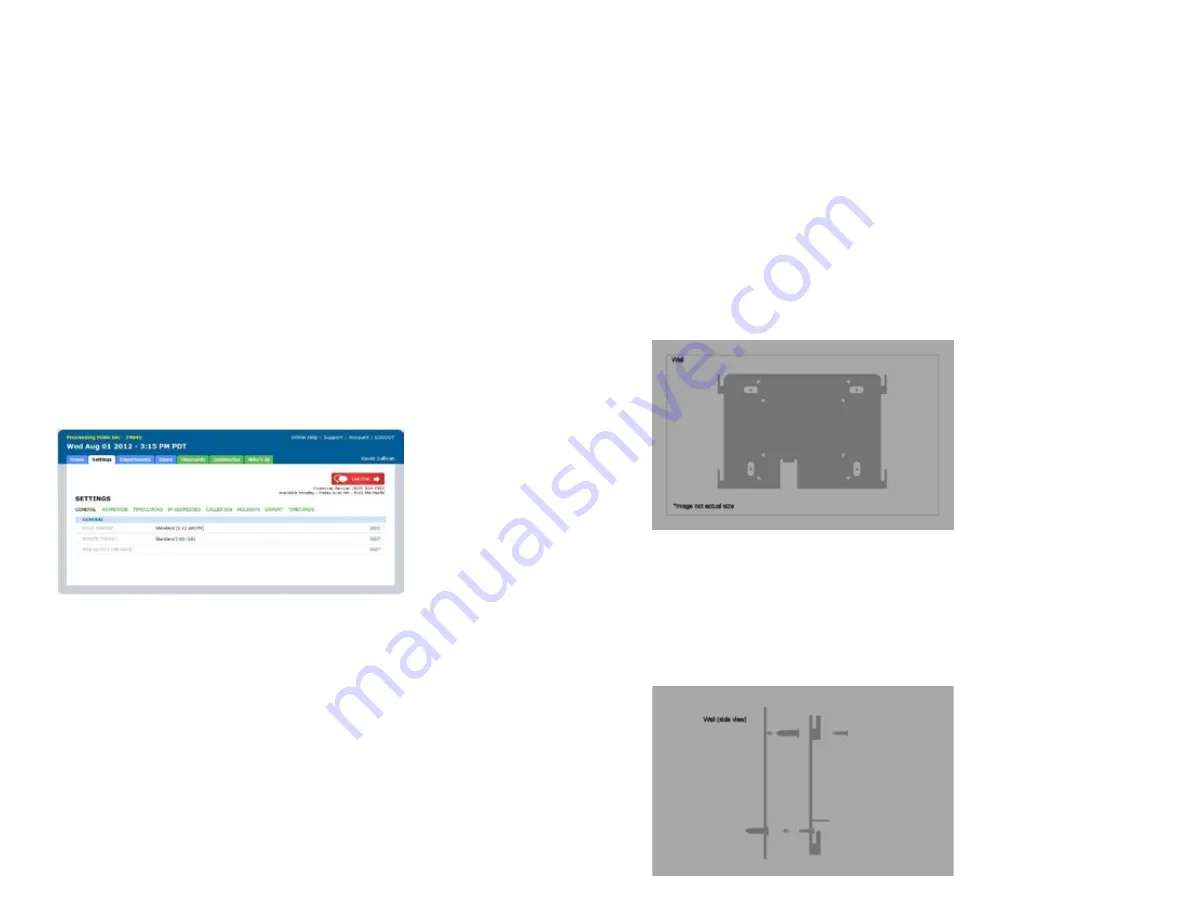
15
18
5.0 setting up And using
the bn1500
Now that you have set up your uAttend account, you may mount your timeclock and
link it to your account.
5.1 mounting Your Bn1500
Follow these steps to mount your timeclock to a wall:
1. Find a location near a power outlet and a router, switch, or ethernet
jack where you would like to mount the timeclock.
2. place the metal back plate against the wall, as shown below, and
mark the four screw holes against the wall.
3. Insert the wall studs into the center of the wall marks in all four
locations.
4. place the metal back plate against the wall, with prongs facing away
from the wall and pointing upward, and screw the back plate to the
wall in all four locations.
birth date of October 22, 1984 would be registered as “102284.” Each
template must be assigned a unique code. Make note of the employee’s name
and 6-digit code in the Template Assignment Sheet at the back of this guide.
You will be prompted to place a finger on the fingerprint sensor.
6. the designated employee should press their finger firmly on the
sensor until you hear a beeping sound. the employee should then
remove their finger from the sensor. this process will be repeated two
more times with the same finger.
note: If desired, you may repeat the fingerprint scanning process for the same
employee with a different finger, so that the employee can have a back-up template.
If you choose to scan a second fingerprint, it will also require a unique Fingerprint ID.
We recommend using the employee’s birth date in reverse order as the ID code.
7. repeat the previous steps for each employee who will be using the
timeclock.
Follow these steps from your uAttend account:
1. click the Settings tab on the main menu.
2. click the timeclocks link.
3. click the Assign templates link that appears next to the name of
the timeclock that you used to register the fingerprint templates.
4. Assign each fingerprint template to the appropriate employee,
using the template Assignment Sheet in this guide as a reference.
The BN1500 is now ready for registered employees to punch in and out with their
fingerprints.
ImportAnt: The BN1500 timeclock employs an advanced fingerprint sensor.
Despite the quality of the sensor, there is a segment of the population with
fingerprints that will not record. These employees can still use the timeclock to punch
in and out by using a PIN.



































