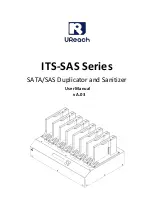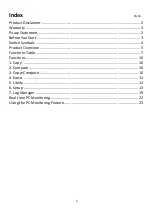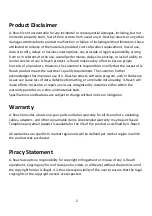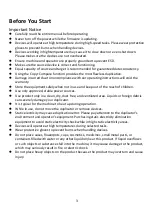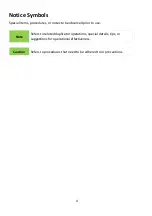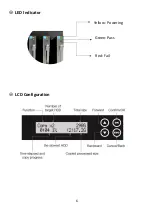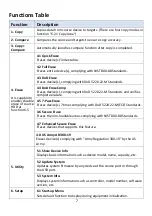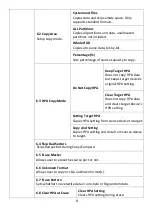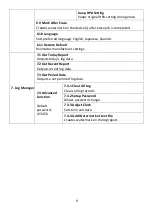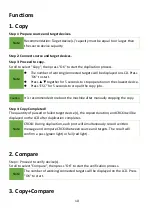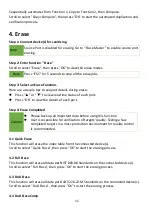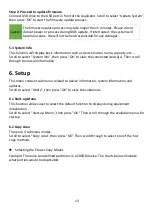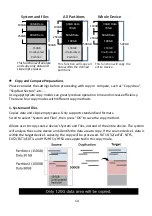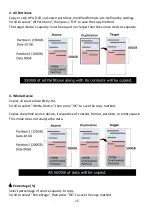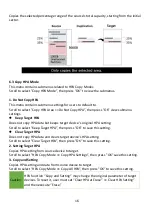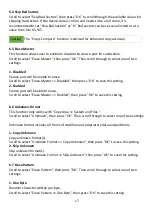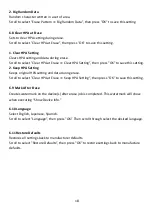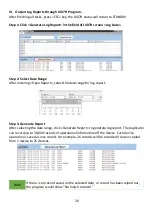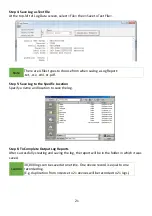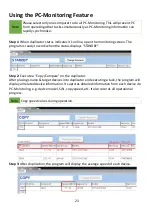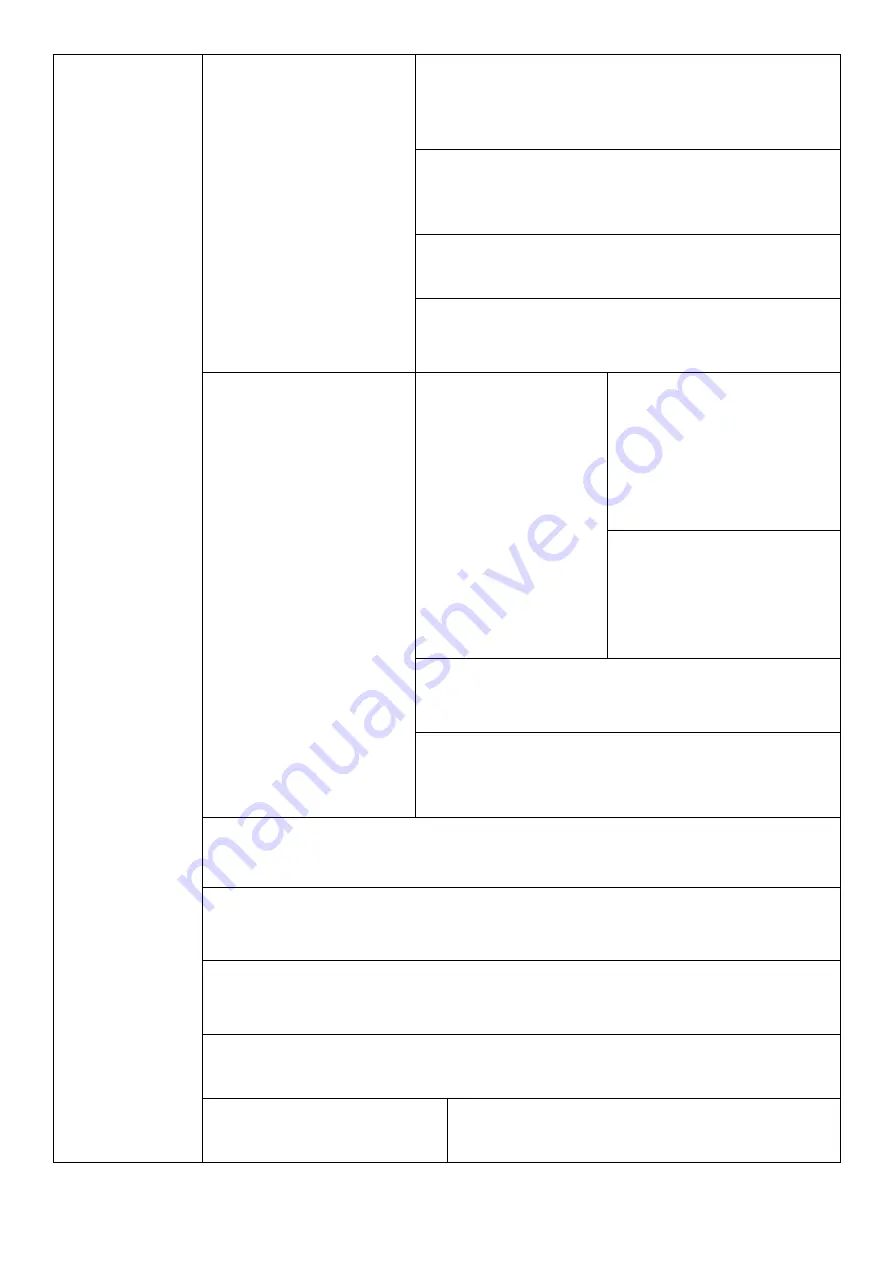
8
6.2 Copy Area
Setup copy mode.
System and Files
Copies data and skips empty space. Only
supports standard formats.
ALL Partitions
Copies all partitions and data, unallocated
partitions not included.
Whole HDD
Copies all source data, bit-by-bit.
Percentage (%)
Sets percentage of source capacity to copy.
6.3 HPA Copy Mode
Do Not Copy HPA
Keep Target HPA
Does not copy HPA data
but keeps target device’s
original HPA setting.
Clear Target HPA
Does not copy HPA data
and clears target device’s
HPA setting.
Setting Target HPA
Copies HPA setting from source device to target.
Copy And Setting
Copies HPA setting and data from source device
to target.
6.4 Skip Bad Sectors
Skips bad sectors during Copy/Compare.
6.5 Erase Master
Allows user to erase the source port or not.
6.6 Unknown Format
Allows user to copy or skip unknown format(s).
6.7 Erase Pattern
Sets whether to overwrite data in one-byte or Big random data.
6.8 Clear HPA at Erase
Clear HPA Setting
Clears HPA setting during erase.