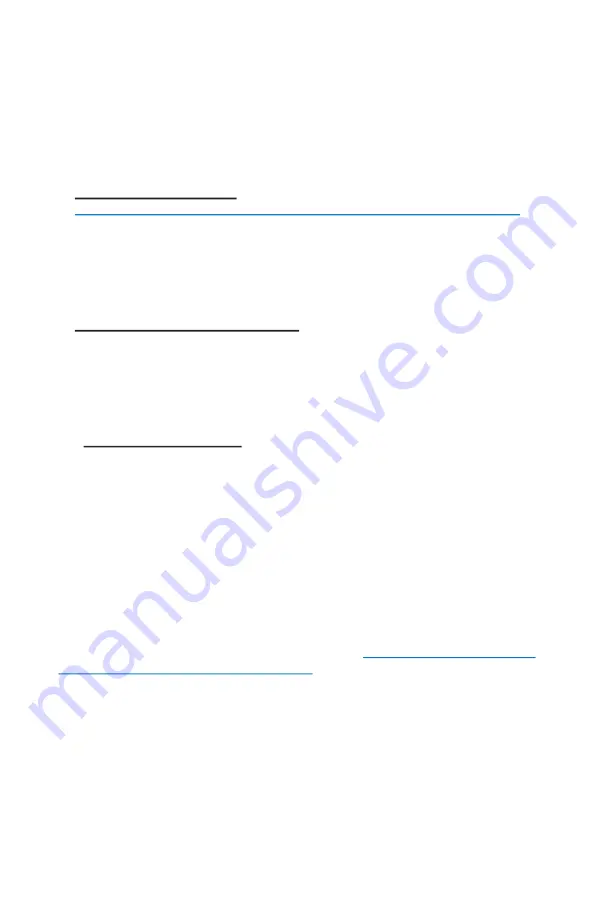
8
If you cannot access the web based (control panel) on the unit you can
do a manual reset. Remove bottom cover of unit. Power up the unit,
wait 2
-
3 mins or until you hear two beeps, then press and hold the black
reset button for 15secs, release and wait 2
-
3 mins for reboot. Power
cycle the unit.
Pressing the reset button momentarily will reboot the device.
8.
UPGRADE FIRMWARE
: For the latest firmware point your browser
to
https://tyconsystems.com/index.php/support/firmware/145
Download the latest firmware to your PC. Go to SYSTEM | BACKUP/
FLASH FIRMWARE | FLASH NEW FIRMWARE | CHOOSE FILE and
then browse for the new file, then click FLASH NEW FIRMWARE. The
update process takes about 4 minutes. You will hear 1 beep when the
unit reboots and two beeps when the unit is ready.
9.
CHANGING OPERATING MODE
: The EZ
-
Go
®
can be changed to
an Access Point device on the NETWORK | WIFI | EDIT | INTERFACE
CONFIGURATION | MODE page. You might change a unit to AP if you
wanted to use the unit as an access point talking to multiple clients. We
recommend using Access Point (WDS) and Station (WDS) in most
cases to maintain the highest level of network transparency.
10.
AUTOMATIC REBOOT:
We highly recommend setting up an auto-
mated reboot to reboot units every night during the wee hours when the
link is not being used. This will ensure that the units run smoothly with-
out need for intervention because it clears memory and corrects issues
like corrupted flash. Go to SYSTEM | SERVICES | AUTO REBOOT. Set
the AP to reboot first and the station to reboot about 5 minutes later.
Advanced Features
Since documentation for the advanced features is too extensive to cov-
er here please visit our online wiki at
index.php/support?view=kb&kbartid=2
Содержание EZ-Go +
Страница 13: ...13 Explanation of LEDs and Connections NOTES ...
Страница 16: ...16 8000004 Rev12 EZ Go LT Qwik Install Guide NOTES ...
















