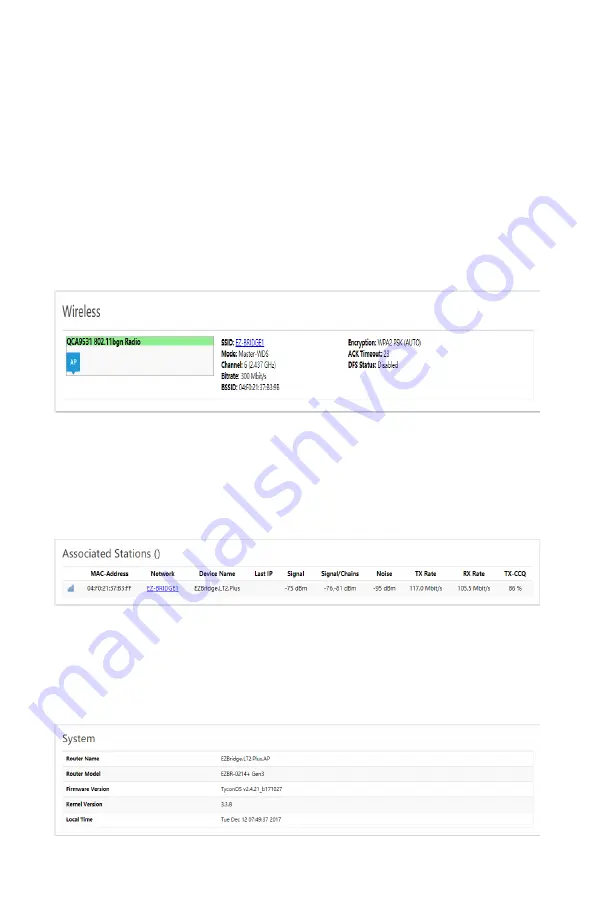
11
Status Overview Screen Tour
The overview screens shown on the AP and Station are a bit different.
For simplicity we will concentrate on the AP screen:
A.
Wireless Section
-
This section shows the wireless interface. Here
you can see the ESSID, the operating mode of this unit (Master =
Access Point), the wireless channel that the unit is operating on, the
negotiated bitrate (should be 300), the BSSID which on the AP is
the MAC address of the AP, and the wireless encryption type that is
being used.
B.
Associated Stations
-
This section shows the stations that are
communicating with this Access Point. It provides information about
the station; MAC Address, Network or ESSID, Signal level being
received from the station, noise level, negotiated TX and RX rates,
and Transmit CCQ (TX
-
CCQ) which is a measure of signal quality
(good is >80)
C.
System Section
–
Shows information about the unit. Router Name
= Host Name (this can be changed on the SYSTEM | SYSTEM
page), router model, firmware version, bootloader kernel version
and Local Time (Time settings can be changed on the SYSTEM |
SYSTEM page)
Содержание EZ-Go +
Страница 13: ...13 Explanation of LEDs and Connections NOTES ...
Страница 16: ...16 8000004 Rev12 EZ Go LT Qwik Install Guide NOTES ...


































