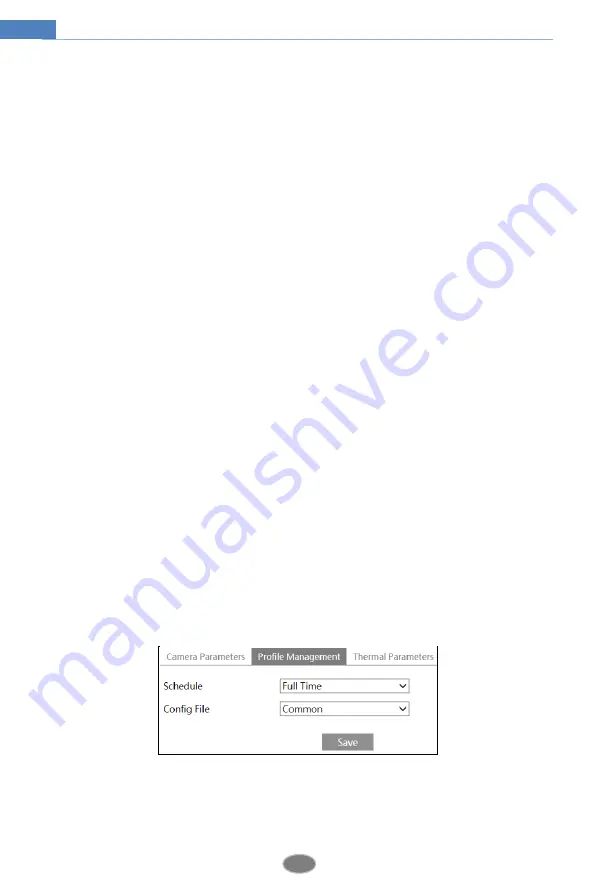
21
Network Camera User Manual
Off: disables the backlight compensation function. It is the default mode.
HLC: lowers the brightness of the entire image by suppressing the brightness of the
image’s bright area and reducing the size of the halo area.
BLC: If enabled, the auto exposure will activate according to the scene so that the object
of the image in the darkest area will be seen clearly.
Antiflicker
:
Off: disables the anti-flicker function. This is used mostly in outdoor installations.
50Hz: reduces flicker in 50Hz lighting conditions.
60Hz: reduces flicker in 60Hz lighting conditions.
Smart IR
: Choose “ON” or “OFF”. This function can effectively avoid image overexposure
and underexposure by controlling the brightness of the IR lights according to the actual
conditions to make the image more realistic. Please enable it as needed. (only some modes
support this function)
White Balance
: Adjust the color temperature according to the environment automatically.
Day/Night Mode
: Choose “Auto”, “Day”, “Night” or “Timing”.
White Light Mode
: “OFF”, “Manual” or “Auto” is optional. In low illumination condition,
this mode can be enabled.
Exposure Mode
: Choose “Auto” or “Manual”. If manual is chosen, the digital shutter speed
can be adjusted.
Gain Mode
: Choose “Auto” or “Manual”. If “Auto” is selected, the gain value will be
automatically adjusted according to the actual situation. If “Manual” is selected, the gain
value shall be set manually. The higher the value is, the brighter the image is.
Frequency
: 50Hz and 60Hz can be optional.
Infrared Mode
: Choose “Auto”, “On” or “Off”. Some modes may not support this mode.
Corridor Pattern
: Corridor viewing modes can be used for situations such as long hallways.
0, 90, 180 and 270 are available. The default value is 0. The video resolution should be 1080P
or below if this function is used.
Image Mirror
: Turn the current video image horizontally.
Image Flip
: Turn the current video image vertically.
Schedule Settings of Image Parameters:
Click the “Profile Management” tab as shown below.
Set full time schedule for common, day, night mode and specified time schedule for day and
night. Choose “Schedule” in the drop-down box of schedule as shown below.






























