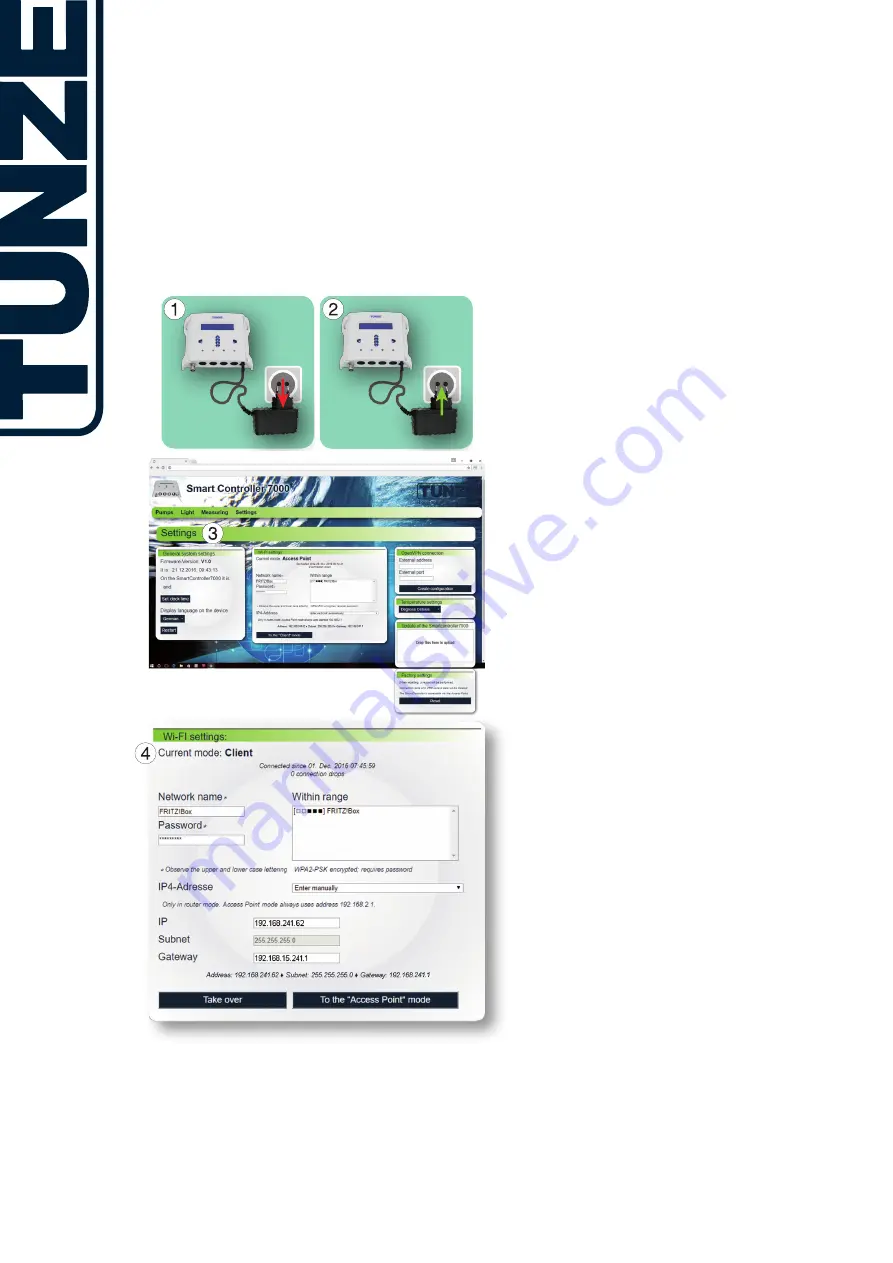
SmartController
7000
14
H
ig
h T
ec
h A
qu
ar
iu
m
Ec
ol
og
y
Connecting multiple
SmartControllers
in the Access
Point Mode
The first SmartController 7000 remains unplugged from the
mains power grid (1) and only the second is put into operation
by inserting the power plug (2). Now create a connection to
the second SmartController 7000 as described in the chapter
“Integration into an existing WiFi network in the Access Point
Mode (see page 11), meaning a connection of your PC with
the network name
#smartcontroller_7000
and with the
password
smartcontroller7000
.
In the menu item “Settings” (3) the second device must then
be switched to the Client Mode (4). Thereby, a different IP
address is used, e.g. the IP address
192.168.2.2
can be
used for the second device.
Before you confirm the setting for the Client Mode, the first
SmartController 7000 must now also be switched on (2). It will
then work as master.
For additional SmartControllers which are to be operated
simultaneously in the Access Point Mode, the procedure is
the same as with the second SmartController 7000. The last
number in the IP address is then counted up by one. For the
third device you can also select the IP address
192.168.2.3
.
Connecting multiple
SmartControllers
in the Client Mode
The connection of additional devices is carried out exactly
as described in the chapter “Integration into an existing WiFi
network in the Client Mode (see page 12), but other devices
are only recognized if the respective IP address was assigned
in the local area network as described in point 1 and 2.
The Bonjour
®
service will always only let you find a single
SmartController 7000.
























