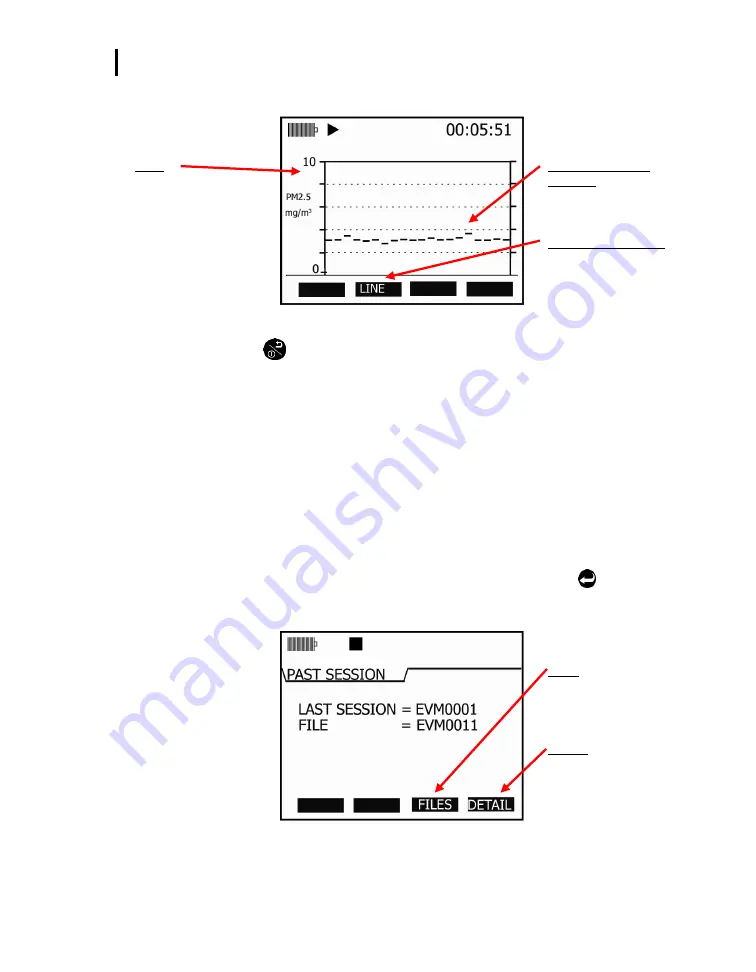
Past Session
Summary Data Screen
EVM Series User Manual
84
5.
(
Optional
) Press
◄
/
►
Arrows
to change the horizontal range.
Scale
Press up/down to
change range
Trend Screen (Dust
example)
Plots data logged points over
90 second intervals
Line (or Bar) soft keys
View trend data as a bar
chart or as a line chart by
pressing this soft key.
Figure 5-14: Trend Screen for PM (Dust)
6.
Press
On/Off/Esc
to return to previous screen.
Past Session
The past session summary screen allows you to view your session summary data. You can view
sessions by name and file size, name and date, or name and run time via the lookup soft key. Once a
session is selected, the measurement summary information is viewable and selectable via
◄
/
►
Arrows
.
NOTE:
The session run time will appear at the top of display.
Summary Data Screen
Selecting and viewing past session summary data
1.
From the
Start
screen, select past session summary menu and press
Enter
.
2.
In the past session screen, to view the last session, ensure this field is selected then press
Detail
soft key.
FILES
Allows user to choose any
past session. (This appears
when File field is selcted.)
DETAIL
Used to view the summary
data of the selected session.
Figure 5-15: Past session screen
Содержание EVM SERIES
Страница 1: ...ENVIRONMENTAL MONITOR EVM SERIES USER MANUAL...
Страница 2: ......
Страница 6: ......
Страница 20: ...EVM Series Models Explained EVM Series User Manual 10 This page intentionally left blank...
Страница 52: ...Setting up Parameters via the Keypad Auto run EVM Series User Manual 42 This page intentionally left blank...
Страница 100: ...File System Menu Estimated Run Time EVM Series User Manual 90 This page intentionally left blank...
Страница 118: ...EVM Reports and Printing EVM Firmware Update EVM Series User Manual 108 This page intentionally left blank...
Страница 144: ...Warranty EVM Series User Manual 134 This page intentionally left blank...






























