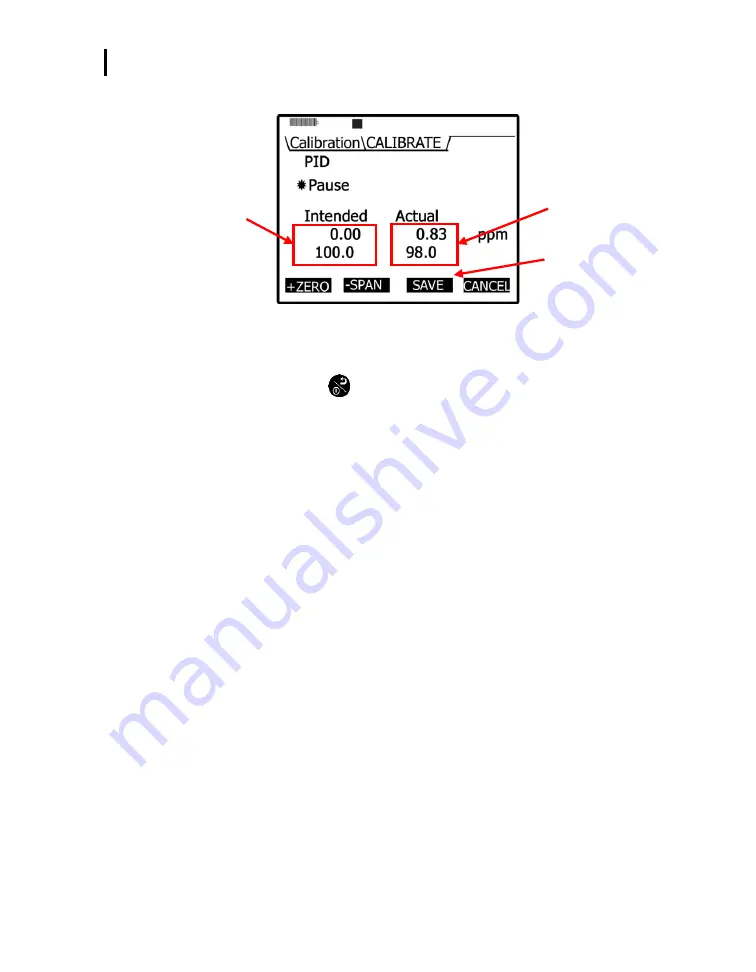
Placement and Calibration of Sensors
Calibrating Relative Humidity and Temperature
EVM Series User Manual
66
6.
Press
Save soft key
to store this into the memory.
Calibration results after
completed span cal.
Previous calibration
SAVE soft key
Figure 4-30: Saved Calibration screen
7.
Turn the regulator off and disconnect the tubing from the instrument.
8.
Repeatedly press
On/Off/Esc
until you return to the start screen. (Press right or left to view
measurement screens.)
Calibrating Relative Humidity and Temperature
The relative humidity and temperature sensors are factory calibrated. To perform a calibration, you
would place the instrument into the location you will be testing with the appropriate temperature sensing
instrument (such as a thermometer for a temperature calibration). Then, access the calibration screen
and allow the Relative Humidity and Temperature readings to stabilize. Preceding the calibration level,
you then store these values.
NOTE:
When performing a user calibration on Relative Humidity and Temperature,
do not
externally power/charge the instrument. If you are currently charging or using an external
power adapter, disconnect before proceeding.
Relative Humidity or Temperature calibration
1.
Open the
Calibration
screen.
2.
Press
▲
/
▼
Arrows
and select either RH or Temperature calibration.
3.
Select the
Cal
soft key and then press the
Start
soft key.
4.
Adjust the level to match the current value of a calibrated temperature sensing instrument.
To adjust the level, press
▲
/
▼
Arrows
until the appropriate value is selected.
5.
Press the
Set
soft key and a
Save
screen will appear.
Содержание EVM SERIES
Страница 1: ...ENVIRONMENTAL MONITOR EVM SERIES USER MANUAL...
Страница 2: ......
Страница 6: ......
Страница 20: ...EVM Series Models Explained EVM Series User Manual 10 This page intentionally left blank...
Страница 52: ...Setting up Parameters via the Keypad Auto run EVM Series User Manual 42 This page intentionally left blank...
Страница 100: ...File System Menu Estimated Run Time EVM Series User Manual 90 This page intentionally left blank...
Страница 118: ...EVM Reports and Printing EVM Firmware Update EVM Series User Manual 108 This page intentionally left blank...
Страница 144: ...Warranty EVM Series User Manual 134 This page intentionally left blank...






























