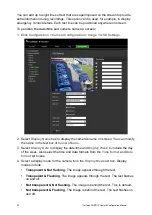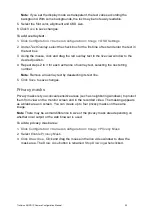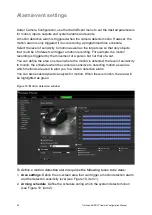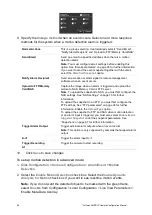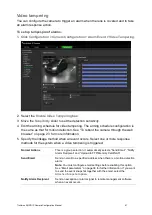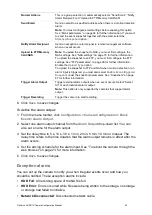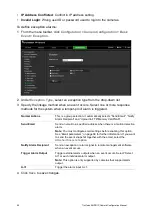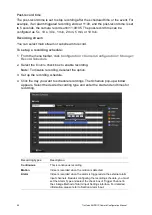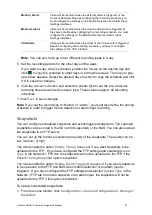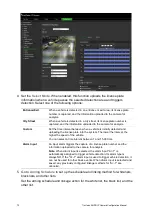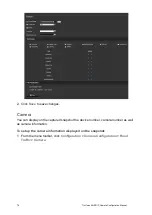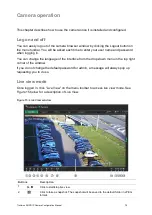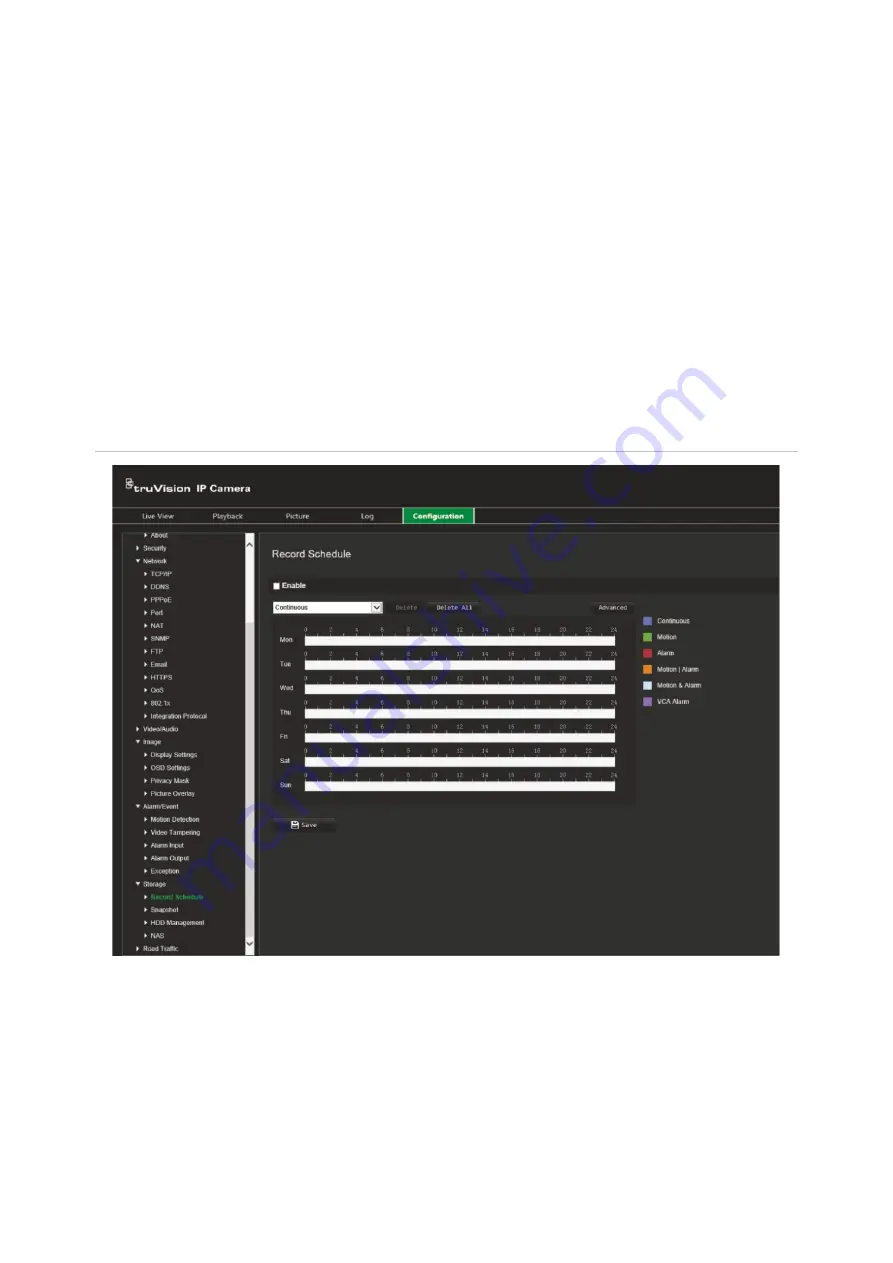
TruVision ANPR IP Camera Configuration Manual
65
Storage settings
Under Camera Configuration, use the Storage menu to set the desired parameters for
the recording schedule, capturing and uploading snapshots, and managing storage.
Recording schedule
You can define a recording schedule for the camera in the “Record Schedule” window.
The recording is saved on to the SD card or NAS in the camera. The camera’s SD card
provides a backup in case of network failure. The SD card is not provided with the
camera.
The selected recording schedule applies to all alarm types.
Figure 11: Recording schedule window
Pre-record time
The pre-record time is set to start recording before the scheduled time or event. For
example, if an alarm triggers a recording at 10:00, and the pre-record time is set to 5
seconds, the camera starts to record at 9:59:55. The pre-record time can be configured
as No Pre-record, 5 s, 10 s, 15 s, 20 s, 25 s, 30 s, or Not Limited.
Содержание TVB-5412
Страница 1: ...TruVision ANPR IP Camera Configuration Manual P N 1073573 EN REV B ISS 01JUN21...
Страница 8: ......
Страница 90: ......