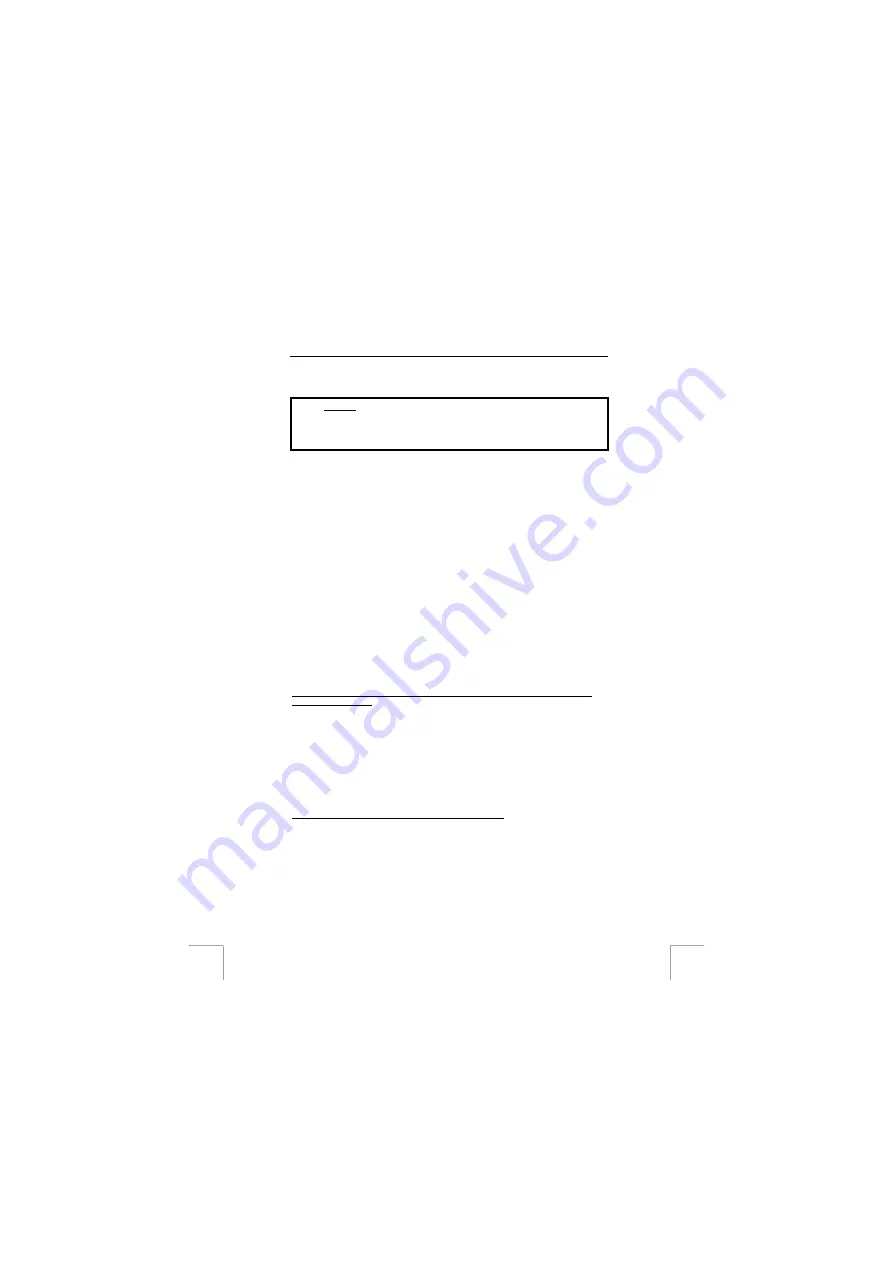
TRUST 760 POWERC@M CCD
20 Troubleshooting
Method
1.
Read the solutions given below.
2.
Check for up-to-date FAQ’s, drivers and instruction
Internet (www.trust.com/13792)
!
20.1 Installation
20.1.1
Uninstalling old drivers and devices
The most common cause of faults during installation is the presence of a driver for a
similar, old device. The best solution is to first remove all drivers related to old
devices before installing the new driver. Make sure you only delete drivers for old,
unused (similar) devices.
1.
Enter the Windows ‘Safe Mode’ (press F8 when starting Windows and then
select ‘Safe Mode’ from the menu which will be displayed).
2.
Click on ‘Start – Settings – Control Panel’ and double-click on the
‘Add/Remove Programs’ icon.
3.
Find all the programs for similar, old devices and remove these by clicking on
the ‘Add/Remove’ button. When in the ‘Safe Mode’, it is possible for some
programs to appear twice. In that case, remove all the programs which appear
twice.
4.
Restart the computer.
20.2
Checking after the installation
After installing the device and the programs, the following are installed on your
computer and can be checked.
‘Start – Settings – Control Panel’. Double-click on the ‘System’ icon and select the
‘Device Manager’ tab.
Disk drives – Trust 760 PowerC@m CCD (Win 98)
Hard disk controllers – Trust 760 PowerC@m CCD (Win 98)
Hard disk controllers – USB Mass Storage Device (Win 98)
Disk drives – Trust 760 PowerC@m CCD USB Device (Win 2000, XP)
Storage volumes – Generic Volume (Win 2000, XP)
Universal Serial Bus controllers – USB Mass Storage Device (Win 2000, XP)
Start – Settings – Control Panel – Add/Remove Programs
QuickTime
Trust Photo Upload
Ulead Cool 360 1.0
Ulead Photo Explorer 7.0 SE Platinum
Note:
The information given above will vary when the installation has
been altered by the user (for example, not everything has been
24


















