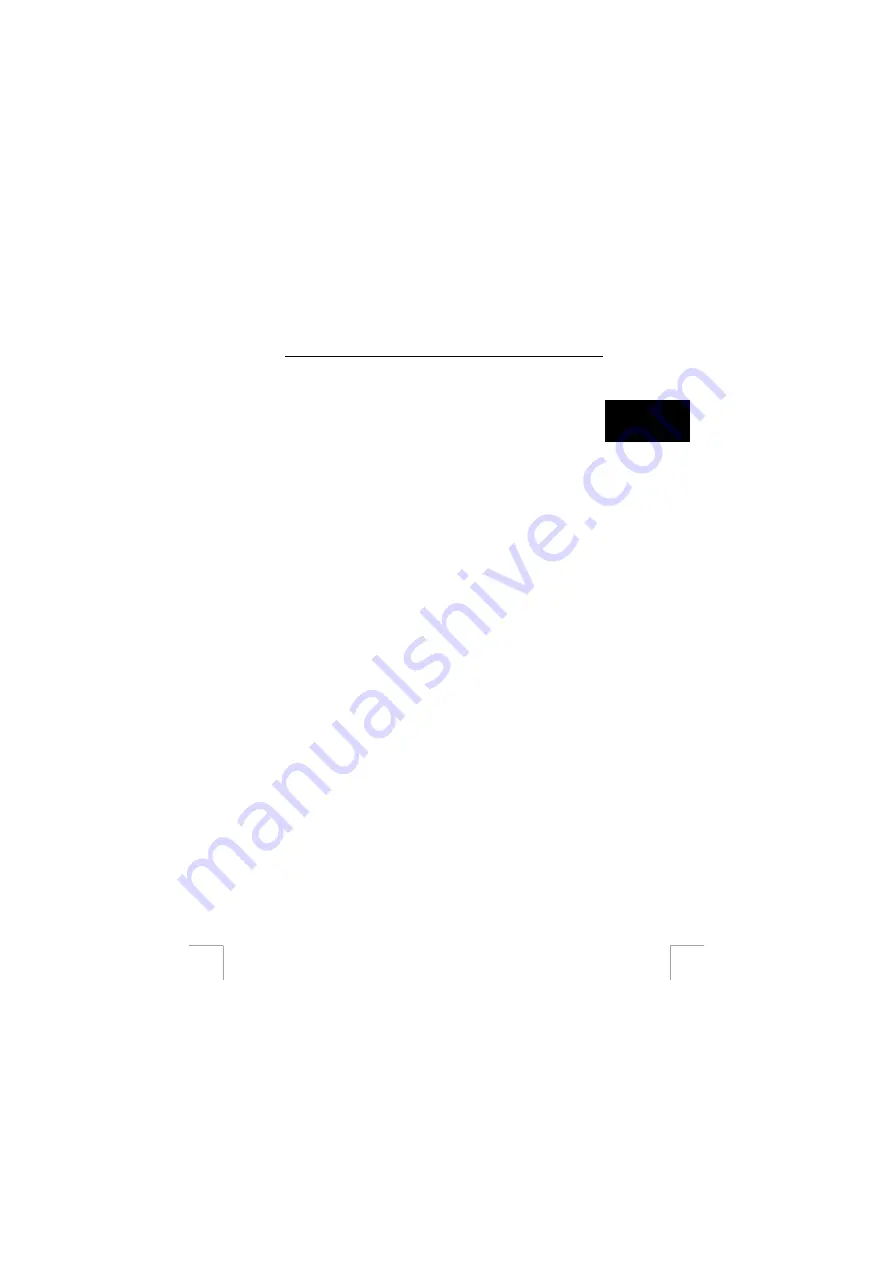
TRUST 760 POWERC@M CCD
3.
Select ‘DirectX 8.0’.
4.
Click on ‘Yes’ to accept the license agreement. Continue with the installation.
5.
Click on 'Install' to start the installation
U K
6.
You will have to restart your computer after the installation of DirectX has
been completed.
USE WITH A MACINTOSH
This camera can be used with an Apple Macintosh computer.
19 Use with a Macintosh
19.1 Connecting
1.
Set the camera to the ‘Playback’ mode.
Turn the camera on.
2.
Connect one end of the USB cable to the camera.
3.
Connect the other end of the USB cable to the Macintosh computer.
The LCD screen will turn off and the green indicator will be lit.
4.
An icon entitled ‘UNLABELED’ will be displayed on the desktop.
5.
Double-click on the ‘Unlabeled’ icon, double-click on the ‘DCIM’ folder and
double-click on the ‘100Media’ folder. The recordings are saved in this folder.
6.
Double-click on a file to open it.
19.2 Ulead
Photo
Explorer 2.01
19.2.1 Installation
1.
Insert the CD-ROM into your CD-ROM drive. A Trust window will appear
2.
Click on ‘OK’. The installation window will appear.
3.
Click on ‘Install’. The files will now be copied to your hard drive. This may take
some time. ‘Finished’ will then appear.
4.
Click on ‘Quit’ to complete the installation. The ‘Trust 760 PowerC@m CCD’
folder will appear.
5.
Double-click on ‘PEX 2.0’ to install Ulead Photo Explorer.
PEX 2.0 -> English version
PEX 2.0F -> French version
PEX 2.0I -> Italian version
PEX 2.0G -> German version
PEX2.0P -> Portuguese version
PEX2.0S -> Spanish version
6.
Follow the on-screen instructions to complete the installation.
19.2.2 Use
Open the ‘Photo Explorer’ file in the ‘Ulead Photo Explorer’ folder.
This folder also contains an instruction manual for the software. See the instruction
manual for further information.
23



















