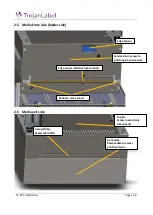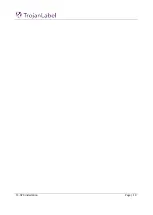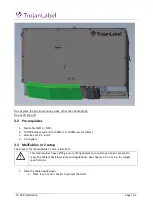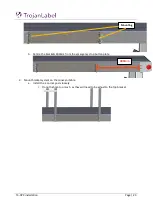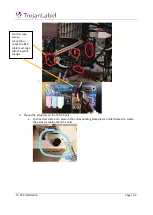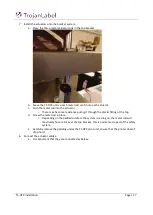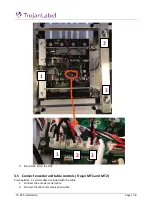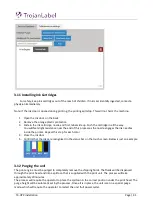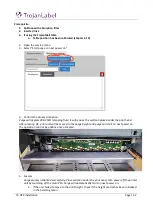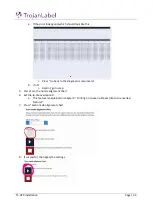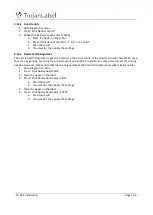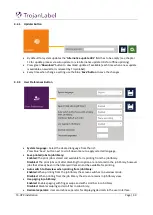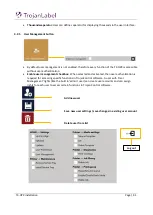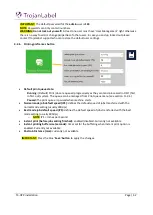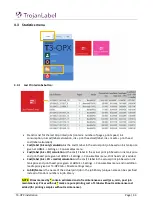T3-OPX installation
Page | 32
Prerequisite:
1.
Spittoon with absorption filter
2.
Inserted inks
3.
If using the TrojanMail table
a.
Table position has been calibrated (chapter 3.10)
1.
Open the service menu
2.
Select “Start purge on next power on”
3.
Confirm the process initiation:
Purge will deplete 300-350ml shipping fluid. It will require the spittoon placed under the print head.
After pressing OK, print unit will be moved to the purge height and purge will start on next power on.
The operation can not be undone once accepted.
4.
Success
Purge process initialized successfully. Place spittoon under the print head, then power off the printer
unit by switching off the main PSU. Purge will automatically start on next power on.
a.
If the unit failed to move to the print height, check if the height control has been initialized
in the handling menu
Содержание T3-OPX
Страница 1: ...T3 OPX user guide Version 1 2...
Страница 5: ...T3 OPX installation Page 4...
Страница 7: ...T3 OPX installation Page 6 1 1 1 Emissions...
Страница 13: ...T3 OPX installation Page 12...
Страница 17: ...T3 OPX installation Page 16 2 2 Backside Height controllers 3 Inlets Ink lid Serial plate...
Страница 20: ...T3 OPX installation Page 19...
Страница 34: ...T3 OPX installation Page 33 i The process will use the purge height in the settings menu...