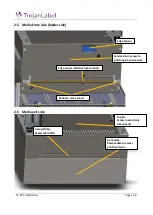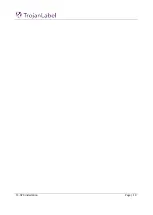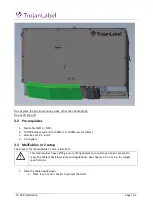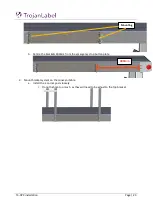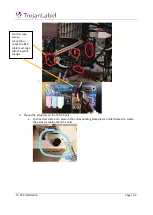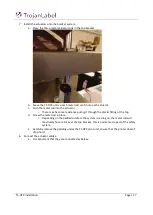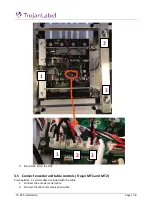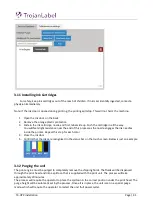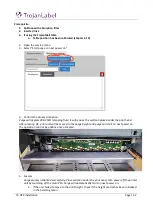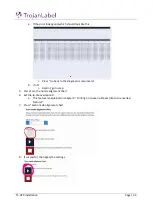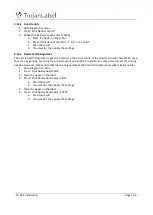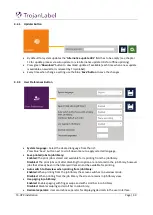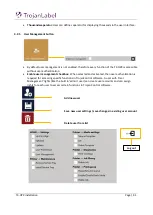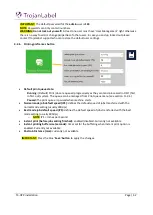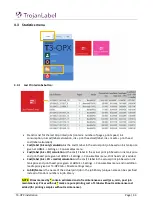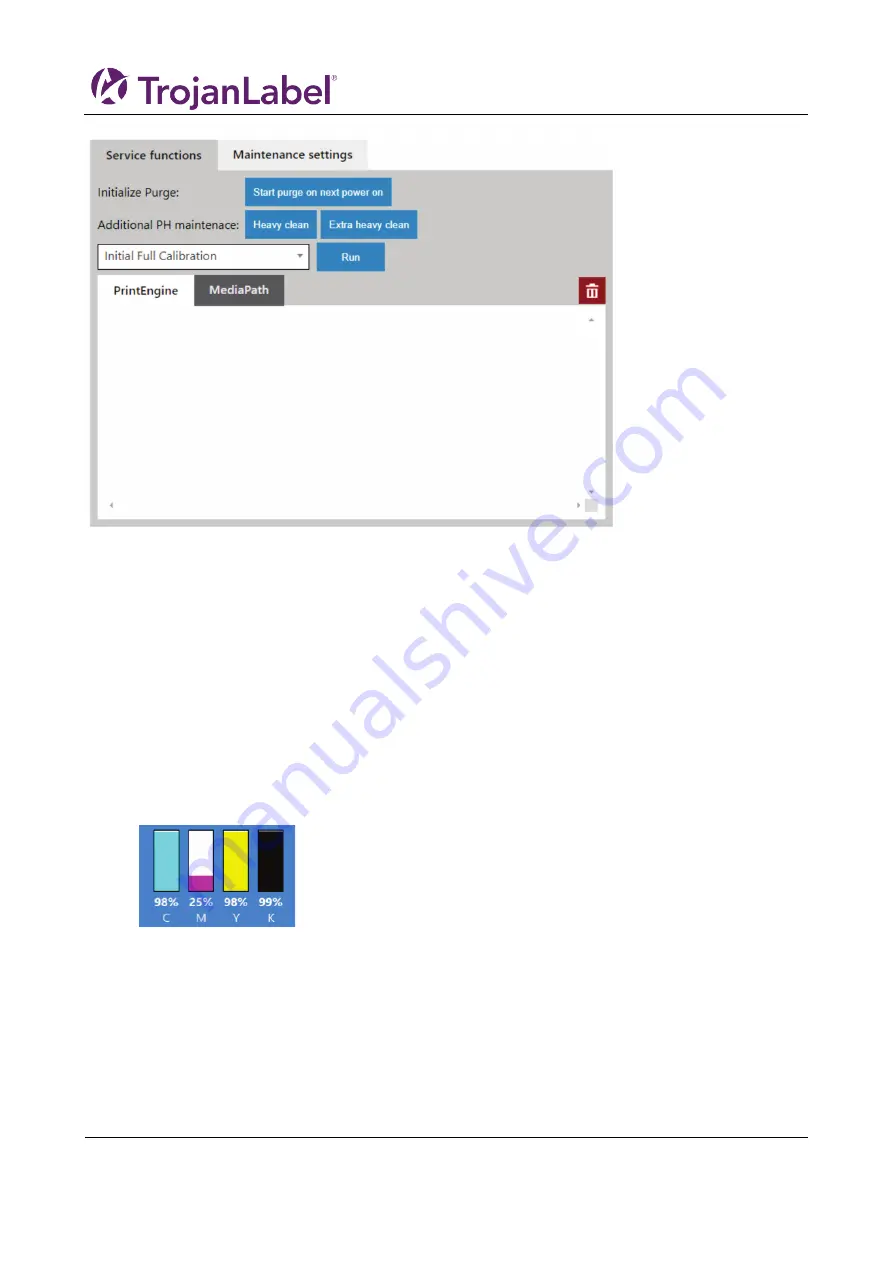
T3-OPX installation
Page | 31
3.11
Installing Ink Cartridges
For safety, keep ink cartridges out of the reach of children. If ink is accidentally ingested, contact a
physician immediately
Note: If the ink door is opened during printing, the printing will stop. This will not harm the machine.
1.
Open the ink door on the back
2.
Remove the orange plastic protection
3.
Slide in the ink cartridge, nozzle end first, label side up. Push the cartridge in all the way.
You will feel slight resistance near the end of this process as the nozzle engages the ink needles
inside the printer. Repeat this step for each color.
4.
Close the ink door
5.
Confirm that the inks are recognized in the status bar on the touch screen. Below is just an example
3.12
Purging the unit
The print engine must be purged to completely remove the shipping fluids. The fluids will be dispensed
through the print head and into a spittoon that is supplied with the print unit. The process will take
approximately 20 minutes.
The process will require the operator to place the spittoon in the correct position under the print head. The
purge height will be automatic set by the process. Once all is in place, the unit is set in a special purge
mode, which will require the operator to restart the unit (full power cycle).
Содержание T3-OPX
Страница 1: ...T3 OPX user guide Version 1 2...
Страница 5: ...T3 OPX installation Page 4...
Страница 7: ...T3 OPX installation Page 6 1 1 1 Emissions...
Страница 13: ...T3 OPX installation Page 12...
Страница 17: ...T3 OPX installation Page 16 2 2 Backside Height controllers 3 Inlets Ink lid Serial plate...
Страница 20: ...T3 OPX installation Page 19...
Страница 34: ...T3 OPX installation Page 33 i The process will use the purge height in the settings menu...