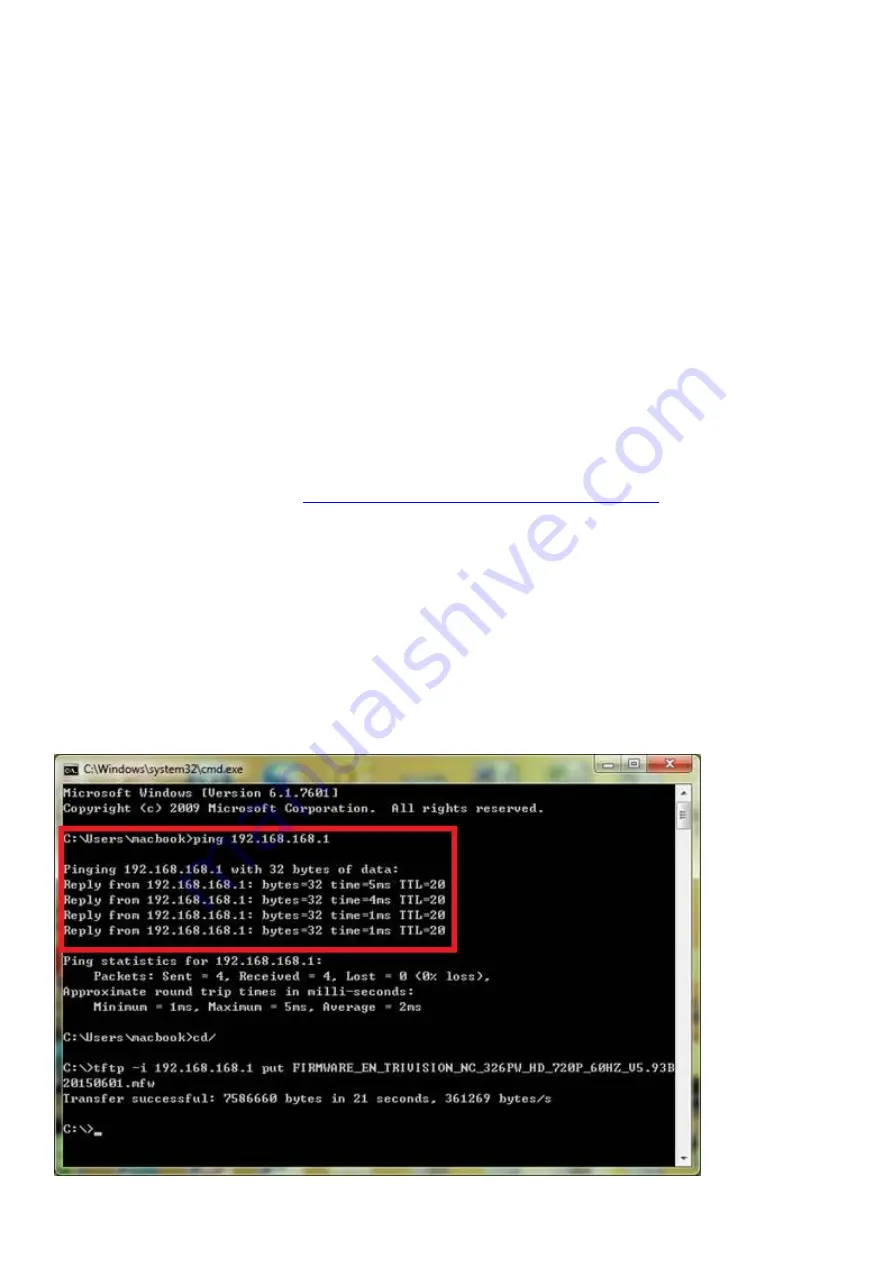
63
Appendix D: Recovering from a failed Firmware update using Windows
If you have tried to install a new firmware on your camera, and the procedure has failed, your camera may
be unresponsive. If the firmware update failed, and your cameras BIOS loader has become corrupted, your
cameras LED will be flashing green when turned on.
There is a procedure you can try yourself, however it is quite advanced, so should only be attempted by
those with a solid understanding of TCP/IP and running commands from the DOS command prompt.
Procedure:
1. Connect the camera via the Crossover Cable directly to the router’s LAN port.
Ensure the camera is
plugged in to the same router/network switch that your computer is connected to.
2. Power off the camera, wait 5 seconds, push down on the reset button on the side of the camera, and
with the reset button still pressed down, power on the camera again.
3. Release the reset button. The Green LED should start flashing indicating that the camera is in the
Firmware Dump Mode.
4. Download the correct new firmware for your camera from our technical support
and save this to your
hard disk.
5. Unzip (uncompress) the firmware to a directory on your PC. Copy the firmware .MFW file to an easy to
access place, such as C:\firmware.
6. Downloaded the tftp.exe from:
http://www.winagents.com/downloads/tftp.exe
, and put it under C:\
root. Make sure that you have put the TFTP and the firmware under the same root. For example
c:\firmware.mfw and c:\tftp.exe
7. Open Network Settings on your PC, and make a note of your current TCP/IP Settings.
8. Now change your PC Network Setting to the following: IP Address: 192.168.168.50 Subnet Mask:
255.255.255.0 Keep other items below blank: Default Gateway, DNS….., then click OK to save these
settings.
9. Open an MS-DOS Command Prompt, or choose “Run” from the start menu and type “cmd.exe”.
10. Now, you need to check if the camera and your PC are on the same network. You have successfully
configured your PC ip address to 192.168.168.xxx in TCP/IP. Type the command in to the prompt: ping
192.168.168.1





















