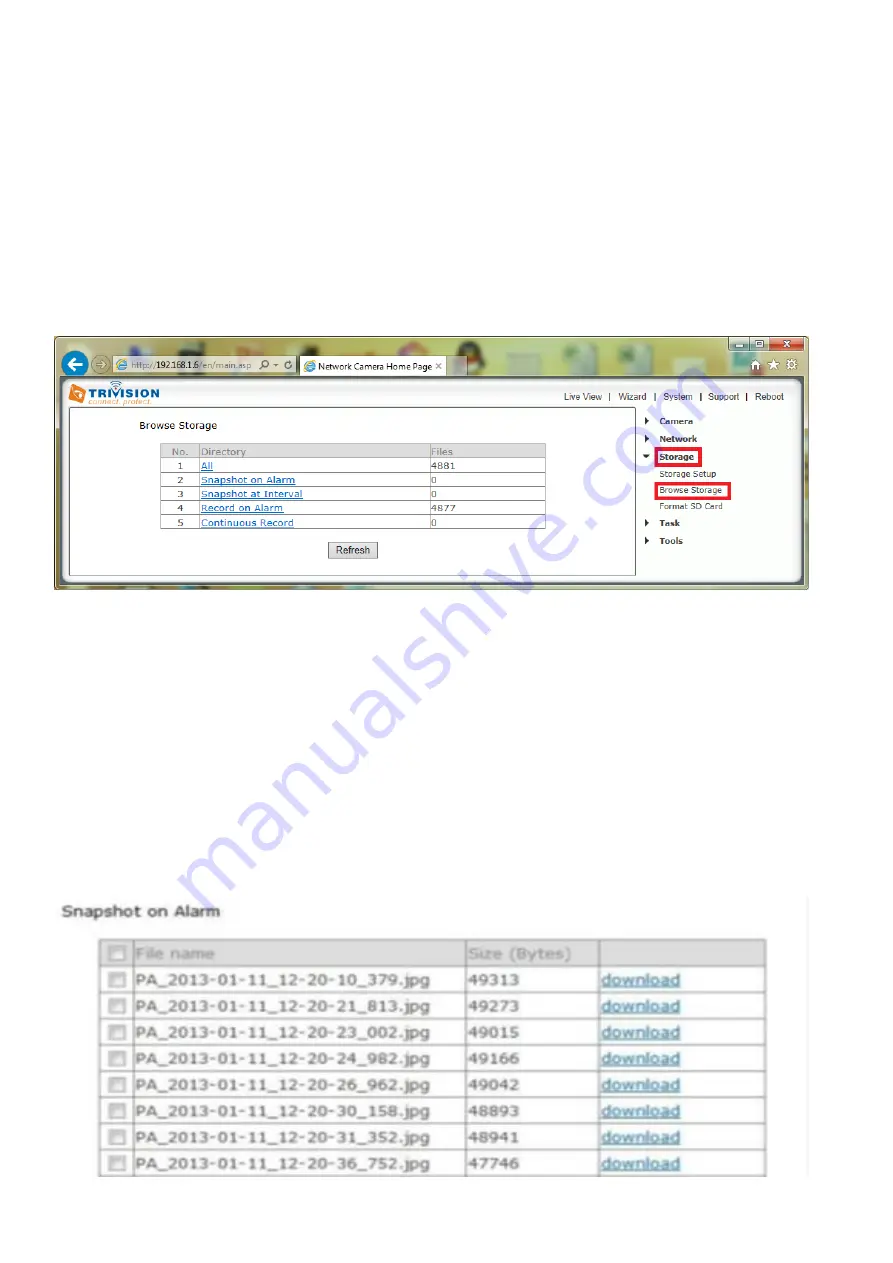
38
7.5.4 Browse Storage
Clicking on Browse Storage will take you to the following screen where you can view or download the
contents of the storage drive.
The resulting video files can be viewed with the free QuickTime or Adobe Flash Player for Windows or Mac.
You do not need QuickTime X or Pro unless you want to compress the resulting video to iPhone/iPod
format. Shorter video clips will download much faster. If you have many video files you could also remove
the Micro SD card and access it directly from your computer (with suitable adapter if needed). This is only
practical for indoor cameras due to easy accessibility of the Micro SD card slot at the right side.
[All]
Enables you to view and delete all the files recorded.
[Snapshot on Alarm]
Enables you to view and delete snapshots which were recorded upon motion
detection
[Snapshot at Interval]
Enables you to view and delete all the snapshots which were recorded on periodical
basis
[Record on Alarm]
Enable you to view and delete all the videos which were recorded upon motion
detection
[Continuous Record]
Enables you to view and delete all the videos recorded according to the continuous
record schedule.
The browse storage page shows a summary of all the files saved for a specific function. To access the files
please click on the relevant link and this will display all the files.






























