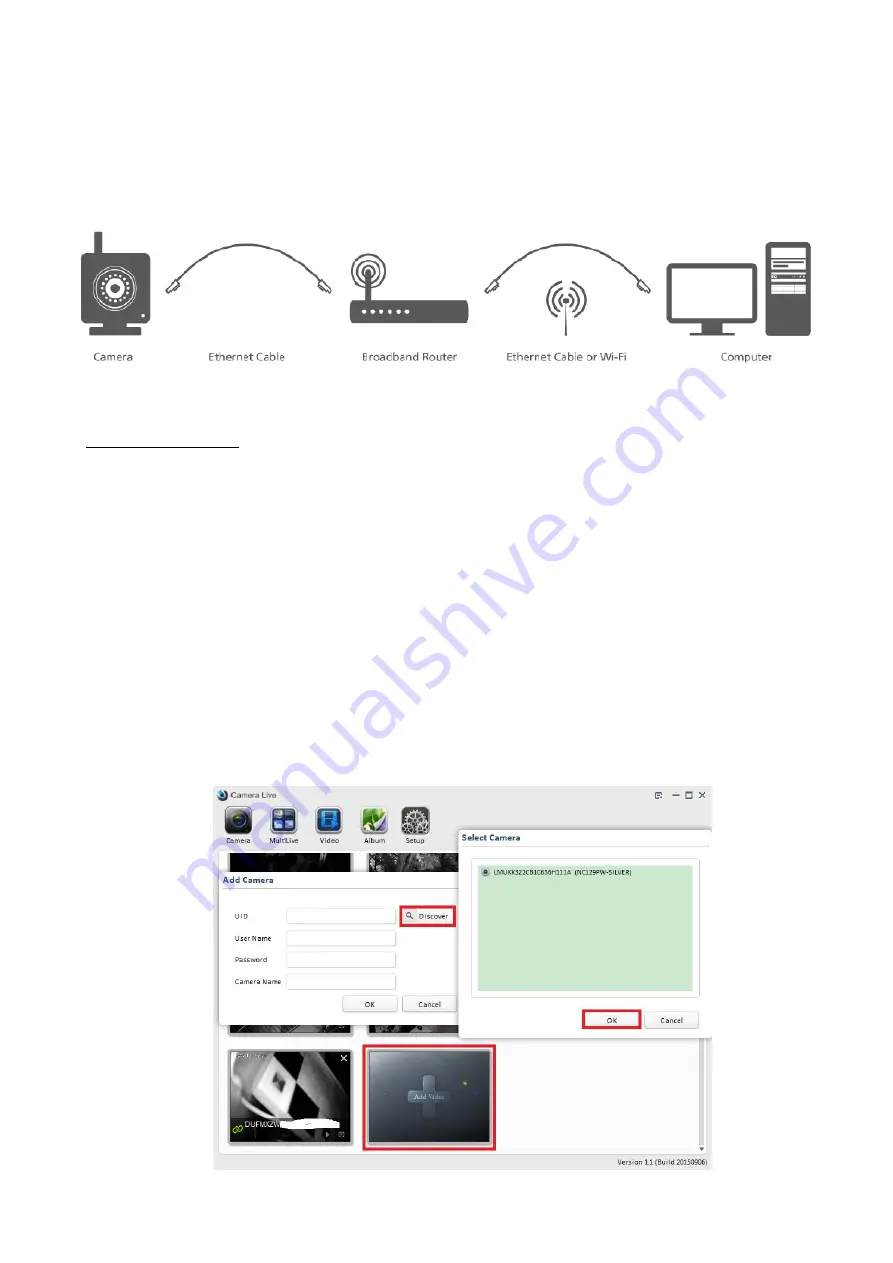
12
2.0 Add your camera to Camera Live Program
1.
Connect the included Ethernet cable to the network jack on the camera and connection the other end to one of the
LAN jacks of your router. Then connect the power supply to the camera and to a wall plug. If your camera has a
removable antenna, you may want to attach it now.
IMPORTANT: Make sure camera is plugged into your router!
Do not connect the camera to the computer, even if your computer has an available Cat5 LAN jack.
2.
Add your camera to the Camera Live software. Total 3 steps!
A)
Download and Install the Camera Live program from the installation CD in the package or contact our technical support :
for the latest version of Camera Live program
B)
Enter camera UID. Click Camera Live icon
"Add video"
"discover"
->elect the camera UID-> click OK.
Please note:
If the camera is not located at the same local network as your PC, the Camera Live program will be unable
to scan the camera using the discovery function. Alternatively, to add a camera manually enter the UID code (always in
upper case). You can get the camera UID from sticker on your camera cable
C)
Enter camera user name (always “admin”), login password, a camera name for your camera (such as front door, back
yard…). Then click “OK”. Wait till the chain icon turns in green, double click on the camera, then view the camera live.
The default setting:
User Name: admin
Password: admin
Please note:
If you added the cameras to the app on your mobile or PC, and later changed the default passwords on
the camera or in the app, then you should need to specify the updated password, otherwise the cameras will show as
disconnected.



























