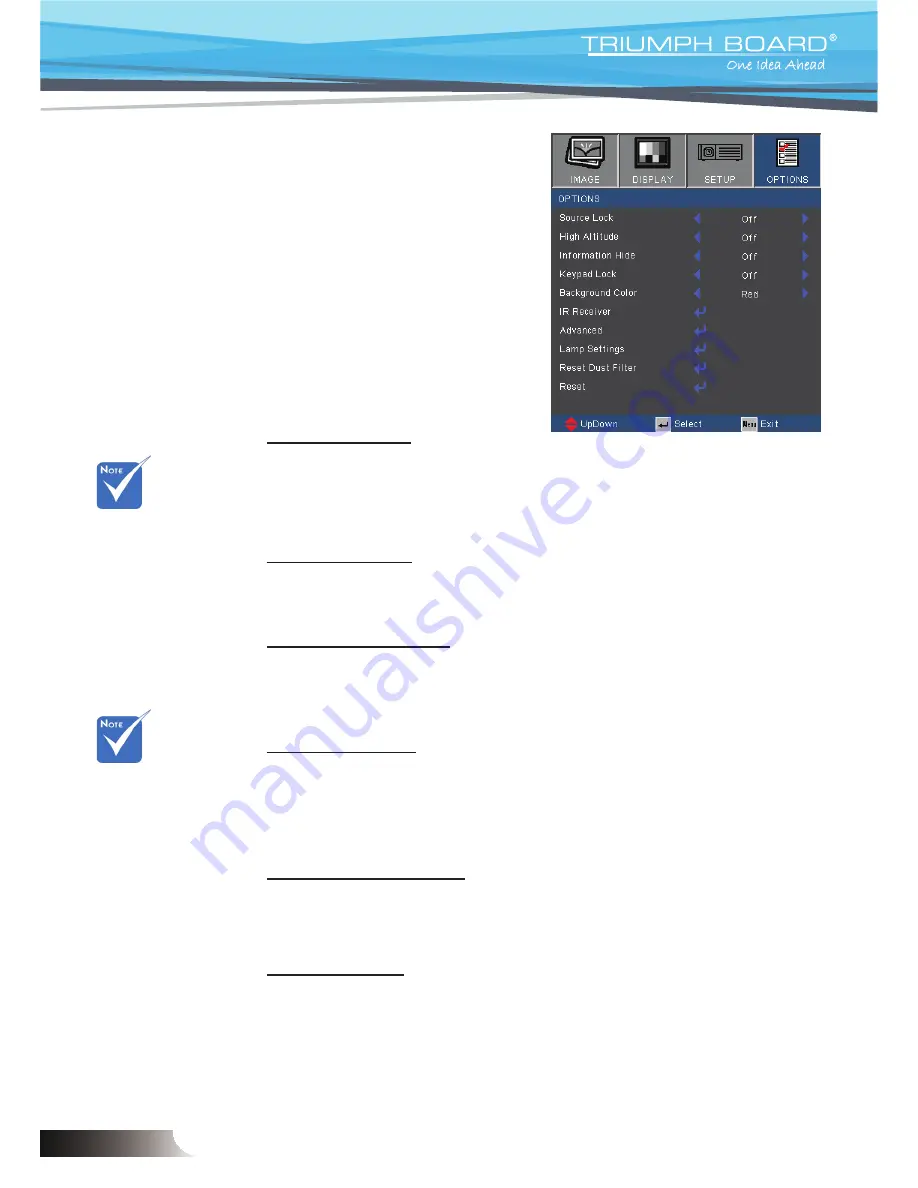
46
English
User Controls
Source Lock
On: The projector will only search current input connection.
Off: The projector will search for other signals if the current
input signal is lost.
High Altitude
When “On” is selected, the fans will spin faster. This feature is
useful in high altitude areas where the air is thin.
Information Hide
On: Choose “On” to hide the info message.
Off: Choose “Off” to show the “searching” message.
Keypad Lock
When the keypad lock function is “On”, the control panel will be
locked however, the projector can be operated by the remote
control. By selecting “Off”, you will be able to reuse the control
panel.
Background Color
Use this feature to display a “Black”, “Red”, “Blue”, “Green” or
“White”, screen when no signal is available.
IR Receiver
Front Receiver: Choose “On” to start the receiver. Choose “Off”
to close the receiver.
Top Receiver: Choose “On” to start the receiver. Choose “Off”
to close the receiver.
OPTIONS
To turn off the key-
pad lock, press and
hold “Enter” key on
top of the projector
for 5 seconds.
With dust filter
installed, High
Altitude mode must
be turned on. Dust
filter is Optional and
may not be required
in some regions.
Содержание PJ200
Страница 1: ...English PROJECTOR PJ200 250 UST DLP ...
Страница 2: ......
Страница 26: ...24 English User Controls ...
















































