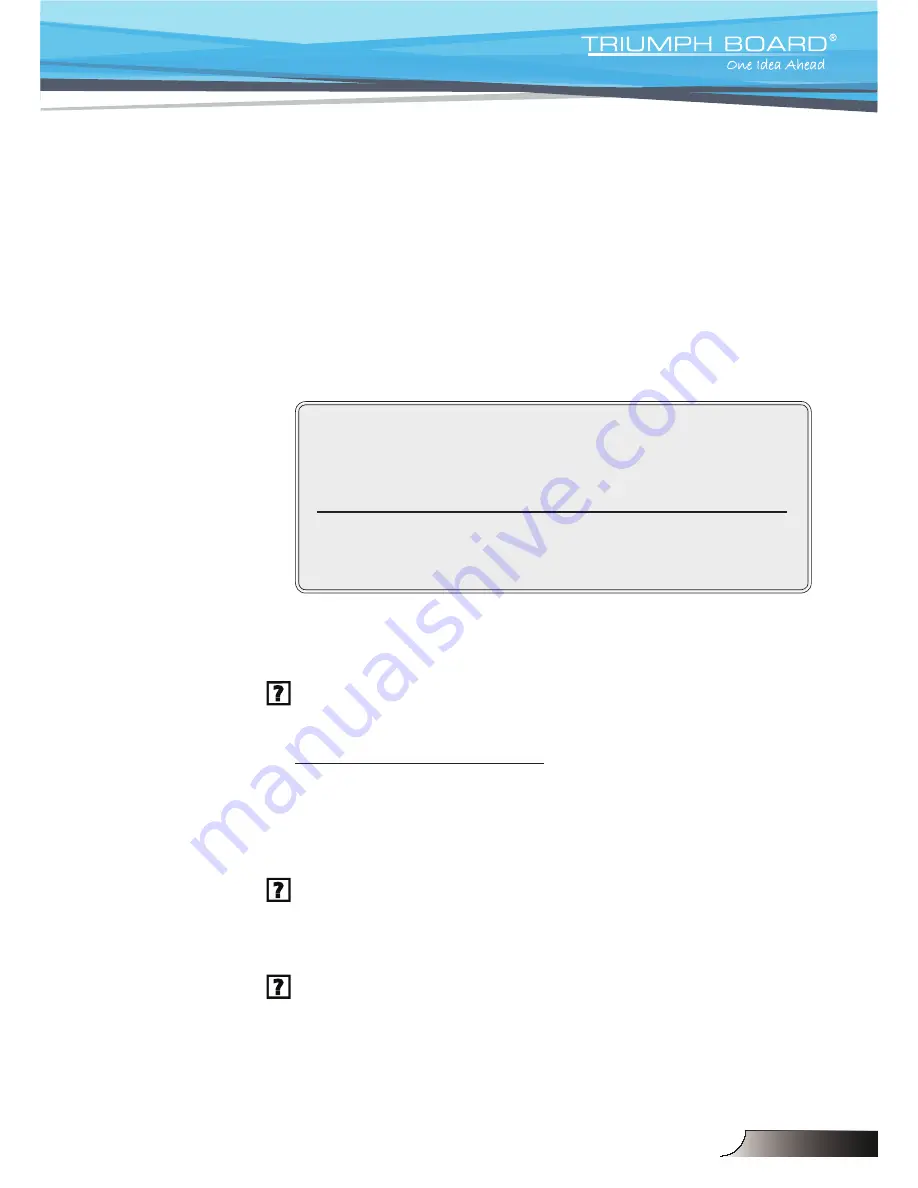
50
English
Appendices
No image appears on-screen
Ensure all the cables and power connections are correctly and
securely connected as described in the “Installation” section.
Ensure all the pins of connectors are not bent or broken.
Check if the projection lamp has been securely installed. Please
refer to the “Replacing the lamp” section.
Make sure you have removed the lens cap and the projector is
switched on.
Ensure that the “AV mute” feature is not turned on.
Partial, scrolling or incorrectly displayed image
Press “Re-SYNC” on the remote.
If you are using a PC:
For Windows 95, 98, 2000, XP, Windows 7:
1. Open the “My Computer” icon, the “Control Panel” folder, and
then double click on the “Display” icon.
2. Select the “Settings” tab.
3. Verify that your display resolution setting is lower than or equal
to UXGA (1600 × 1200).
4. Click on the “Advanced Properties” button.
If the projector is still not projecting the whole image, you will also
need to change the monitor display you are using. Refer to the
following steps.
5. Verify the resolution setting is lower than or equal to UXGA
(1600 × 1200).
6. Select the “Change” button under the “Monitor” tab.
Troubleshooting
If you experience a problem with your projector,
please refer to the following information. If a
problem persists, please contact your local
reseller or service center.
51
English
Appendices
7. Click on “Show all devices”. Next, select “Standard monitor
types” under the SP box; choose the resolution mode you need
under the “Models” box.
8. Verify that the resolution setting of the monitor display is lower
than or equal to UXGA (1600 × 1200).
If you are using a Notebook:
1. First, follow the steps above to adjust resolution of the
computer.
2. Press the appropriate keys listed below for your notebook
manufacturer to send signal out from notebook to projector.
Example: [Fn]+[F4]
If you experience dif
fi
culty changing resolutions or your monitor
freezes, restart all equipment including the projector.
The screen of the Notebook or PowerBook computer is not
displaying your presentation
If you are using a Notebook PC
Some Notebook PCs may deactivate their own screens when a
second display device is in use. Each has a different way to be
reactivated. Refer to your computer’s manual for detailed
information.
Image is unstable or flickering
Use “Phase” to correct it. See page 39
for more information.
Change the monitor color setting on your computer.
Image has vertical flickering bar
Use “Frequency” to make an adjustment. See page 39 for more
information.
Check and re-configure the display mode of your graphic card to
make it compatible with the projector.
Acer
[Fn]+[F5]
Asus
[Fn]+[F8]
Dell
[Fn]+[F8]
Gateway
[Fn]+[F4]
Mac Apple:
System Preference
Display
Arrangement
Mirror
display
IBM/Lenovo
[Fn]+[F7]
HP/Compaq
[Fn]+[F4]
NEC
[Fn]+[F3]
Toshiba
[Fn]+[F5]
Содержание PJ200
Страница 1: ...English PROJECTOR PJ200 250 UST DLP ...
Страница 2: ......
Страница 26: ...24 English User Controls ...






























