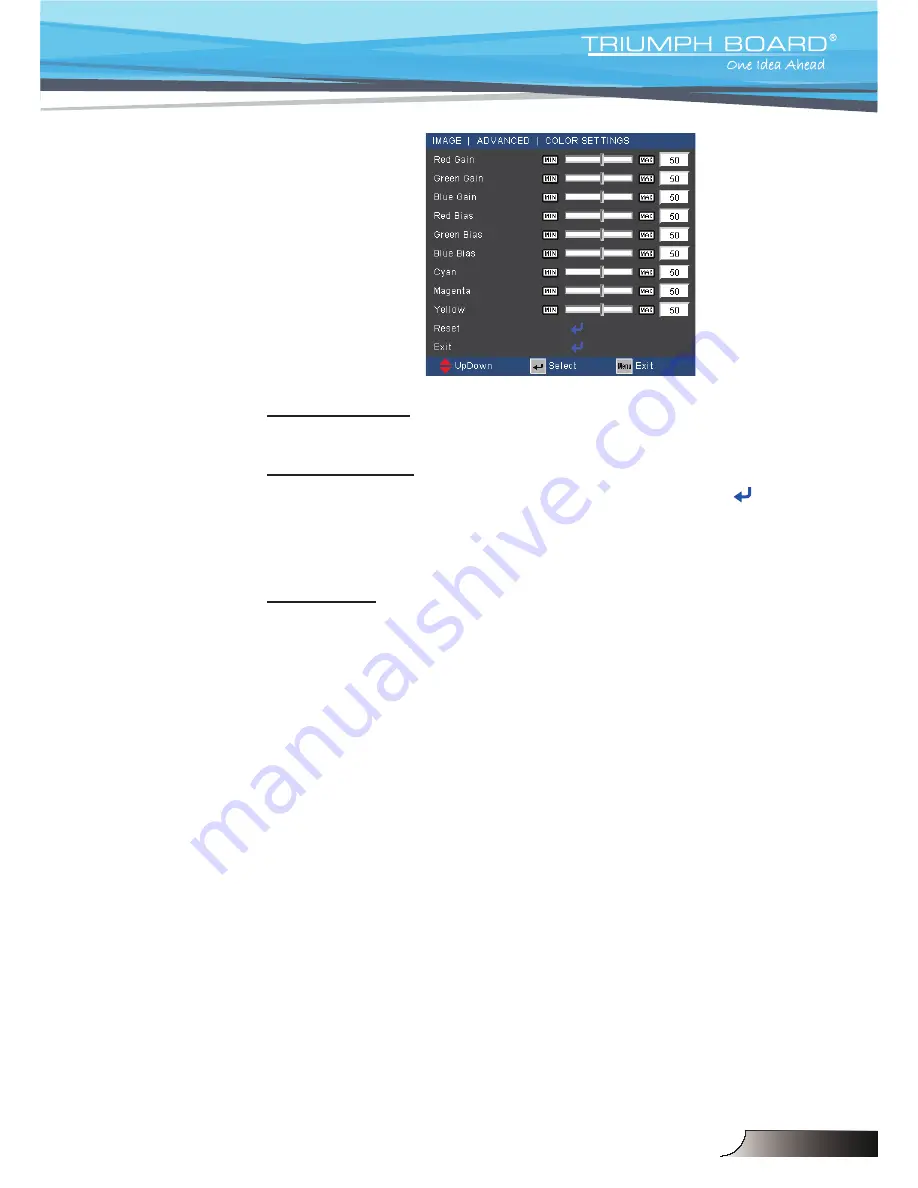
30
English
User Controls
IMAGE | Advanced
Gamma
This allows you to choose a degamma table that has been
fine-tuned to bring ou
t
the best image quality for the input.
Film: for home theater.
V
ideo: for video or
TV source.
Graphic
s
: for image source.
PC: for PC or computer source.
BrilliantColor™
This adjustable item utilizes a new color-processing algorithm and
system level enhancements to enable higher brightness while
providing true, more vibrant colors in picture.
The range is from
“0” to “10”. If you prefer a stronger enhanced image, adjust toward
the maximum setting. For a smoother, more natural image, adjust
toward the minimum
s
etting.
Color
T
emp
If set to cold temperature, the image looks more blue. (cold i
mage)
If set to warm temperature, the image looks more red.
(warm image)
Color Settings
Press
into the next menu as below and then use
or
to
select item.
Red Gain/Green Gain/Blue Gain/Red Bias/Green Bias/Blue
Bias/Cyan/Magenta/Yellow: Use
or to select Red, Green,
Blue, Cyan, Magenta and
Y
ellow Colors.
Reset: Choose “Y
es” to return the factory default settings for
color adjustments.
31
English
User Controls
Color Space
Select an appropriate color matrix type from AUTO, RGB or YUV.
Input Source
Use this option to enable / disable input sources. Press to enter
the sub menu and select which sources you require. Press “Enter”
to finalize the selection. The projector will not search for inputs that
are not selected.
Image AI
Image AI improves the contrast of the picture by optimizing the
brightness of the lamp according to the picture content.
On: The dynamic image performance manager is active in
making sure your greatest pleasure from seeing a movie
dynamically with the most dark details revealed, vivid and
bright image performed all the way.
Off: The dynamic image performance manager is on standby.
Содержание PJ200
Страница 1: ...English PROJECTOR PJ200 250 UST DLP ...
Страница 2: ......
Страница 26: ...24 English User Controls ...
















































