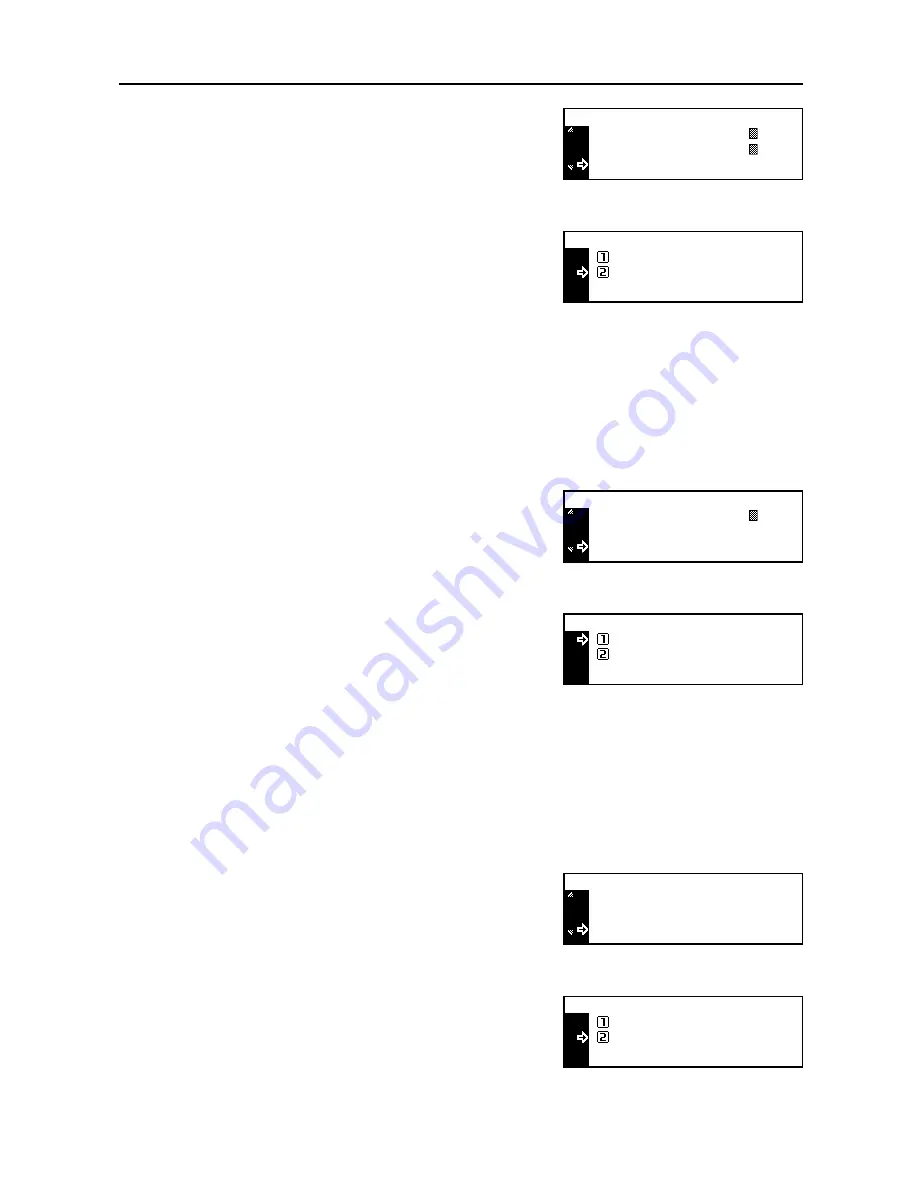
System Menu
3-9
2
Press the
S
key or the
T
key to select
Collate
.
3
Press the
Enter
key.
4
Press the
S
key or the
T
key to select
On
or
Off
.
5
Press the
Enter
key.
6
Press the
Reset
key. The message display returns to the copier basic screen.
Offset Copying
Select whether or not to set the offset copy mode as a default setting.
1
Display the
Copy Default
screen. (See
How to Display the Copy Default Screen
on page
3-2
.)
2
Press the
S
key or the
T
key to select
Offset
.
3
Press the
Enter
key.
4
Press the
S
key or the
T
key to select
On
or
Off
.
5
Press the
Enter
key.
6
Press the
Reset
key. The message display returns to the copier basic screen.
Auto Rotation Copy
Select whether or not to set the auto rotation copy mode as a default setting.
1
Display the
Copy Default
screen. (See
How to Display the Copy Default Screen
on page
3-2
.)
2
Press the
S
key or the
T
key to select
Auto
Rotation
.
3
Press the
Enter
key.
4
Press the
S
key or the
T
key to select
On
or
Off
.
Collate
Copy Default :
On
:
4
:
4
:
Photo Ori Dnsity
Txt Ori Density
Collate:
Off
On
*
Copy Default :
Offset
Collate
On
:
:
Photo Ori Dnsity
Off
:
Offset :
Off
On
*
Auto Rotation
Copy Default :
Offset
Collate
On
Off
:
:
On
:
Auto Rotation :
Off
On
*
Содержание DC 2218
Страница 1: ...Instruction Handbook Advanced DC 2218 2222 Digital Multifunctional System...
Страница 4: ...ii...
Страница 8: ...vi...
Страница 66: ...Printer Settings 2 40 5 Press the Enter key The partition list is printed PARTITION LIST...
Страница 112: ...System Menu 3 32...
Страница 130: ...Job Accounting 4 18...
Страница 131: ...Appendix 1 Appendix This appendix explains the following topics Paper Glossary...
Страница 145: ...Index Index 5 Using job accounting 4 17 V Virtual mailbox 2 10 2 11 W Wide A4 2 31...
Страница 146: ...Index Index 6...
Страница 148: ...UTAX GmbH Ohechaussee 235 22848 Norderstedt Germany...






























