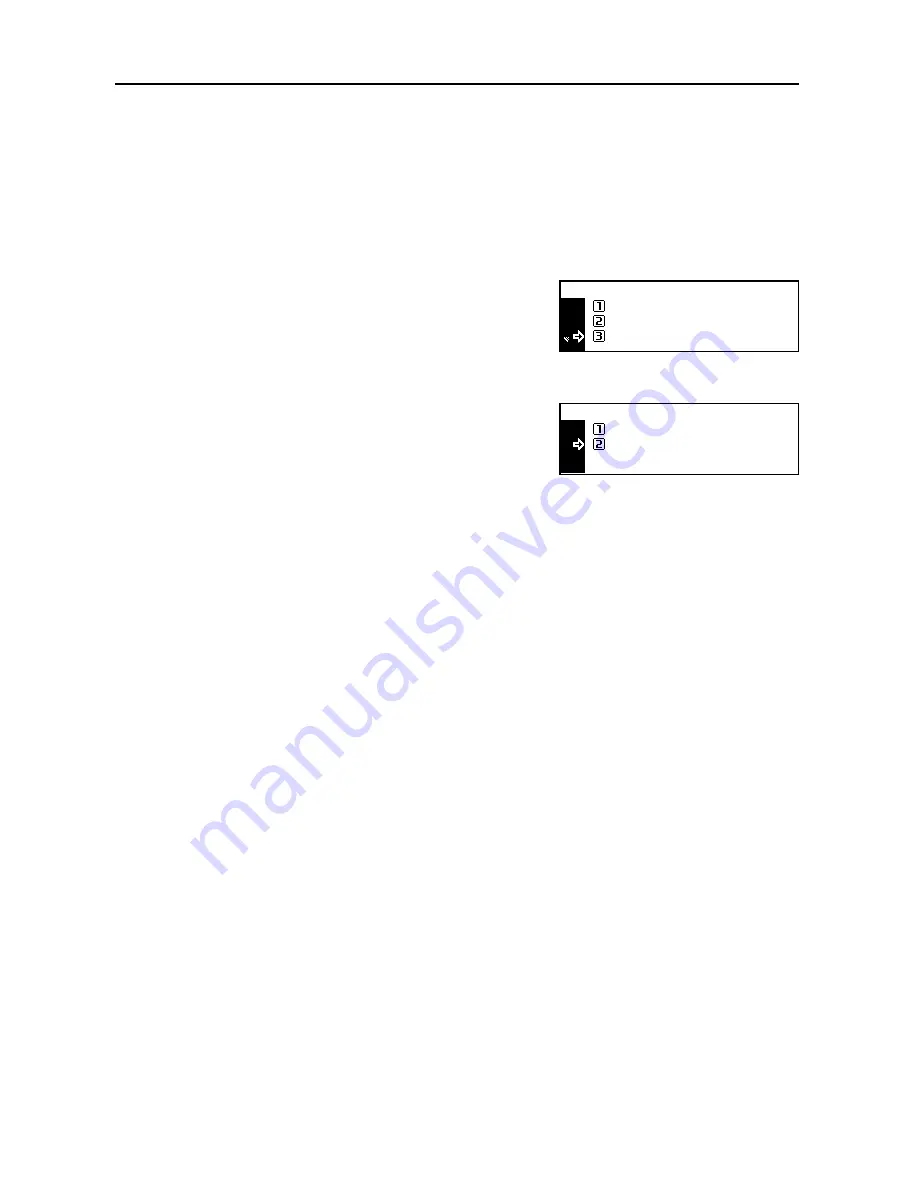
Copier Functions
1-14
Continuous Copying
The continuous copying function allows multiple originals to be separated into some blocks, to be
scanned at more than one time, and to be copied in one batch. Since multiple originals of the same
type are scanned in multiple steps to accumulate data in memory, many originals can be copied in
one batch.
1
Set the originals.
2
Press the
Function
key.
3
Press the
S
key or the
T
key to select
Continuous
scan
.
4
Press the
Enter
key.
5
Press the
S
key or the
T
key to select
On
.
6
Press the
Enter
key.
7
Press the
S
key or the
T
key to select
End
.
8
Press the
Enter
key.
9
Press the
Start
key. Scanning of originals starts.
10
Replace the originals and press the
Start
key. Scanning of originals of the next step starts.
11
When all originals have been scanned, press the
Enter
key. Copying starts.
Continuous Scan
Function :
End
Orig. Orient .
:
:
Top Edge
Off
Continuous Scan :
Off
On
*
Содержание DC 2218
Страница 1: ...Instruction Handbook Advanced DC 2218 2222 Digital Multifunctional System...
Страница 4: ...ii...
Страница 8: ...vi...
Страница 66: ...Printer Settings 2 40 5 Press the Enter key The partition list is printed PARTITION LIST...
Страница 112: ...System Menu 3 32...
Страница 130: ...Job Accounting 4 18...
Страница 131: ...Appendix 1 Appendix This appendix explains the following topics Paper Glossary...
Страница 145: ...Index Index 5 Using job accounting 4 17 V Virtual mailbox 2 10 2 11 W Wide A4 2 31...
Страница 146: ...Index Index 6...
Страница 148: ...UTAX GmbH Ohechaussee 235 22848 Norderstedt Germany...






























