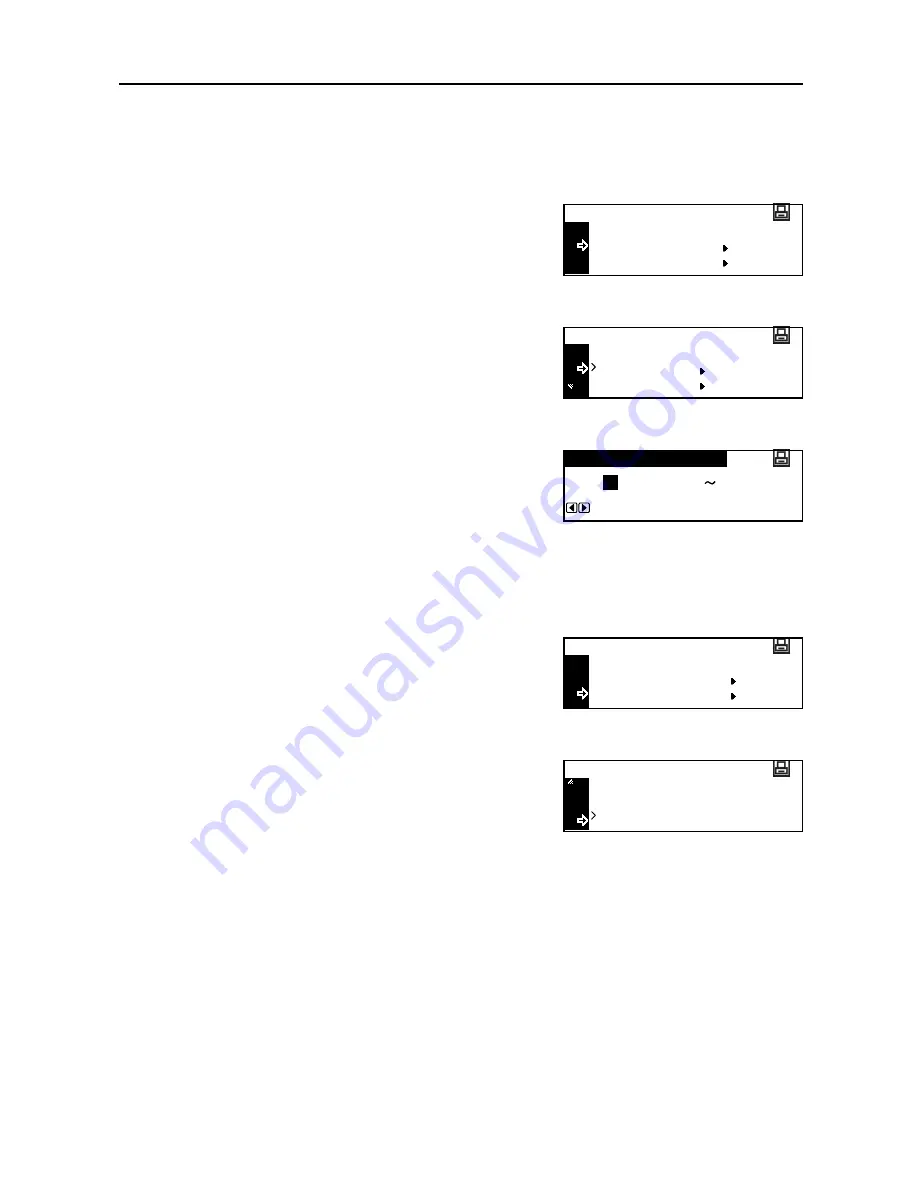
Printer Settings
2-21
KC-GL Pen Thickness
If you have selected the KC-GL emulation, you can set the thicknesses of the eight pens and the
page size. Continue the procedure from step 9 of
Emulation Mode Selection
to set these items as
shown below.
1
Press the
S
key or the
T
key to select
KC-GL Pen
Adjust
.
2
Press the
Enter
key.
3
Press the
S
key or the
T
key to select the pen to set.
4
Press the
Enter
key.
5
Press the
<
key or the
>
key to input the thickness
(number of dots).
6
Press the
Enter
key.
7
Press the
S
key or the
T
key to select
Back
.
8
Press the
Enter
key.
9
Press the
S
key or the
T
key to select
KC-GL Page
Set
.
10
Press the
Enter
key.
11
Press the
S
key or the
T
key to select the page size.
Note
SPSZ
is the size specified with the PRESCRIBE SPSZ command. For details of the PRESCRIBE
commands, refer to the
PRESCRIBE Command Reference Manual
.
12
Press the
Enter
key.
13
Press the
Reset
key. The message display returns to the printer basic screen.
Back
KC-GL Pen Adjust
KC-GL
KC-GL Page Set
Back
Pen (1)
KC-GL Pen Adjust
Pen (2)
(01
Pen Width
1
99)
dot(s)
Back
KC-GL Pen Adjust
KC-GL
KC-GL Page Set
B1
KC-GL Page Set
B0
SPSZ
Содержание DC 2218
Страница 1: ...Instruction Handbook Advanced DC 2218 2222 Digital Multifunctional System...
Страница 4: ...ii...
Страница 8: ...vi...
Страница 66: ...Printer Settings 2 40 5 Press the Enter key The partition list is printed PARTITION LIST...
Страница 112: ...System Menu 3 32...
Страница 130: ...Job Accounting 4 18...
Страница 131: ...Appendix 1 Appendix This appendix explains the following topics Paper Glossary...
Страница 145: ...Index Index 5 Using job accounting 4 17 V Virtual mailbox 2 10 2 11 W Wide A4 2 31...
Страница 146: ...Index Index 6...
Страница 148: ...UTAX GmbH Ohechaussee 235 22848 Norderstedt Germany...






























