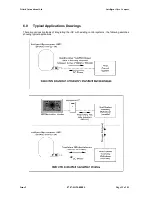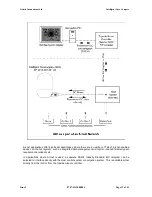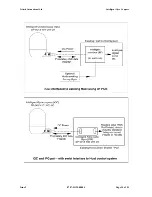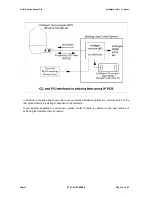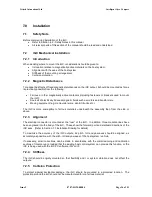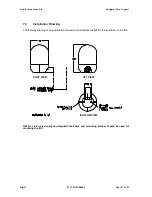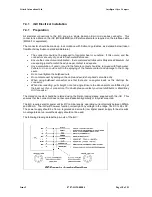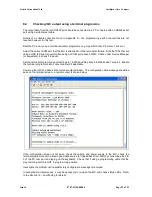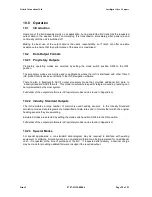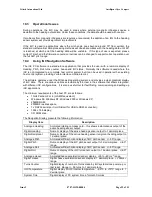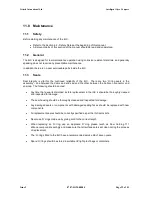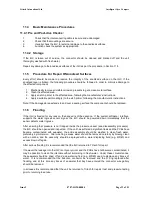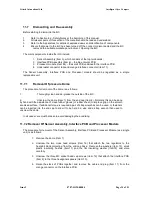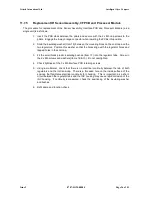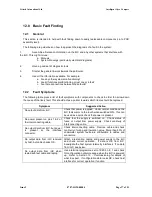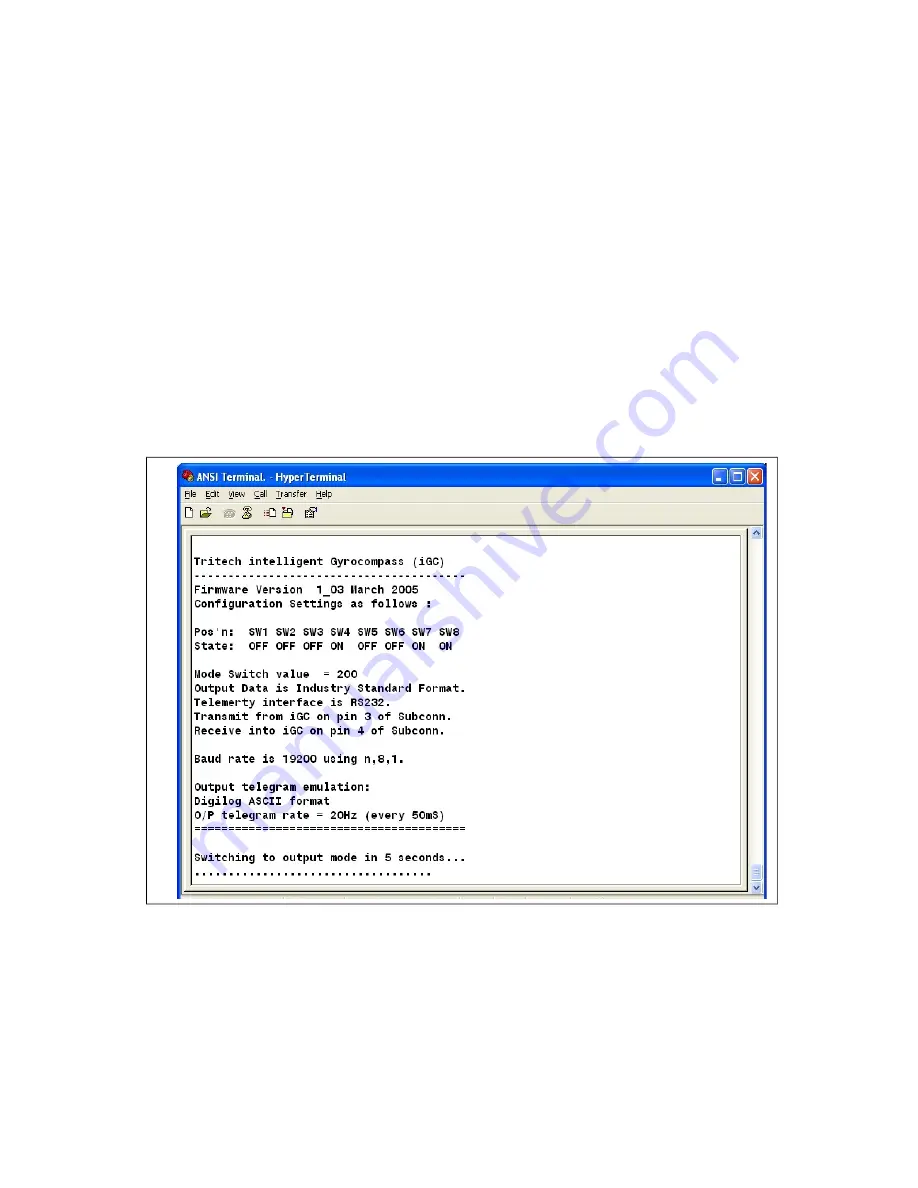
Tritech International Ltd
Intelligent Gyro Compass
8.4
Checking iGC output using a terminal programme
The output data from the iGC RS232 port should be connected to a PC or Laptop with an RS232 serial
port using a suitable test cable.
Details of a suitable cable are found in Appendix K – the programming switch connections are not
required however for this test.
Boot the PC and run up a terminal emulator programme (e.g. HyperTerminal, Procomm, Telix etc.).
Select the correct COM port that the iGC is attached to in the terminal software. Note that PCs that are
using a USB to Serial converter often assign a COM port above COM3. Check under Device Manager
(or equivalent) to check if in doubt.
Set the terminal programme’s port settings to 19,200 baud No parity, 8 data bits and 1 stop bit. Enable
the terminal programme into ‘connected state’ if applicable.
Power up the iGC and observe the terminal output window. The configuration data message should be
seen on the terminal screen – a typical output is shown below:
If the configuration screen is not seen, check the cabling and power supply to the iGC, check the
terminal programme with a known good data source (or looped back from itself by connecting pins 2 &
3 of the PC com port and typing on the keyboard). Check that if using a programming cable that the
programming switch is NOT in programming position.
Investigate the problem until a satisfactory configuration message is received.
In exceptional circumstances, it may be necessary to re-open the iGC and check status LEDs. Refer
to the Section 12 – Faultfinding for details.
Issue 2
0707-SOM-00004
Page 23 of 51
Содержание Intelligent Gyro Compass
Страница 13: ...Tritech International Ltd Intelligent Gyro Compass Issue 2 0707 SOM 00004 Page 14 of 51 ...
Страница 30: ...Tritech International Ltd Intelligent Gyro Compass Typical screenshot Issue 2 0707 SOM 00004 Page 31 of 51 ...
Страница 43: ...Tritech International Ltd Intelligent Gyro Compass Appendix F Parts List Issue 2 0707 SOM 00004 Page 44 of 51 ...