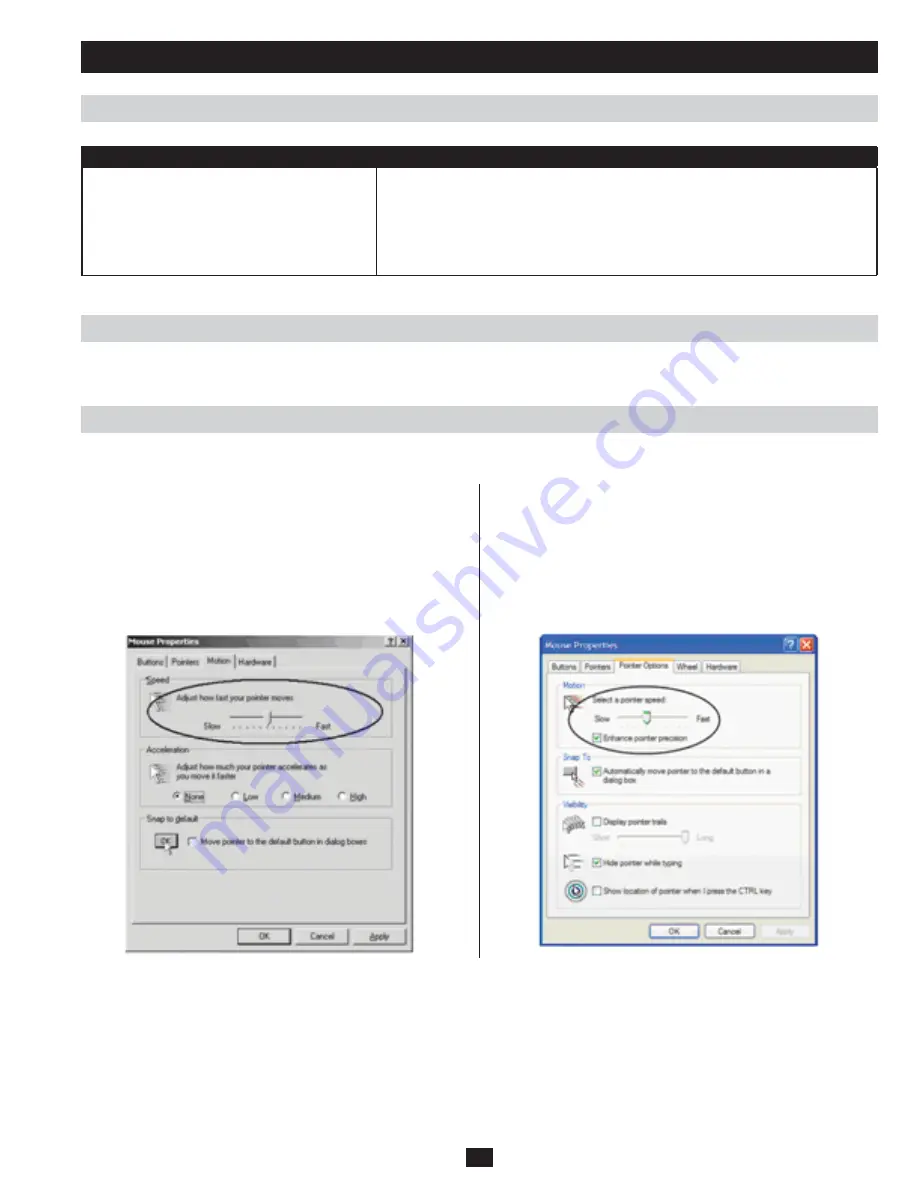
63
Troubleshooting
(continued)
Mouse Synchronization Tips
Windows
Appendix
The Log Server
Problem
Resolution
The Log Server program does not run.
The Log Server requires the Microsoft Jet OLEDB 4.0 driver in order to access the
database. This driver is automatically installed with Windows ME, 2000 and XP. For
Windows 98 or NT, you will have to go to the Microsoft download site: http://www.microsoft.
com/data/download.htm to retrieve the driver file MDAC 2.7 RTM Refresh (2.70.9001.0).
Since this driver is used in Windows Office Suite, an alternate method of obtaining it is to
install Windows Office Suite. Once the driver file or Suite has been installed, the Log Server
will run.
Before trying any mouse synchronization procedures, it is always a good idea to ensure that you go to your Mouse Properties Settings and set
them according to the following:
Note: In order for the local and remote mice to synchronize, you must use the generic mouse driver supplied with the MS operating system. If
you have a third party driver installed - such as one supplied by the mouse manufacturer - you must remove it.
Windows 2000:
1. Open the Mouse Properties dialog box (Control Panel
→
Mouse
→
Mouse Properties)
2. Click the Motion tab.
3. Set the mouse speed to the middle position (6 units in from the
left).
4. Set the mouse acceleration to None.
Windows XP / Windows Server 2003:
1. Open the Mouse Properties dialog box (Control Panel
→
Mouse)
2. Click the Pointer Options tab.
3. Set the mouse speed to the middle position (6 units in from the
left).
4. Disable Enhance Pointer Precision.
Windows ME:
• Set the mouse speed to the middle position and disable mouse acceleration. (Click the
Advanced button to get the dialog box for this).
Windows NT / Windows 98 / Windows 95:
• Set the mouse speed to the slowest position.



































