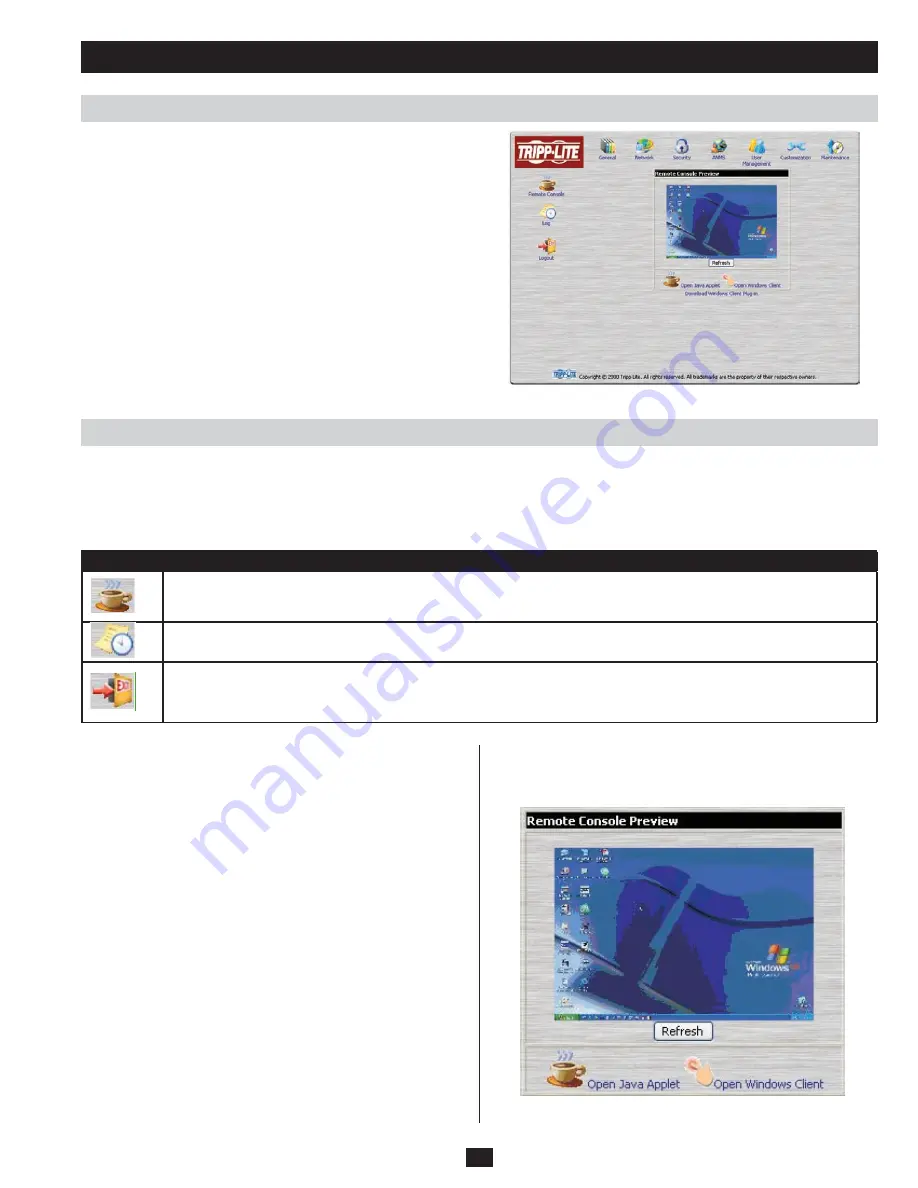
13
After you have successfully logged in, the B051-000 Main Screen
appears:
The Main Screen consists of utility icons arranged vertically down the left side of the page, administration icons arranged across the top of the
page and a Remote Console Preview with icons to launch the Java Applet and Windows Client displayed in the center.
Note: If a user doesn’t have permission to perform a particular activity, the icon for that activity doesn’t appear.
Utility Icons
Icon
Function
Remote Console: Clicking on this icon when on any screen will take you back to the Remote Console Preview screen.
Log: All of the events that take place on the B051-000 are recorded in a log file. If you have access, clicking on this icon will allow
you to view the log file.
Logout: Click on this icon to logout of the B051-000.
Note: It is recommended that you logout of every session. If you exit the B051-000 without clicking the logout icon, you must wait for
the logout timeout setting to expire before you can login again. (See page 27 for logout timeout setting options.)
Administration Icons
The icons arranged horizontally across the top of the page are
linked to the administration utilities, which are used to configure
the B051-000. The ability to make configuration changes via
these administration icons depends on the permissions associated
with a user’s login information. If a user does not have access to
a configuration, they will not have access to its corresponding
administration icon.
Note: The general icon is non-configurable and is available to all
users.
Remote Console Preview
The main portion of the screen shows a preview of the display from
the computer/server that is being accessed.
Setting up an IP Address
Installing the Certificate
(continued)
Screen Elements














































